Changing / editing file system in previous versions of Windows was (and still is for those who still use XP or older versions of Windows) a somewhat simple task. But with the launch Windows Vista, Microsoft increased security operating system, and in Windows 7 it became even tighter. Giving administrative permissions (take ownership) On a protected file system is a process that Pope some time to be completed, whether done by GUI or by Command Promptcommunity.
Fortunately there is a small (well, not really small, but it is performed only once: P) Registry hack which adds the option Take Ownership in the right-click menu, so after achieving it, whenever you have to pay rights of administrator the file system is enough to give two clicks and done, the problem is solved.
How can we add Take Ownership to right-click menu using registry
Attention! Before modifying the system registry it is recommended to make a back-up their eventiuale to avoid unpleasant consequences.
- open Registry Editor (type: regedit in Search site from Start Menu and give Enter) And navigate to the path HKEY_CLASSES_ROOT * shell
- under shell create a new key you called runas
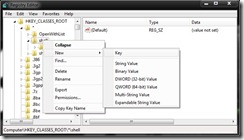
- in the right pane change the value entry Default in Take OwnershipThen create a new String entry, which called NoWorkingDirectory (And do not give it any value)
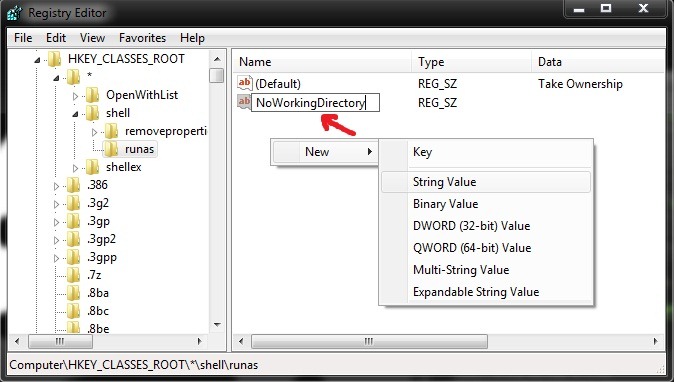
- under runas create a new key called you command
- in the right pane double-click the entry Default then enter the following line in the field below Value
- cmd.exe / c takeown / f “% 1” && icacls “% 1” / grant administrators: F
- then create a new String Value entry that called IsolatedCommand, To whom you will give all value cmd.exe / c takeown / f “% 1” && icacls “% 1” / grant administrators: F
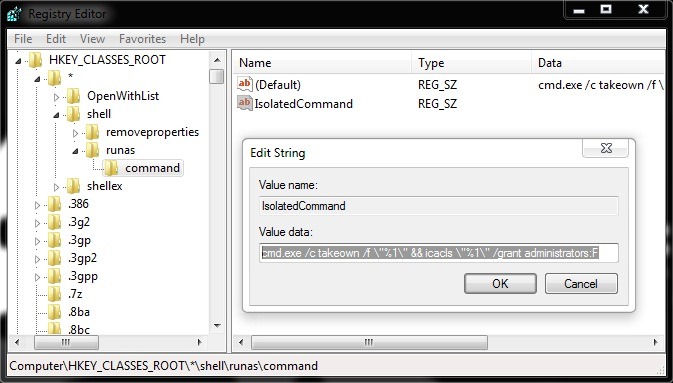
- browse by way HKEY_CLASSES_ROOTDirectoryshell and create a new key called you runas
- in the right pane change the value entry Default in Take OwnershipThen create a new String entry that called NoWorkingDirectory
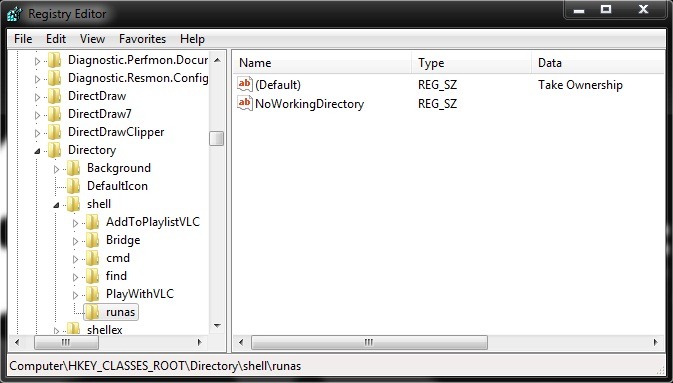
- under runas create the key commandThen in the right pane change the value entry Default in
- cmd.exe / c takeown / f “% 1” / r / dy && icacls “% 1” / grant administrators: F / t
- create the new entry IsolatedCommand, Which give it the same value as the input Default (ie cmd.exe / c takeown / f “% 1” / r / dy && icacls “% 1” / grant administrators: F / t)
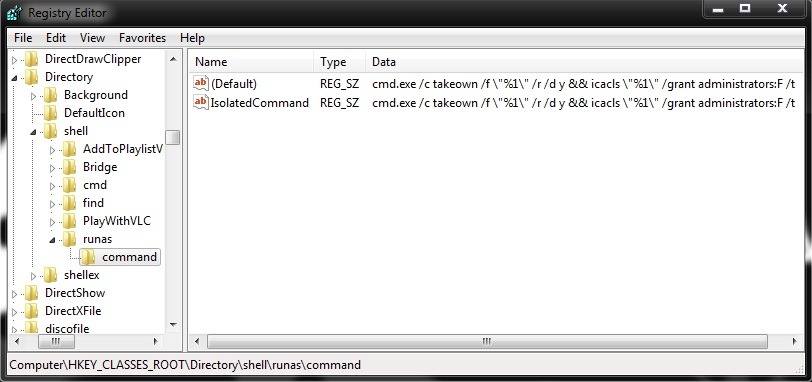
- then close regedit
You will notice that the right-click menu there is a new option - Take Ownership - Which allows you to give administrative rights on any protected file system.
For those who are not accustomed to working with the registry can download and use the two files .Reg From lower:
Content
InstallTakeOwnership.reg
UninstallTakeOwnership.reg
Note: Tested on Windows 7. Compatible with Windows Vista.