Known as the fastest Internet browser, FirefoxThe recently released version 3.5. It comes with several improvements such as solving problems security, private browsing and so on but with a somewhat irritating feature, even if well intentioned: Automatically scan files you download from the internet. This is not necessary when downloaded from secure sites, and in no way is helpful when multiple files are downloaded once, because their scanning during a pope sometimes rather not have.
Automatic Scanning is activated default in Firefox when it is first installed on a computer, but can be easily disabled when it is more confusing than helpful.
To disable automatic scanning of downloaded files in Firefox 3.5 you to follow a few simple steps:
1. Open a tab new (New Tab) in Firefox and type in the address bar about: config (Then click on the "I'll Be Careful, I Promise"In response to the warning message that will flourish on the screen).
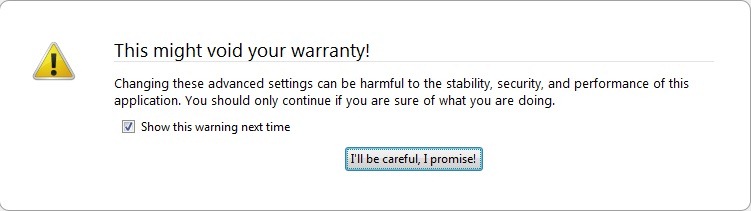
2. Type "browser.download.manager.scanWhendone"In Filter (You can also just give a Keyword search scan). You will notice that automatic scanning is set true.
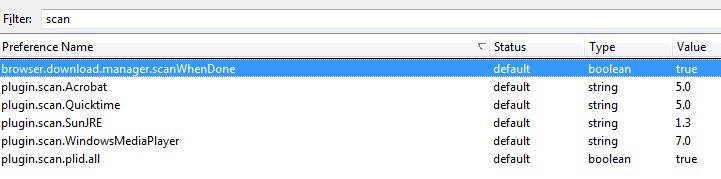
3. Double-click the value to change it in false. Thus scanning will be disabled automatically, and Firefox will not scan any of the downloaded files.
Attention! If you have suspicions about certain files downloaded with Firefox after disabling automatic scans, antivirus check them you normally use.