UpdateCPC Windows 8.1 (Currently only version Preview) Comes with many changes and Feature Links us, about which I wrote here, here si here. But some change I have noticed so far, namely the lack folder Libraries the navigation panel File ExploreracquisMost likely because neither before not paying too much attention to this folder.
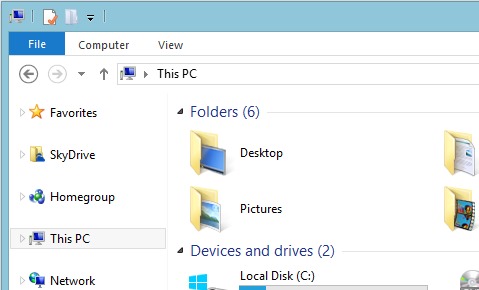
Although there are enough users Windows who, like me, do not use Libraries for storing files or documents (and probably earlier versions of Windows utilities or using hacks disabling them from Windows Explore) Are enough and those who are addicts of this folder, most likely because since its launch Windows VistaMicrosoft insisted it stick on the neck users Libraries I opened the first thing displayed Windows Explore.
If you are among those who will back folder Libraries in Windows 8.1 File ExplorerCan activate its display panel navigation (Navigation Pane) very simple.
As we show Libraries in the navigation panel of Windows 8.1 File Explorer?
- open a File ExplorerThen right click on any empty portion of the navigation pane
- select the option from the menu Show libraries
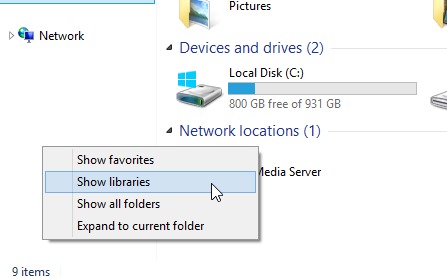
And that's it. Libraries will again be displayed in File Explorer.

Note: If you want to make Libraries disappear again, use the same steps described above. Also if you want to disable / enable the display of Favorites in File Explorer.
STEALTH SETTINGS - How to display Libraries back in File Explorer navigation pane in Windows NEVER Preview