Some time ago I wrote about a free utility which enables users Windows 8 to add some flexibility Start Screen's, Namely to change how it is displayed (Only half of the screen), or to allow users to open it without having to leave DesktopCPC.
If you are using Windows 8 or have tested any of Preview versions his ones, you already know that way default The Start Screen opens full screen and covers including TaskbarIt can be accessed only from Desktop. Well, with the new version Start Menu Edit (the utility I mentioned above), users Windows 8 have the possibility to display and use the Taskbar even when they open the Start Screen on the whole screen.
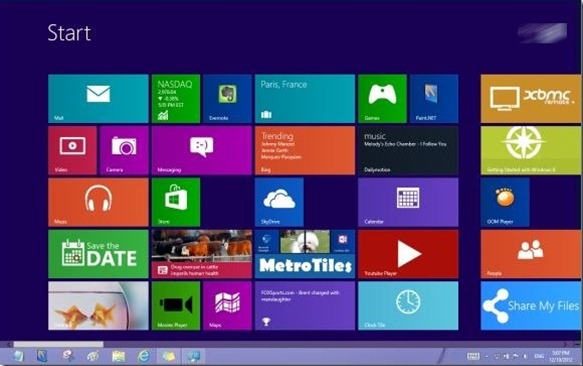
All you have to do is to run application (This does not require installation) And select options Fill screen, show taskbar next PositionAnd then to click on button Apply.
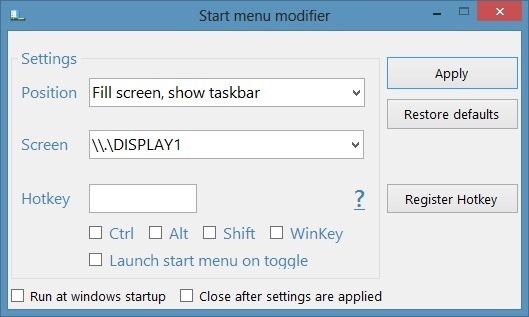
Please note that if you would like the application runs whenever you open it WindowsCPCNeed to tick Run at windows startup the bottom of the settings window.
Note: Application compatible with Windows 8 32-bit and 64-bit.
STEALTH SETTINGS – How to show Taskbar in Windows NEVER Start Screen