folder default when open Windows Explore in Windows 7 is one with which we normally do not have many tangents (or the vast majority of users Windows 7 not touching), namely Libraries, Totally bogus anyway considering that sail out of this folder whenever we have something to "explore". My one thousand would seem more normal Windows Explore to open the Desktop (My Computer) or My Documents, Which requires a small intreventie / modification in preferences its (ie a Windows the Explorer).
If you want to change the start-up folder of Windows Explore in Windows 7 (the folder with which it opens) - whether you want it to be My Computer or the personal folder, then you only have to follow the instructions below:
- right click on Windows Explore in taskbar (Where there used to open it), then right click again icon Windows Explorer displayed in the list and select Properties
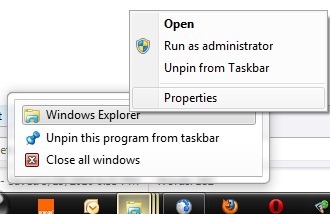
- if you want that Windows Explorer to open with My ComputerIn tab shortcut change Targetacquis in %windir%explorer.exe in
%SystemRoot%explorer.exe /E,::{20D04FE0-3AEA-1069-A2D8-08002B30309D}
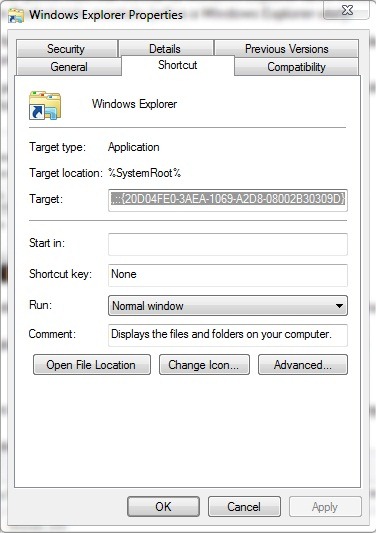
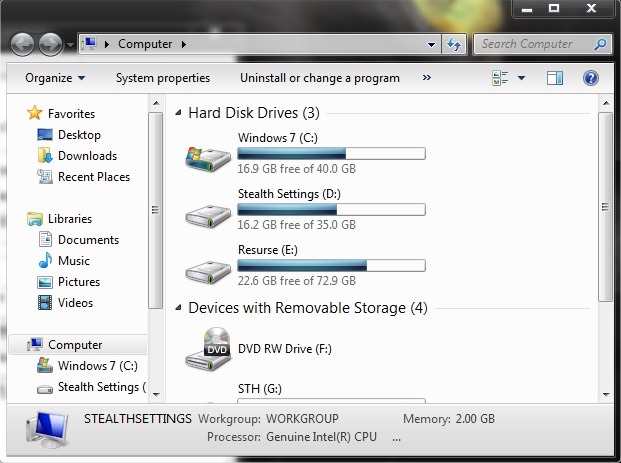
- for Windows Explorer to open with My Documents, Change TargetIn the
%SystemRoot%explorer.exe /n,::{450D8FBA-AD25-11D0-98A8-0800361B1103}
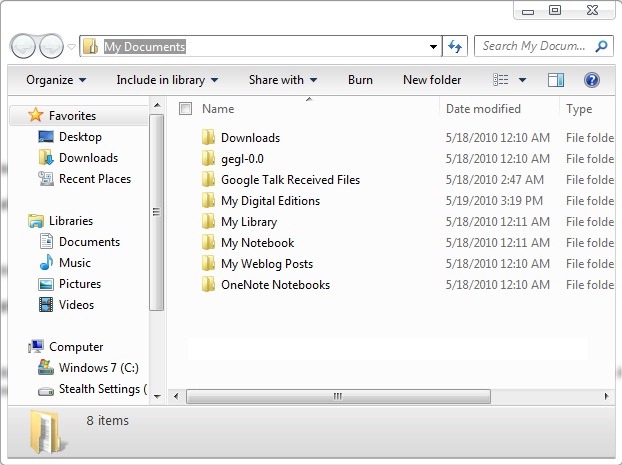
- Apply si OK
Note: If you are used to launching Windows Explorer from Start Menu, then make the changes to the shortcut present in the respective list. This tutorial has been tested on Windows 7 and we do not recommend testing on previous operating systems (if you do, you do so at your own risk).