One of the major improvements Windows 8 it is also Task Manager. Besides the fact that now allows users to manage items in the startupWithout the need to access msconfig for this also gives them an opportunity to observe and What resources using applications installed in the system, So you can more easily identify those that are large consuming or those "friendly" operating system. Also, users tablets and Laptops can form an idea and Understanding how much battery each application consumes watching Task Manager.
Although the fact that we can see in Task Manager the history of using system resources by applications Windows 8 can be helpful to users, with time it may become too busy history, and may not correctly display resource consumption (Especially for frequently used applications). To avoid this to happen is recommended that from time to time delete this history resource consumption by applications.
How we can delete the history of resource consumption by applications Windows WHAT in the Task Manager?
open Task Manager (Ctrl + Shift + Esc), Then click on the tab App history. Here you will see for each application that is used time for CPU, consumption data (Network usage and Metered network) and updatelive tiles.
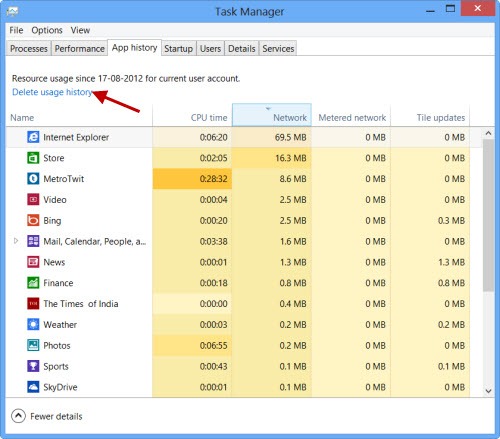
To delete all recordings made for applications Windows 8, Click on Delete usage history.
And that's it. History of resource consumption for all applications Windows It will NOT be reset to 0.
STEALTH SETTINGS - How to delete usage history for Windows NO apps