In this article we try to introduce basics to create a text document Word , A program that is part of the suite Microsoft Office (2003 or 2010)
Name the file and save it in different formats.
To create and save a text document in Word 2003, access in Fillet - Save or Save as and we choose the type of document we want to make: Word document with extension.doc (for Word 2003) or.docx (for Word 2010) which is the most used text file format, we can make simple web pages in .html format and last but not least we can make templates (templateSites) to personalize some files (a specific page format, header, wattermark), but about the templates we create a separate article that will deepen this subject.
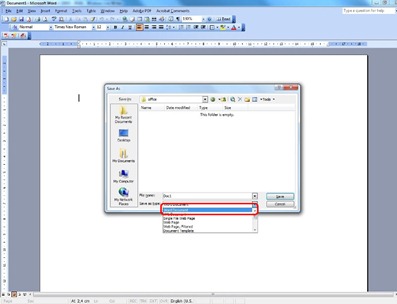
Set the page layout to edit
For this access Fillet - Page Setup where we set the document margins of button Margins (2,5cm recommended for filing and 1cm left top, bottom and right)
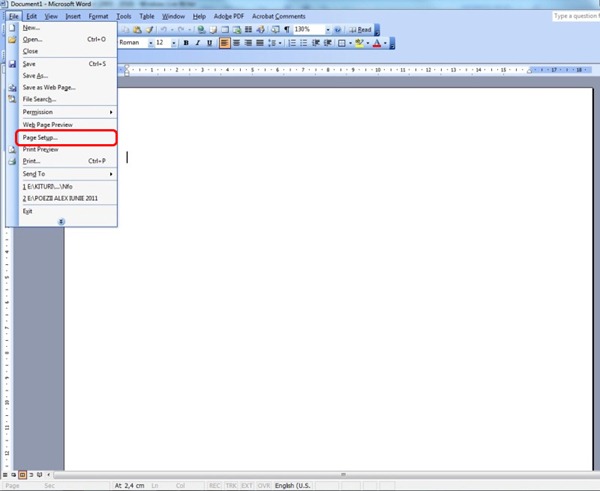
guidance document Portrait (297x210mm) or Landscape (210x297mm), follow button paper choice page, the most commonly used format is A4 (297x210mm), last button in the Page Setup is layout in which section of the document for which the settings, sizes are applied Header si Footer, (sections which will be discussed in a subsequent article).
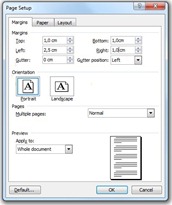
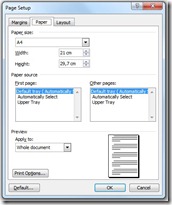
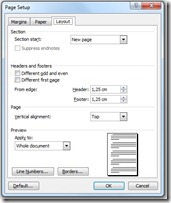
Once completed these introductory concepts you can begin to edit a text document by choosing the Toolbar size and type of font you want to use it in the document text orientation and other features that we will address later.