Microsoft Office and other applications Windows keeps everything Personal Information when saving a file. User name, computer name, company, date and time of last editing are just some of the "hidden" information behind a simple file created with Microsoft Office.
If you do not want the impression to be kept in file details, operating system Windows Vista offers a solution to protect the confidentiality of such information.
To delete personal data from "Details” of a document Microsoft Office you need to follow a few simple steps:
1. Right click on the file and select "Properties".
2. Click on the tab "Details".
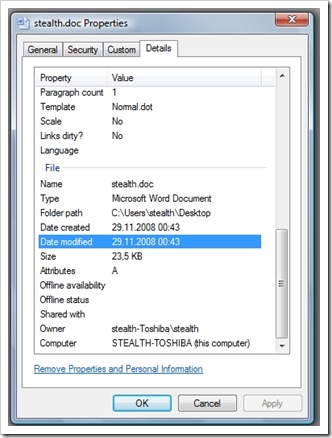
3. Click on "Remove Properties and Personal Information".
4. From the menu that opens "Remove Properties", check "Remove the following properties from this file" then click on "Select All" and "OK".
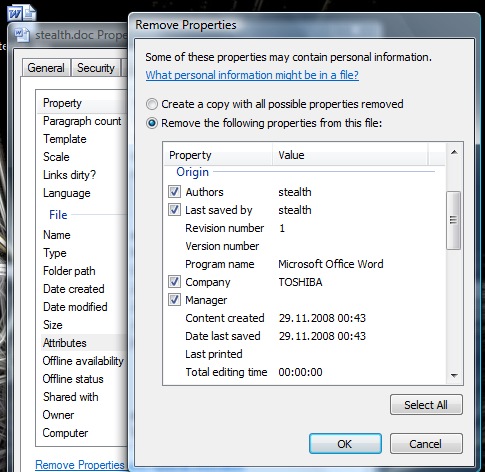
After following these steps the personal data in the file Microsoft Office will be deleted.