Many users of the operating system Windows Vista found that when they want to Shut down the computer / laptopThe button of "Start Bar" that should do it (shut down) Does nothing more than turn on "Sleep".
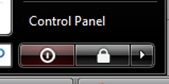
There are few people in ignorance say "it must be"And"laptop is closed". Fake. In mode "sleep"all services run at minimum capacity (low-power). Windows Vista has the option to "Shut Down”Somewhere in the extension of the maintenance menu.
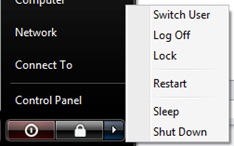
However, if you want to assign to the button function shut down, We can do. Here is how:
1. Write powercfg.cpl in the dialog box "Start Search”And press the key Enter.
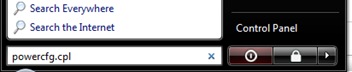
2. This will open a window "Power Options"Where you have to click on the"Change plan Settings".
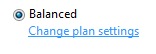
3. From the window that opened "Edit Plan Settings"Click"Change advanced power settings". (Click on image below)
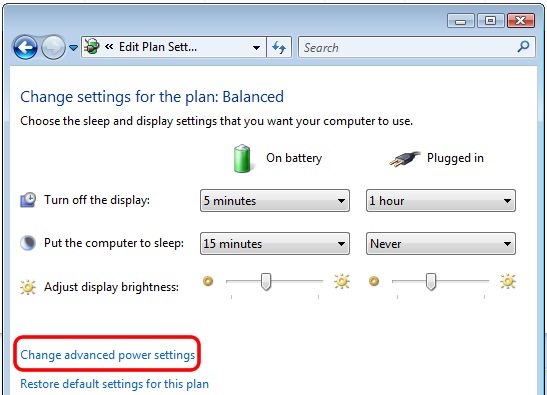
4. Once you reach the "Power Options", You can change the action of the power button.
Sub “Power buttons and lid” ->Start menu power button" find the option that will change the action of "Sleep" in that of "Shut Down”Of the“ Power ”button.
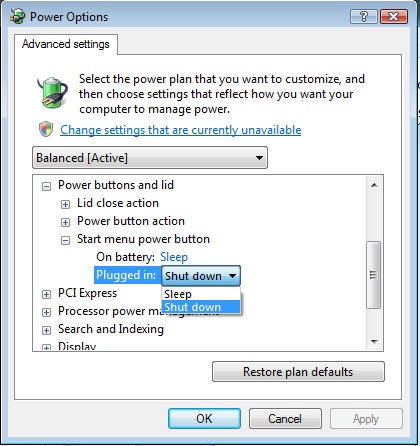
5. Apply & OK.
Totorialul above is made Toshiba / OS Windows Home Premium View. If you use one system desktop some options may not look exactly like those in tutorial images. Laptops have some extra options. Power Management for "Plugged in", "battery" and "lid" modes (Flip the laptop).
Questions? :)