With the launch updateacquis Windows 8.1Main Feature Links the new operating system (e.g The Start Screen or The Locker Screen) Have become much more customizable than Windows 8. But Charms menu one of the few aspects of it remained Windowsthat users cannot customize using defaults system. The 5 icons that make up that menu are fixed and can not be changed. However, while functionality can not be modified, users can customize your look thereof by means of third-party applications.
Windows 8.1 Charms Bar Customizer It is one such application, available free, Which enables users to customize the look Charms menuBut not its functionality (or options thereof).
How does Charms Bar Customizer?
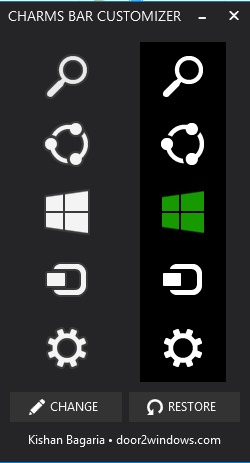
- After you launch the application will display two copies of Charms menu
- to change the menu, you first need to November iconsWith the existing ones to replace them, then double-click on any of the icons (or select the icon and click on the Change) To change it (the application will display a preview Charms menu)
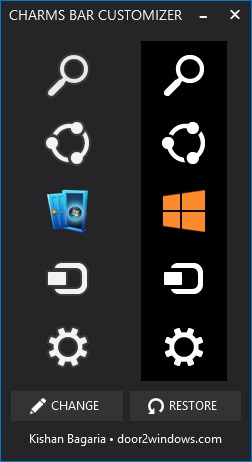
If you wish to restore the Charms menu to the layout default of icons, click on the Restore displayed at the bottom of the application
Download Windows 8.1 Charms Bar Customizer.
Note: Compatible with Windows 8 and Windows 8.1
Credit @ door2windows
STEALTH SETTINGS - Customize Windows 8.1 with Charms Bar Customizer