Two fingers up to those of you who are cursed key Insertion when, awakened by mistake, he messed jars and will adulterated only texts that you wanted them edit (Happiest in this situation are those completions have added something right in the middle Marisa texts ... and I declare myself one of the lucky ones in this case ...).
For each keystroke, Windowsul receives a coded message that helps to identify key role concerned. Insert key to stop playing with our nerves must cancel code which it transmits Windowsand thus saving our ideas and texts.
Disabling the Insert key can be done in two ways: from registry or keyboard.
open registry Editor (Home->Run-> type regedit->OK) And follow the path HKEY_LOCAL_MAChinSystemCurrentControlSetControlKeyboard layout. In the right pane, create a new entry Binary Value you named Scancode Map. Change the value created entry 000000000000000002000000000052E000000000, then restart the PC. After the restart, press the Insert key will lose function.
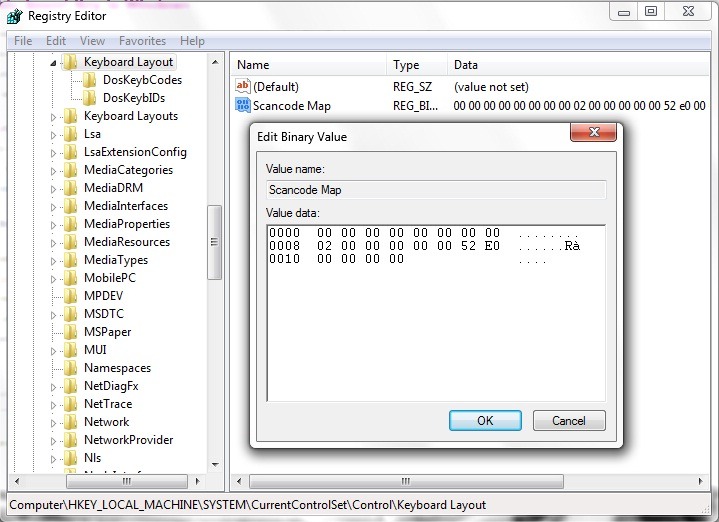
If you are not adept modifying registry (Make a back up the registry whenever you wish to edit, to avoid the consequences of a change wrong!), the simplest solution is to disable the Insert key to a simply remove the keyboard. Avoid hammer; a nail file would be sufficient to successfully perform this operation: P