We have seen in previous tutorial, how do we make or disappear the icons Recycle Bin & Desktop on DesktopCPC Windows 7. Next we'll see how we can change icons these two shortcutCEs of system.
If you got bored of the icons default of Computer and Recycle Bin, from Windows 7, you should know that these can be changed very simply, with just a few clicks.
How to change the Computer and Recycle Bin icons on DesktopCPC Windows 7.

1. First, you have to be available on November 3 icons to replace those original but by Windows 7. A icon Desktop and two for Recycle Bin (Full si Empty)
Need to store icons (.ICO) In a folder.
2. Right-click on Desktop -> Personalize -> Change desktop icons -> select Computer or Recycle Bin & Change Icon In ... Desktop Icon Settings.
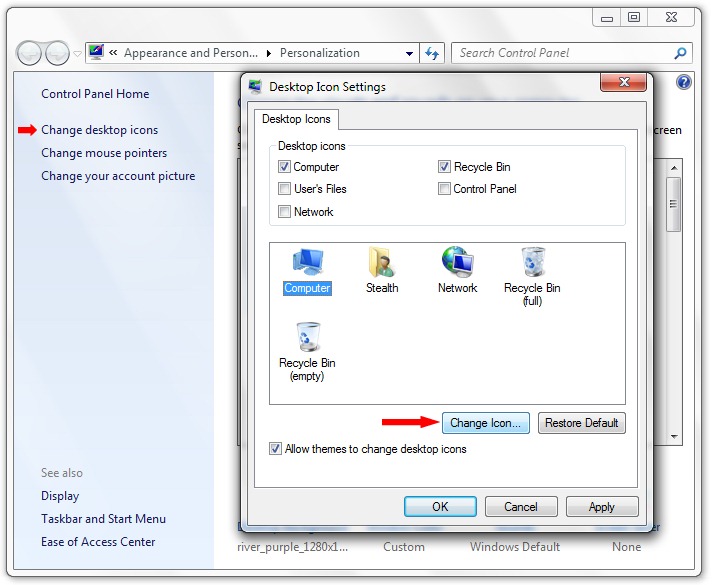
3. If it does not satisfy any icon in the set default al Windows 7 from “Change Icon“, Click on the“ Browse… ”button and select the icon saved by you in point 1.
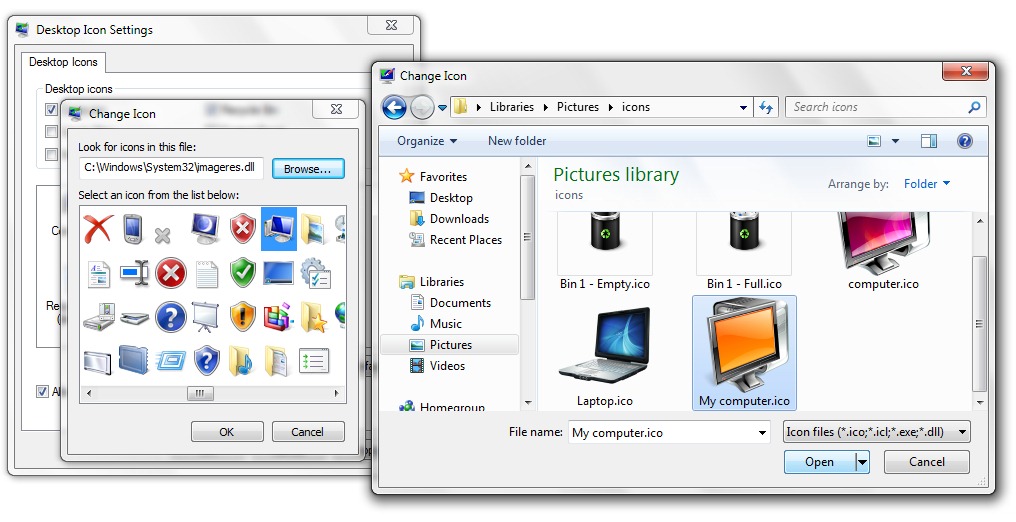
Open, OK & Apply & OK.
In the same way icons to change and Recycle Bin or Networks.

Windows 7 offers you the opportunity to choose a set of icons desktop for each theme (windows 7 themes) a Windows 7. All you have to do is check the option "Allow themes to change desktop icons"In Desktop Icon Settings.

Change default desktop icons in Windows 7.
Stealth Settings .