It's hard to believe there are PC users who do not have a impresonanata collection of audio files stored on the computer provided (and probably on tens - hundreds - of CD / DVDCEs or HDDForeign CEs). Because - whatever your favorite genre - we all need music :)
For various reasons / grounds - downloading the same file to multiple users of the same PC, copying intentional or otherwise of audio files on different partitions / folders, transfer files between two or more computers - much of that music collection can be made of duplicate audio filesWhich means space - in some cases quite Maris - occupied elsewhere when it could be used in a more useful (if you are among those who could use some free drive space, then maybe as if to do a check of audio files stored on it, the audio file does not occupy very much space in individual cases - depending on the file type, they enter a few hundred KB si tens of MB - But if you mention the hundreds of duplicate files, that space occupied vain can rise to a few GB Good).
Because it can not be that identification of duplicate audio files be made manual (It would take a long time - wasted too - and anyway in this way will never be identified all duplicate files) recommend using Duplicate Music File Finder: application (freeware) which computer scans in search of those files - regardless of ending thereof. Identify duplicate files is not just to filenameBut is used algorithm identifying those files even if they have different name or different endings (to be searched depending on tags audio files).
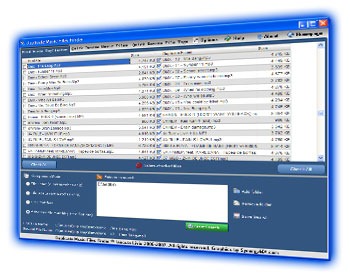
DMFF allows listening audio files in Media Player Favorite to make sure they really are duplicates (if they aren't, it's simple - don't delete them!) and allow Quick renaming files that name (or tags) past wrong.
How to use Duplicate Music File Finder?
- After installed, you click on Add folder (In the bottom of the application), then Select the directory / folder it is stored music (in my case it is the entire computer, and because I audio files scattered all partitions, but if you have music stored only in specific folders, it is preferable to select them only those otherwise search will take some more time)
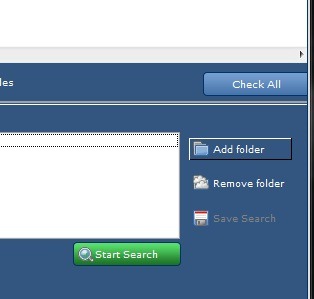
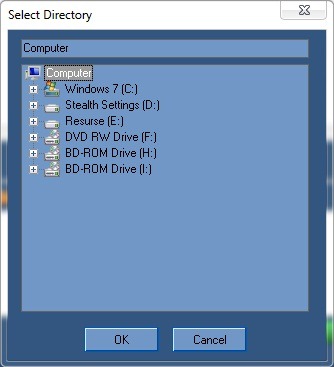
- After folders have been selected you click on Start Search and wait until the search is complete (considered duplicate files will be displayed on the right side of the application, but not necessarily those will be deleted, you can select files in both lists and then delete them, depending on your preference).
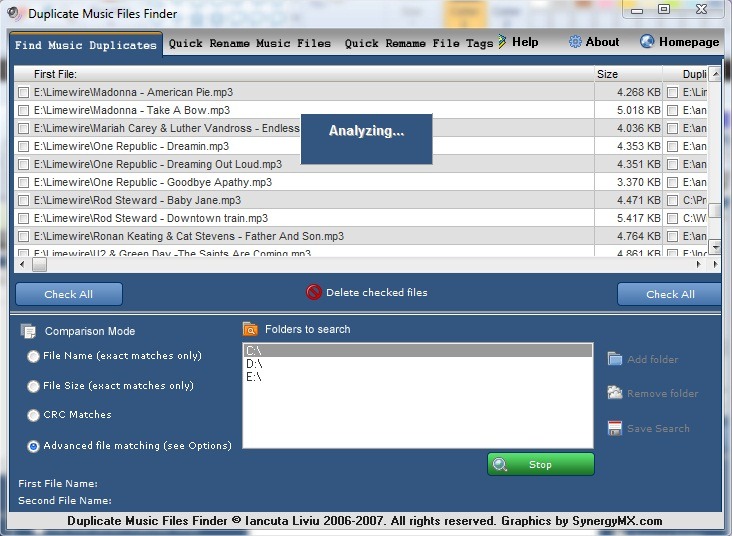
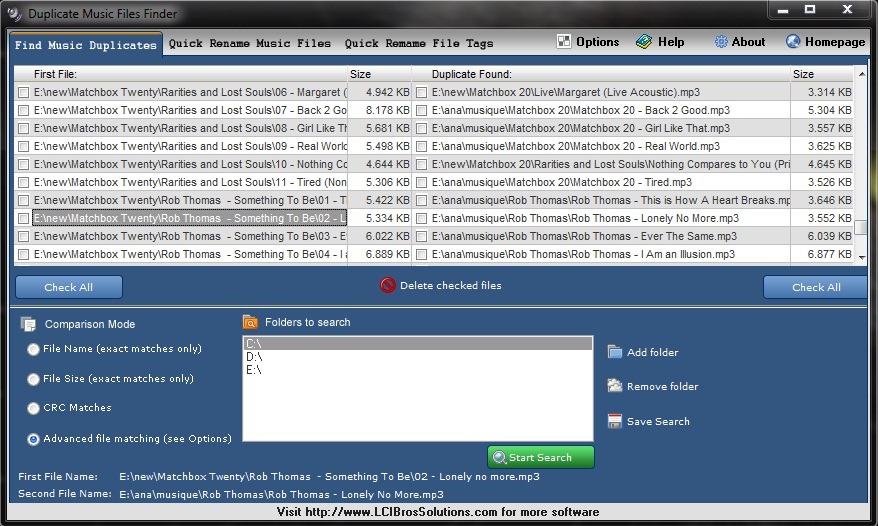
- To listen to the files, double-click on them (whatever list they belong)
- To check file location, Click on them and the bottom of the application will display the original file location and the location of its liner
- To delete duplicate files, select them and click on Delete checked files (You can also select and delete all duplicate files once). After applying, those files will be marked DELETED !! !! (Deleted files will be moved Recycle BinSo it can be restored in case you change your mind).
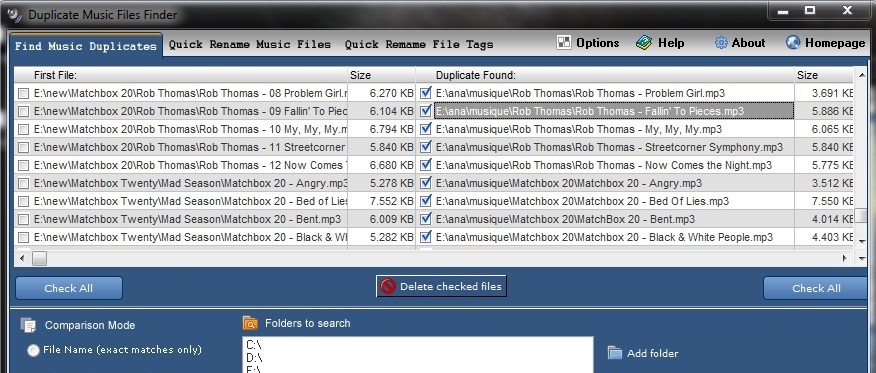
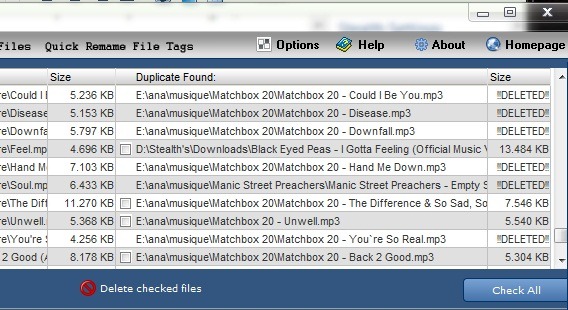
- If you want to rename multiple audio files, you can use tab Quick rename music files. Also, using DMFF can rename files and audio tags (Quick rename file tags).
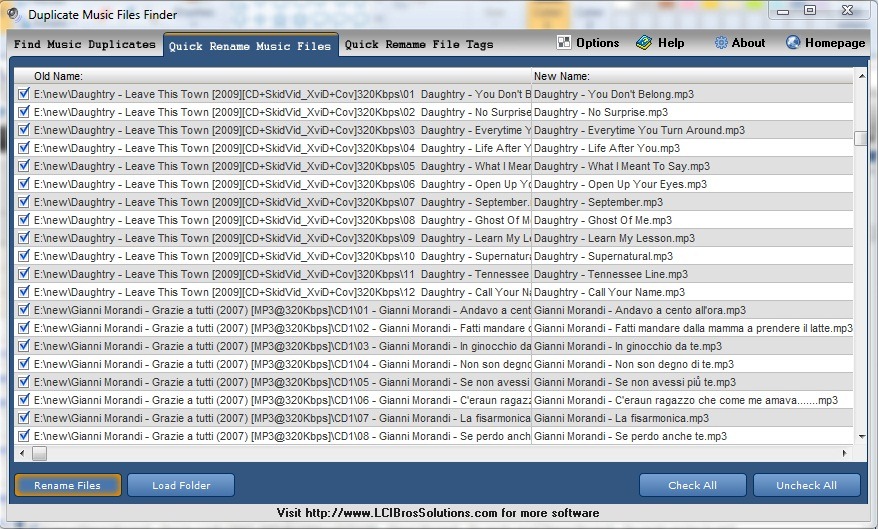
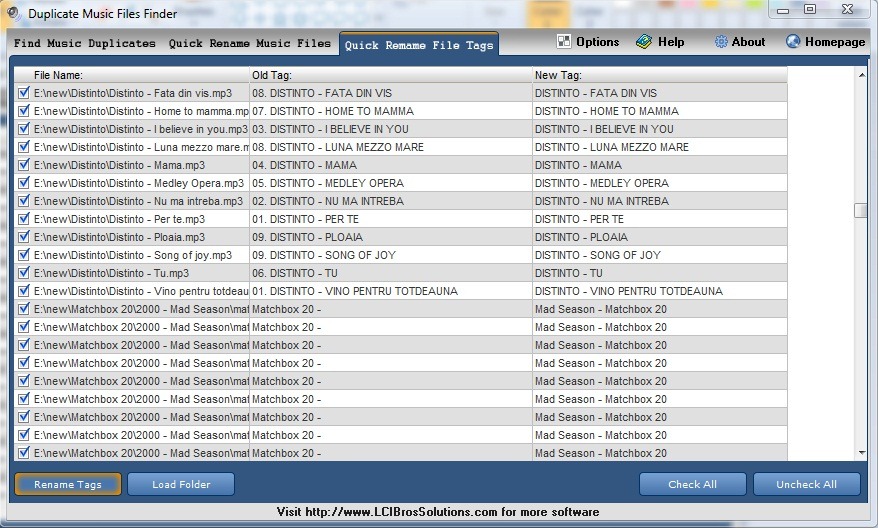
Download Duplicate Music File Finder (DMFF).
Note: It is recommended that you check the files identified as duplicates before deleting them (or at least the ones you are not sure about), as they may have similar tags, but be completely different files.