Pe The Start Screen OS Windows 8 are displayed Notifications for different server applications installed (Be they exe applications or applications moderne) or applications buit-in (Came bundled with the system), which can lead to agglomeration disordered tangle which more than to provide user relevant information. To avoid such situations it is recommended to select Notifications display we are interested only applications (eg, Weather, Mail, etc..) and hide Notifications for applications that are not of interest.
How do we change which applications to display notifications in Windows 8?
- in Start Screen open menu Charms and click on Settings
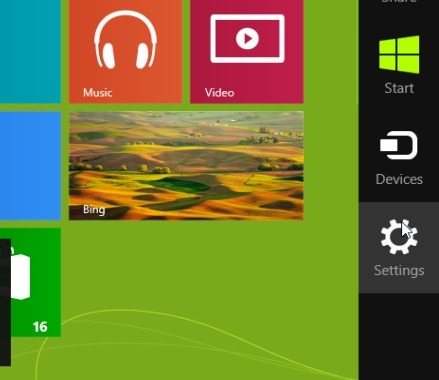
- displayed in the right panel Start Screen's click on Change PC Settings

- select Notifications, And make sure that you have selected On under Show notification app
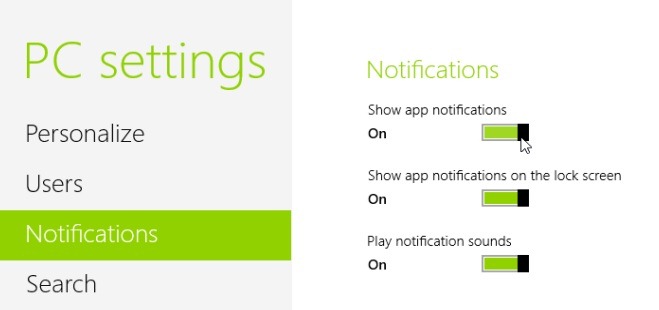
- Then, in section These show notifications for apps select the applications to display Notifications, and what applications to be hidden
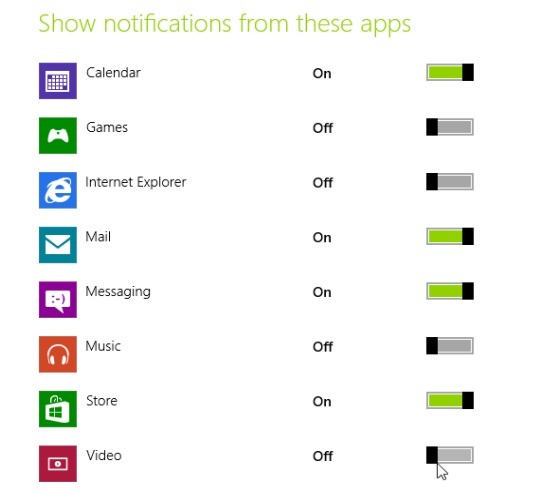
After you make these changes, You will notice that Notifications will be displayed only applications that you have selected, leading to a Start Screen friendly, which will help to focus only on what you need.
STEALTH SETTINGS - Edit which apps notifications to display in Windows 8