Certainly all PC usersKnow the sites importance of creating backups but by important data stored on systems provided. But even when you have all the backups made to date does not mean you're exempt total risks considering that HDDs also have the bad habit to "crack" when your baby's world.
Windows 7 Mirroring* - A feature of systems with the same name - has the ability to turn drives 'mirror' (Implementation RAID1) - that is, two or more harddisk-hate containing the same data / information is constantly synchronizedSo if a HDD deserts, No files will be lost.
Note: To activate the Drive Mirroring installed on your system you must have at least two hard drives, one of which will be allocated! Also HDD unallocated - the Careda will act as a mirror, must be equal in volume (or higher) at which will be "mirrored".
How we can activate Windows 7 Mirroring
- First of all, open Disk Management/computer Management (type: diskmgmt.msc in Searchacquis in Start Menu or right click on My Computer->Manage->Storage->Disk Management).
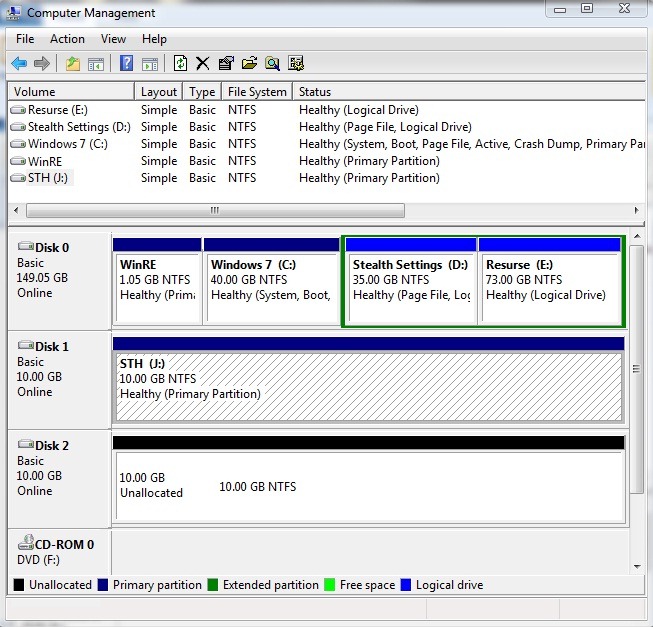
- To create HDD "mirror" right click on the HDD that you want to "mirror" and select Add Mirror menu displayed
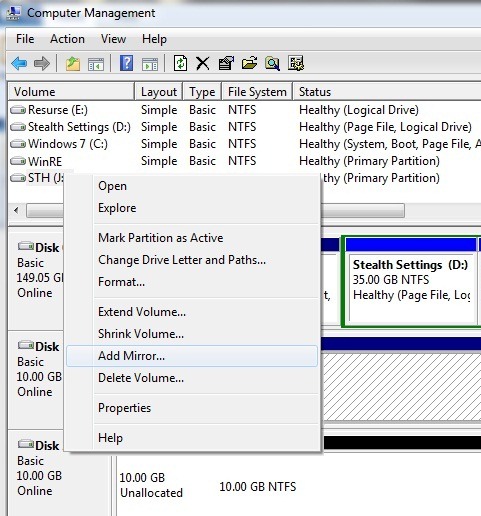
- Select disk- the unallocated and click on Add Mirror
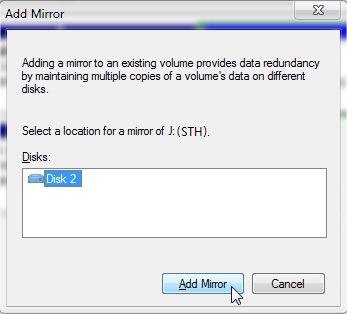
- You will see a message that warns you that this will change the HDD which will be reflected in basic in dynamic (Will not be removed no information on the hdd, so be carefree). Click Yes.
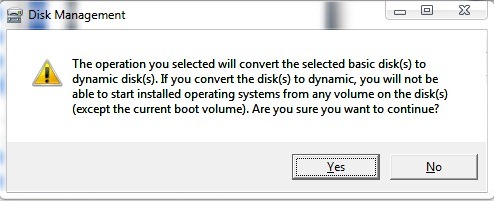
- Unallocated HDD will be marked as mirrorAnd data on the HDD reflected it will be copied (it takes a while until two hard drives will synchronize).
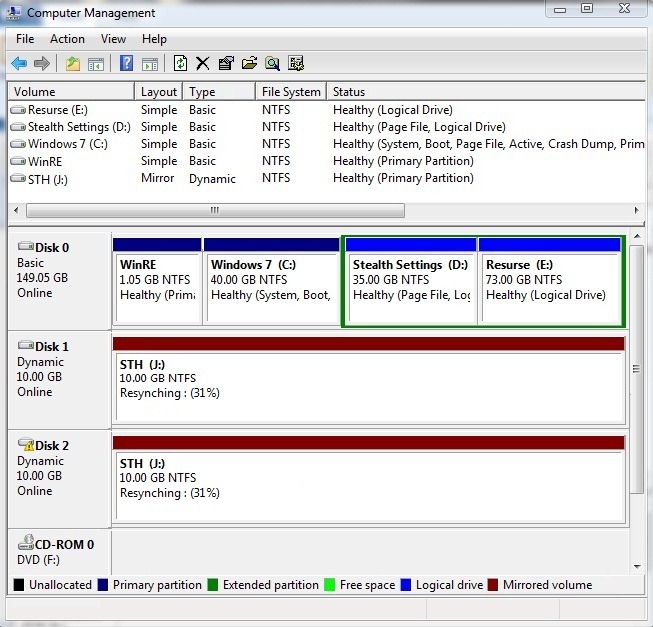
Note: Windows Mirroring is not a traditional method of back-up, since if you delete a file from the mirrored hdd, it will be deleted from the mirrored hdd as well. Also, this method is problematic for users who use dual-boot, due to the conversion of hdd from basic to dynamic. Even if you use Windows Mirroring for the backup of important data from the system, we recommend that you perform periodically and a normal backup (on external hdd).
*Windows 7 Mirroring is only available on versions Windows 7 professional, Windows 7 Ultimate and Windows 7 Enterprize.