Whatever the reasons, each user Windows i happen - or less often - to be in a position of having to change extension of files. Although modifying an extension is not hard to do, it can sometimes take longer than we are willing to give them, especially if we use to keep option to hide file extensions activated. In this case you must first enter the Folder Options > View to clear Hide extensions for known file TypesBecause then we can change the extension giving Rename the file.
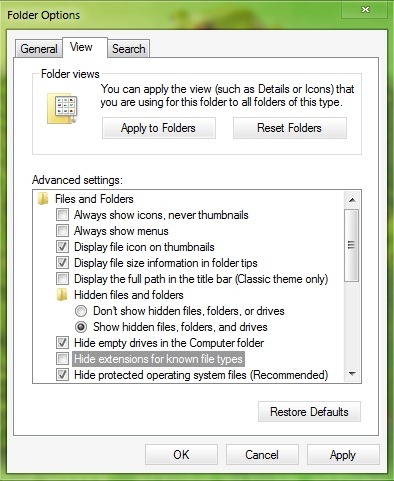
Change File Extension Shell Menu is a freeware application allowing users Windows sa rapid change any file types extensions directly from context Menu (right-click menu) without having to set from Folder Options displaying them (if they are hidden).
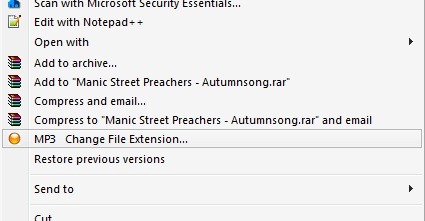
After installing the application, you can right-click on any file whose extension we want to modify, and select the option from the Context Menu Change File Extension. Will open a pop-up dialog where we have to introduce new extension for the file, then click on OK for the change to take place.
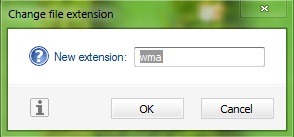
Make sure you choose a correct extension for the file when you make the change, or you can not open the file (easily solvable problem again if you change the extension in one compatible).
Note: Application compatible with Windows XP, Windows Sight yes Windows 7, 32 and 64 bits.
STEALTH SETTINGS – Quickly change File Extension in Windows from Context Menu