Surely you have a favorite way Display folder contents. Thumbnails (Or new Extra Large/Large/Medium Icons) Is very helpful when you need to quickly search through collection of pictures, Tiles si icons (Small Icons) Display offers a "refreshing" Details (And new Content from Vista si Windows 7) Provides you the informations existing and List is the Simple Display contents of a folder and also the most efficiency.
So if you are tired to find in each folder separately different settings display the content (and, especially, different display type preferred by you), we'll still say how you set same way for all folders display on your PC.
1. Open My Documents / Documents (Home->My Documents) and set the desired content display mode.
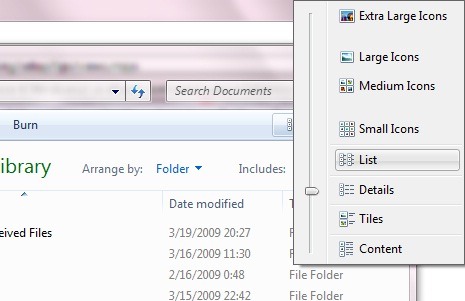
2. Then enter Folder Options (Tools->Folder Options or Organize->Folder and Search Options, If Menu Bar is not displayed, as is the case in Windows 7, Press Alt), Select the tab View and click on Apply to Folders.

Click Yes to confirm then OK. If you want to return to the previous settings, follow the same steps and click Restore Defaults (in the lower right corner of the window) instead of Apply to Folders.
Note: this tutorial was made on Windows 7 but it is also valid for XP or Vista.