"Reduce Motion", or parallax effect was added to the Apple with the launch iPhone 6, iOS 7And this effect creates the impression that Screen image is 3D. This effect is possible by moving the background image behind the text and icons, depending on the position in which we hold iPhone. It gives us the feeling that the background image is in the depth of the screen, and the text and icons are somewhere above.
This function is also responsible for the parallax effect when closing applications or opening and closing folders on iOS. The screen zooms in when we open and close folders or applications, the icons and wallpapers move a little depending on how we move the device. iPhone, iPad or iPod Touch,
It is not known how many resources and how much battery consume these iOS motion visual effectsBut it is certain that not all want these effects.
How to enable and disable "Reduce Motion" on iOS - Disable the reduction of background image motion and zoom effects on iPhone, iPad and iPod Touch
The "Reduce Motion" or "Reduce Motion" function depends on the iOS Accessibility setting. So, let's go Settings > General > Accessibility > Reduce Motion > Turn On.
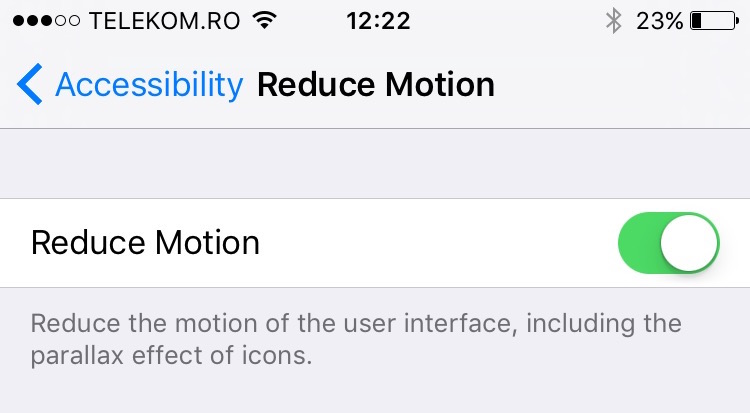
After you enable this option, you will notice that the effects Zoom opening and closing an application to have totally disappeared. Same motion picture background. But the effects do not disappear completely. The opening and closing applications or folders, zoom effect is replaced with a fade effect.