For calculations, it is good to know what are the functions for rounding numbers in Excel. This tutorial will show these functions step by step with examples.
Content
1. Function ROUND - Rounds a number to a specified nr of digits
ROUND function syntax is =ROUND(number, num_digits), where number is the number you wish to rounded and num_digits is the number of digits to which you want to round number (ie, if num_digits is 0, the number will be rounded up to the nearest integer No, if num_digits is greater than 0, the number will be rounded up to no decimal places specified).
For example, given the numbers 15.45, 3.65 si –7.91. If we use the formula =ROUND(number,0) for these numbers, they will be rounded as follows:
- 15.45 will become 15As decimal (0.45) is less than 0.5 (rounded)
- 3.65 will become 4As decimal (0.65) is greater than 0.5 (rounded up)
- -7.91 will become -8As decimal (-0.91) is less than-0.5 (rounded)
and if we use =ROUND(number,1)
- 15,45 will become 15,5
- 3,65 will become 3,7
- -7.91 will become -7.9
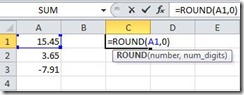 |  |
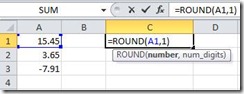 | 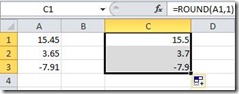 |
2. Function ROUNDUP - rounded by the addition of a number
Formula: =ROUNDUP(number, num_digits)
Example: Give the numbers 12.3, -7.9 si 21.6493
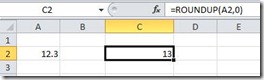 | - round by adding up to No nearest whole |
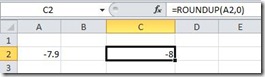 | - round by adding up to No nearest whole |
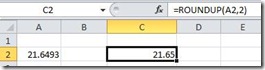 | - round by adding up to nearest hundredth, two decimal places |
3. Functions EVEN si ODD - rounded
Formula: =EVEN(number) si =ODD(number)
Example: It gives the number 16,2
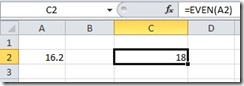 | - round by adding to the nearest No hair full |
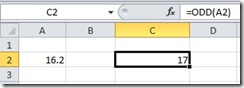 | - round by adding to the nearest No odd integer |
4. Function ROUNDDOWN - rounding the lack of a number
Formula: =ROUNDDOWN(number, num_digits)
Example: Give the numbers 12.3, -7.9 si 21.6493
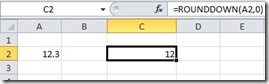 | - round off by missing up to No nearest whole |
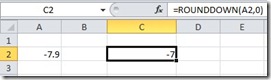 | - round off by missing up to most No near full |
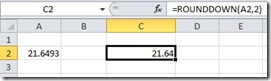 | - round off by missing up to nearest hundredth, two decimal places |
5. Function MROUND - rounding a number by adding or absence, by a specified multiple
Formula: =MROUND(number, multiple) - Where number is the number to be rounded and multiple specifies that the number must be rounded - either by addition or by omission - to the nearest multiple of this value
Example: It gives the number 15.45
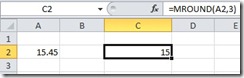 | 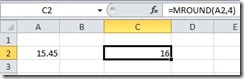 |
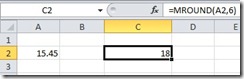 | 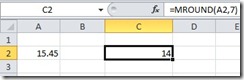 |
In some cases, rounding the addition or absence is determined by the decimal
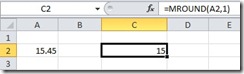 | - rounding in the absence as decimal (0.45) is less than 0.5 |
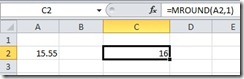 | - round up as decimal (0.55) is greater than 0.5 |