All users Windows I know how important the feature System Restore when it comes to repair or restoring the operating system Windows to a previous state. However, in certain situations, it happens not work correctly (or at all) users being unable to be created Restore Point Links (Be manualor automatic, Or both) or unable to restore the system, System Restore showing error messages.
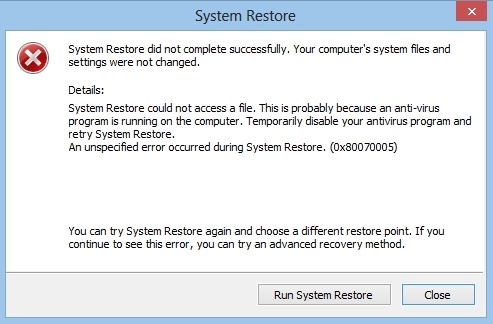
If you you are in such a situation, it is possible that one of the solutions below to resolve the problem with System Restore (Although we can not guarantee that the solutions described below will work for you, in most cases at least one of them give results).
How to fix it System Restore when not working in Windows 7 or Windows 8?
- make sure that the feature System Restore this activated (control Panel > System > System Protection, If it is deactivated, Click on the partition you want to activate the sub Available Drives) Or that you have enough hard disk spacedisk restore point to store sites (because System Restore can store restore point sites require a minimum 300 MB space each of the partitions for which it is enabled)

- If you use a relatively large system and notice that system has no restore point created, Try to create one manual (Then check that it was created or not)
- if you can not create a restore point, disable antivirus or any other Security software you are running, then try again
- run System File Checker a Command Prompt cu privileges of administrator (Command is sfc / scannow). After the process is complete, restart the system and try again to create a restore point
- boot into Safe Mode and then try either Create a Restore PointOr to restore the system to a previous state (In some cases, services or drivers may affect the correct operation of System restore)
- Try running a Clean Boot (In msconfig, Tab General, select Selective startup and uncheck Load startup items, Then in tab Services, Check Hide all Microsoft services and click on the button Disable all. Click on OK and restart the computer), then try again to restore the system or create a restore point
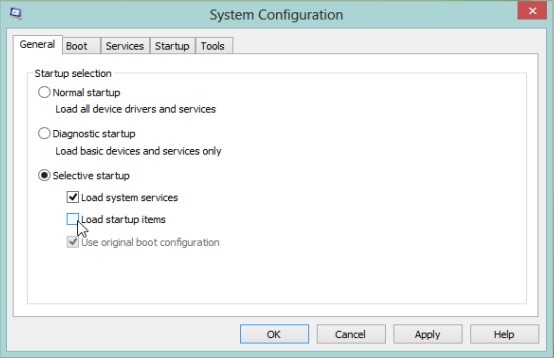
- running a Check Disk a Command Prompt with privileges administrator (Type the command chkdsk / f / r and give Enter), then try again to use System Restore
- enter services.msc in Run and give EnterThen check if the services Volume Shadow Copy si Task Scheduler runs and set them as automatically
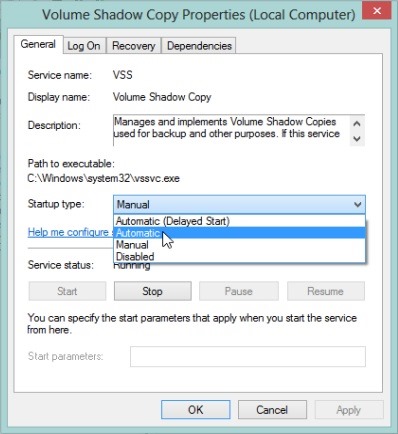
- open Event Viewer (type: eventvwr.msc / s in Run), Then click on Applications & Services Logs to check if there are records of possible problems / errors System Restore
If none of the above solutions do not work, before reinstall the operating systemAs a last attempt, reset Windows Repository:
- Boot Safe Mode (No network connection /networking) And open a Command Prompt cu privileges of administrator
- type the command net stop winmgmt and give Enter to stop the service Windows Management Instrumentation
- Browse the directory C: \Windows\System32 \ WBEM and rename the folder Repository in repositoryoldThen give restart the computer
- after restart, open one again Command Prompt with privileges administrator and enter the command again net stop winmgmt. Then type winmgmt / resetRepository, Give Enter and restart the computer again.
Success!
STEALTH SETTINGS - How to fix System Restore not working in Windows 7 or Windows 8
Rua Izaura Conceiçao Mambeli
27 Parque Boa Vista