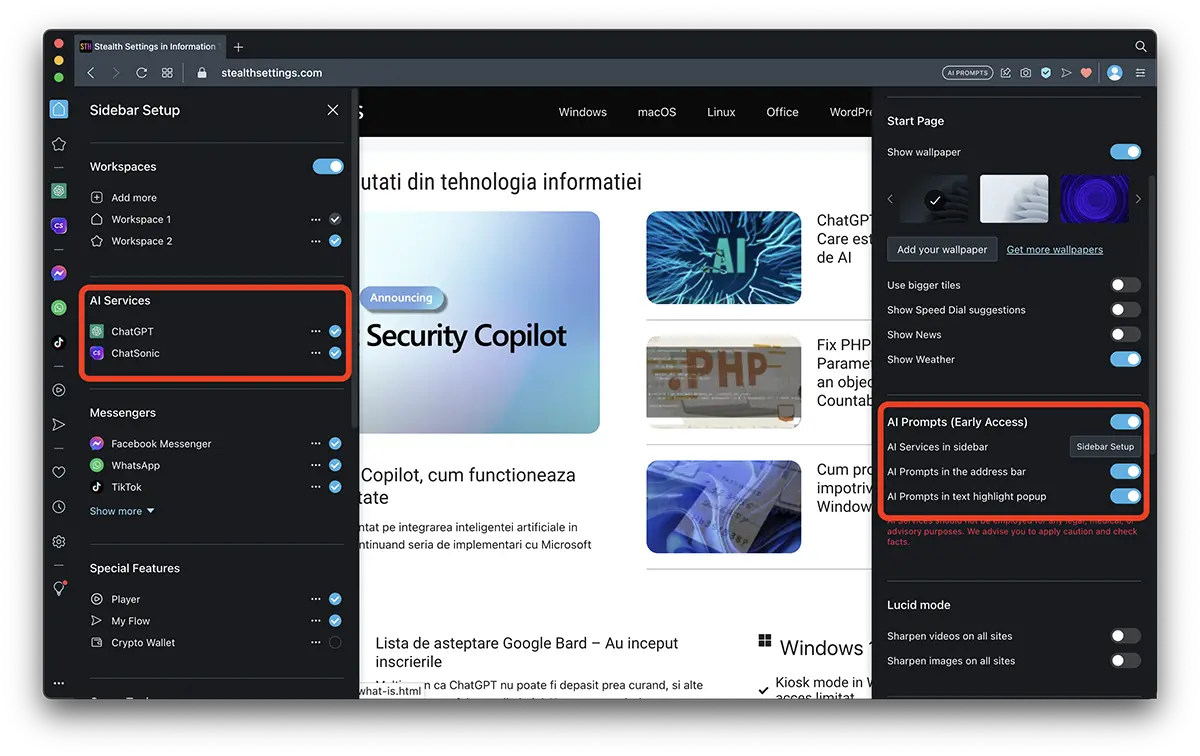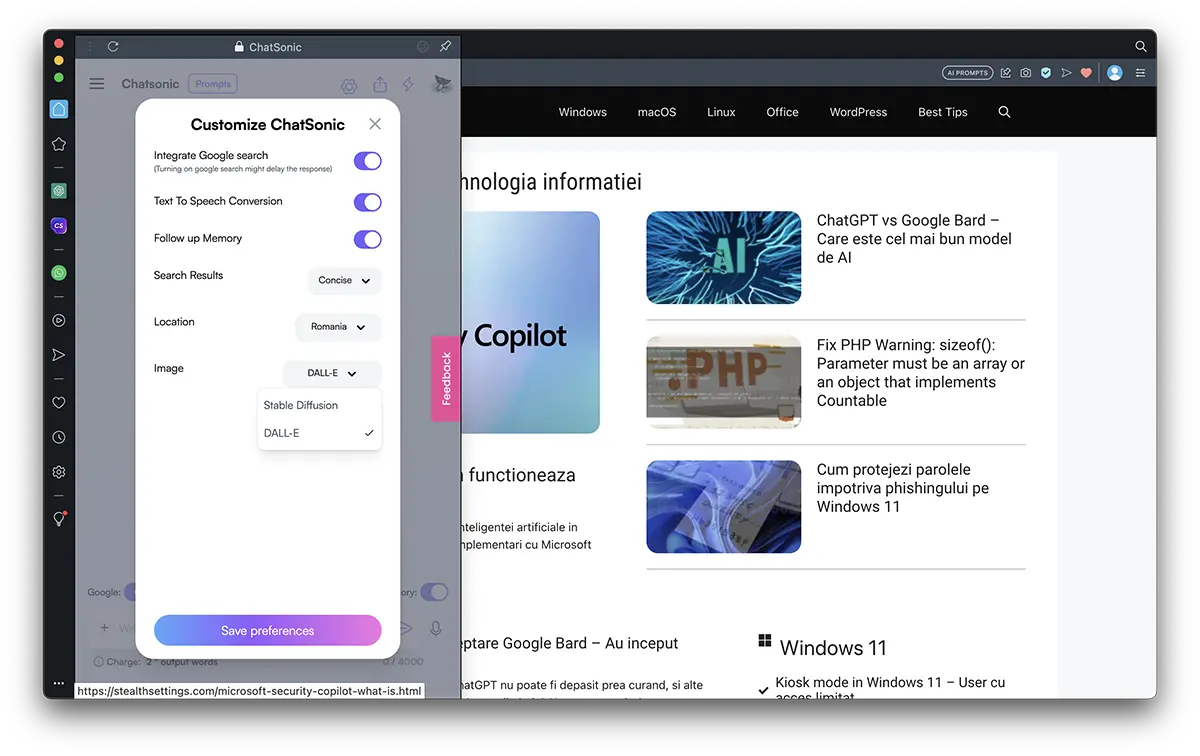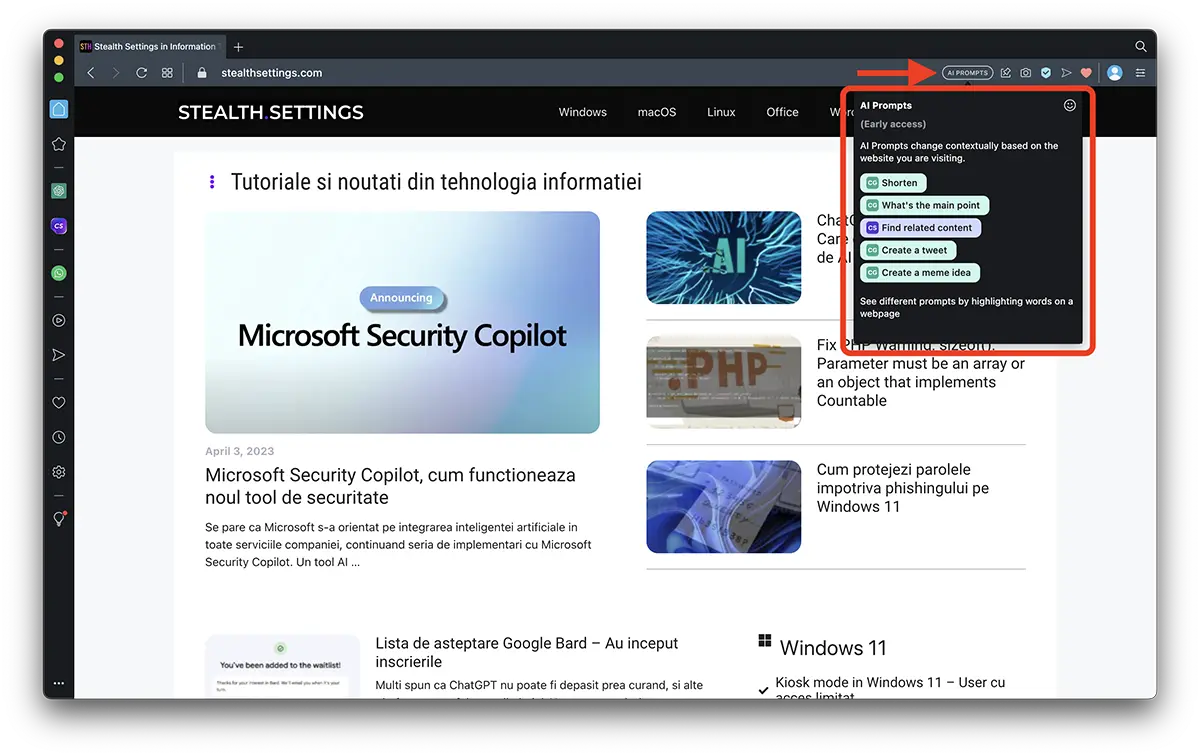If you are a fan of Opera Browser or you want to explore the new AI integrations and features in the browser, this tutorial will teach you how to configure ChatGPT and AI Prompts with GPT-4 on Opera.
Not long after Microsoft integrated ChatGPT in Microsoft Edge (and in many other own services and applications), it was the turn of those from Opera to launch ChatGPT and ChatSonic with GPT-4 on Opera Browser si Opera GX.
The broad language of artificial intelligence of those from OpenAI, has a very interesting integration and I would say something more efficient than ChatGPT for Microsoft Edge. Opera have integrated new features such as AI Prompts and sidebar with quick access to your account ChatGPT si chatsonic. after what you do update with the newest version of Opera Browser or Opera GX, you can configure ChatGPT si ChatSonic cu GPT-4 on Opera.
Content
How to set up ChatGPT and AI Prompts with GPT-4 on Opera Browser
After you have installed the latest version of Opera Browser, it is recommended to log in to your Opera account to synchronize all Internet browsing data. From passwords, history of accessed pages, preferences and even bookmarks. Click on “Turn on synchronisation".
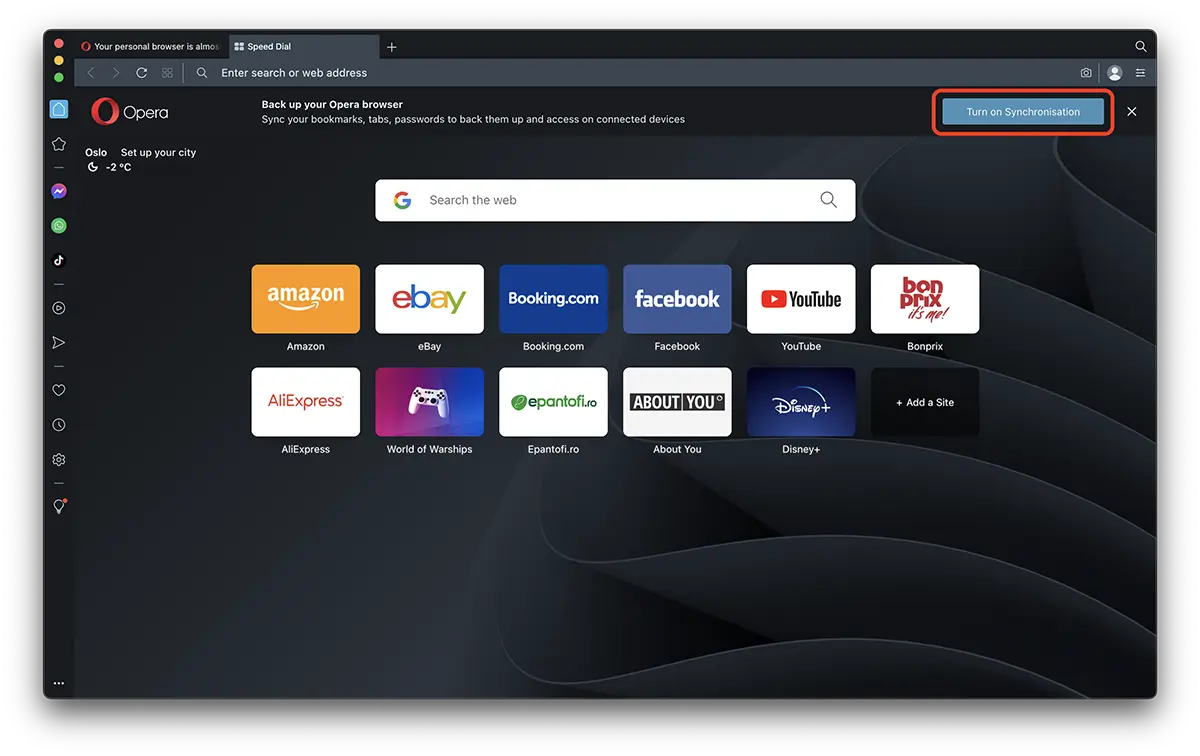
To activate the features AI in Opera, ChatGPT, ChatSonic si AI Prompts, Click on Easy Setup (top right corner), then activate AI Prompts (Early Access) from the options bar.
Go to the option "Sidebar setup", from under AI Prompts (Early Access), and activate ChatGPT and ChatSonic in the quick access bar on the left. Also from here you have the possibility to activate or deactivate AI Prompts from the address bar of the browser and the options that appear when you select a text from a web page. Popup menu Ai Prompts (which honestly is a bit useless and stressful).
Next, all you have to do to use it ChatGPT si ChatSonic cu GPT-4, is to go to the sidebar on the left and log in to the two chatbot services.
chatsonic GPT-4 in Opera Browser
After you have logged in with your account (free or premium) on ChatSonic, you have several options on how you want to use ChatSonic's features GPT-4. You can choose integration Google Search in order to receive updated information when you request information, you can choose for the results of searches and requests to be concise or more detailed, and you can choose how you want the image that you want ChatSonic to generate to be. DALL-E or Stable Diffusion.
In addition to integrated search with Google, ChatSonic offers support for image generation text-to-image AI (Stable Diffusion or DALL-E). GPT's ability to remember the previous questions and comments from the conversation and can respond later if they are brought back into the discussion, offers the possibility to edit, copy, delete or share the messages or the entire conversation. The function Text2Speech helps you stay away from the keyboard. Conversations can be cleaned vocally, as you do with Siri or Google Assistant.
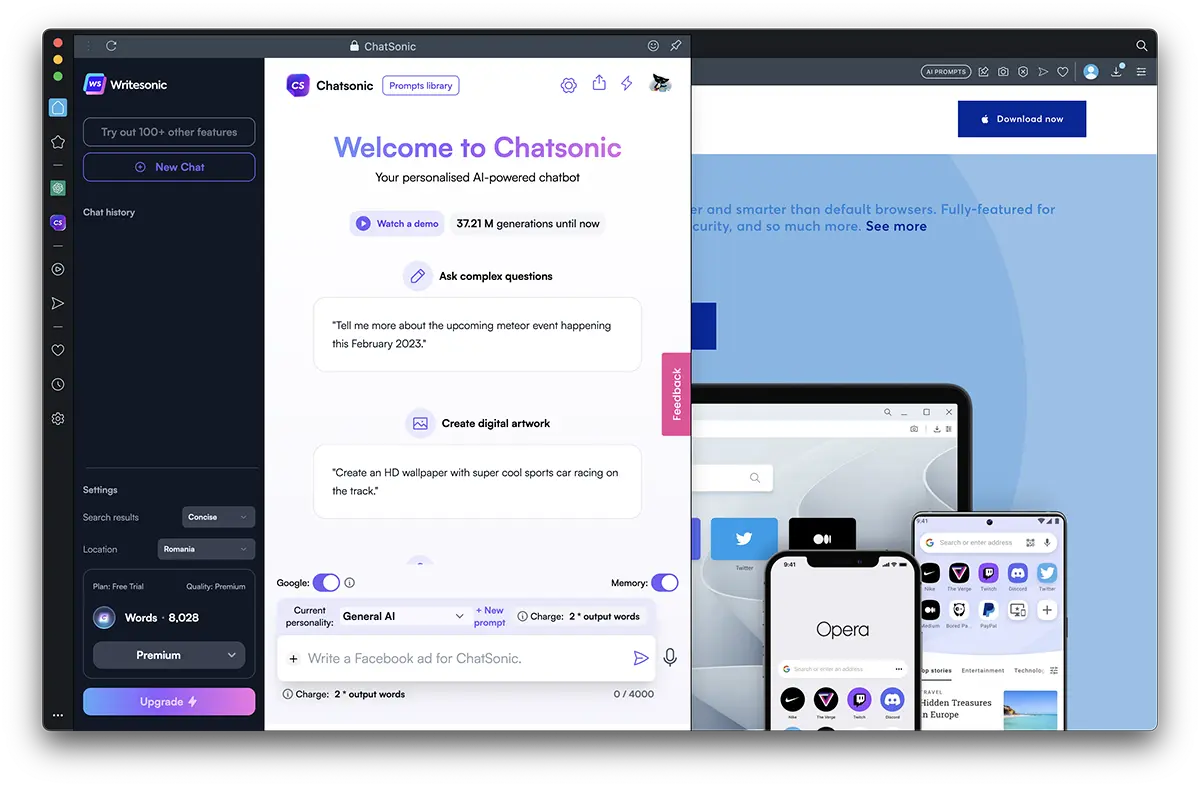
AI PROMPTS in Opera Browser
I still don't know if AI Prompts is it a useful function or is it a stress that I will get rid of as soon as I disable this feature. It can be activated and deactivated from Opera's settings bar, both for the address bar (address bar) as well as the popup that appears on the web page when you select a text.
AI Prompts provides print results ChatGPT and ChatSonic about the content of the page you are on or about the selected content.
AI Prompts it will definitely help you find out specific information about what interests you and save time when you have to read an article. AI Prompts can identify the subject of a text and make a pertinent summary of the content. It is also a good tool for content creators, identifying the key points of a text and the source or sources that support the argument of the text.
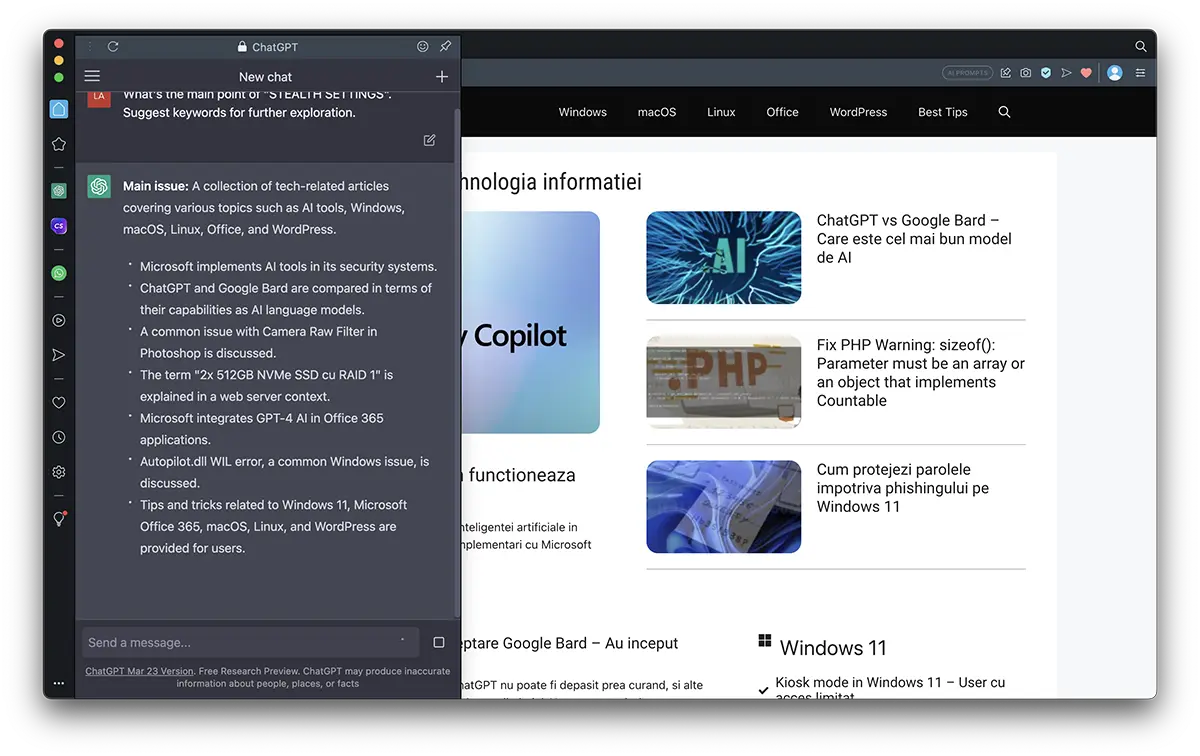
AI PROMPTS : What's the main point?
Main issue: A collection of tech-related articles covering various topics such as AI tools, Windows, macOS, Linux, Office, and WordPress.
- Microsoft implements AI tools in its security systems.
- ChatGPT and Google Bard are compared in terms of their capabilities as AI language models.
- A common issue with Camera Raw Filter in Photoshop is discussed.
- The term "2x 512GB NVMe SSD with RAID 1" is explained in a web server context.
- Microsoft integrated GPT-4 AI in Office 365 Applications.
- Autopilot.dll WIL error, a common Windows issue, is discussed.
- Tips and tricks related to Windows 11, Microsoft Office 365, macOS, Linuxand WordPress is provided for users.
Quite pertinent and useful description. With this built-in AI Prompts, for many users, Opera Browser will become much more useful than Microsoft Edge.
Besides the fact that he explains what he finds in the online account, this tool he uses artificial intelligence, is also a good content creator (this will be a problem for many publishers). You can create product descriptions for online stores, short stories or descriptions of services, events, etc. actions.
These above features are available for free in Opera Browser and Opera GX. Also accounts on ChatGPT and ChatSonic are free (with the possibility of upgrading to premium packages).