Starting with Opera 15The popular Web Browser quit Presto in favor of a rendering engine based on Chromium, Which has added to it a new support multi-process architectureThat runs its own processes for websites si plugins. Specifically, the new Chromium engine reduce the negative effect that it can cause a crash site interpretation applications (rendering app) of browserIt affects only one tab or Plugin open in browser, not all browser as it once was.
If use Opera 15 (Or a more recent version of the browser), you probably noticed in Task Manager A new process called opera_chrashreporter.exe, Listed under other processes opera.exe running in the system (in WindowsThe file is located in Program Files > Operaor Program Files (x86) > Opera If you are running a version x64 this operating system). That process is used by the browser to carry eventual errors or crashes by Opera SoftwareIn order to identify and solving certain Bugs thereof.
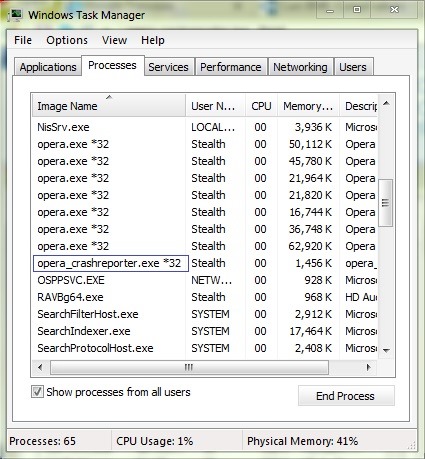
Although the process does not consume many resources and does not affect any browser and even the functioning of the system, if you are concerned that you have not control on information that he could send to the company for analysis, most likely you will want to disable this process. Fortunately, this can be done relatively simply.
How to disable opera_crashreporter.exe process in Windows?
- open browser Opera and access settings it (to do this, click on Opera button the upper-left corner of your browser and select Settings menu displayed)
- in the left pane, select Privacy & Security
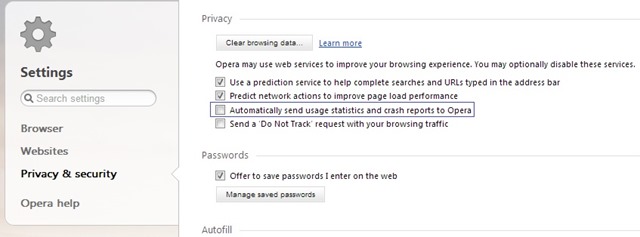
- then, on the right, identify and uncheck Automatically send usage statistics and crash reports to Opera and restart the browser
And ready. The opera_crashreporter.exe will not run (and will not send information to Opera Software) in Windows.
Note: If you want to help improve the performance and reliabilitatii Opera browser and you want to reactivate the opera_crashreporter.exe, follow the steps above and check back option.
STEALTH SETTINGS - How to disable opera_crashreporter.exe process in Windows
Gracias pense que was algo algun virus algo about ..