A spreadsheet information is presented in a graphical interface made up of lines si columns. columns they have letters attached and the lines are numbered with numbers. A spreadsheet contains 256 columns and 65536 rows. The columns have the labels arranged at the top of the document window and are marked with letters (A, B,…, Z), then two-letter combinations (AA, AB to IV). Lines are numbered 1 to 65536 on the left side of the document window.
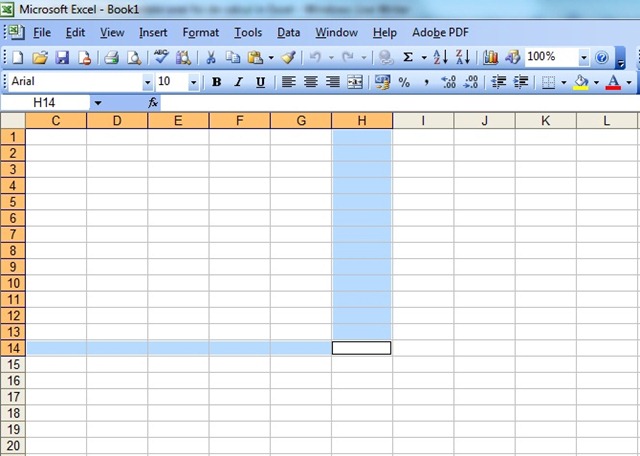
At the intersection of a column and a line is found a cell. The cell is the fundamental unit of data storage. It can be referenced using the column letter and number line which is at the junction (eg A5, B7).
In a cell can enter several types of information:
· texts - Ends of the table, tags, notes, texts;
· Values - Numbers, dates and times, logical values;
· Formulas - Formula with which a new value is calculated based on information from other cells.
Active cell is the cell that is marked. Information that you type appear in the active cell. To enter data in another cell is activated first cell. After exiting the input cell <Enter>, otherwise there is the possibility that these orders can not be applied. Spreadsheets can be sometimes very large. In these situations to find or enter information specific travel methods should be used by spreadsheets. Movement can be made with the mouse or keyboard. To make travel (by road) mouse using vertical and horizontal scroll bars found in the right and bottom of each spreadsheet.
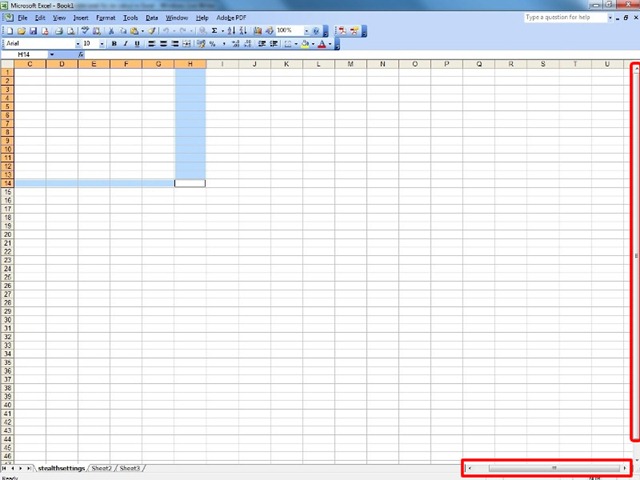
Each bar contains two arrows. By running a click on an arrow can do the following operations:
▲ - Scroll one line up
▼ - Scroll one line down
◄ - Scroll one column left
► - Scroll right one column
To move faster through the sheet you can use the scroll boxes (by dragging the scroll bar). Place of the scroll box in the scroll bar indicates the relative position of the window to the entire area of the spreadsheet. A cell can be activated quickly by placing the cursor mouseOn the cell site and by clicking on the left button mouseacquis.
Moving through the spreadsheet with the keyboard can be done with the following keys:
|
Key |
Action |
|
← |
Move one cell to the left |
|
→ |
Move one cell to the right |
|
↑ |
Move one cell up |
|
↓ |
Move one cell down |
|
|
Move one cell to the right |
|
|
Move the leftmost cell of a row |
|
<Ctrl> + |
Travel in a spreadsheet cell A1 |
|
<Ctrl> + |
Move the last used cell in the spreadsheet (bottom right) |
|
|
Move up one screen |
|
|
Move down one screen |
|
<Ctrl> + |
Move right one screen |
|
<Ctrl> + |
Move left one screen |