It's always beneficial to be organized, both in real and digital life. In this guide, we present you a free application that allows you to combine the contents of different folders into a single folder on computers with Windows.
Each user Windows (and not only) organize their files stored on the hard-disk according to your preferences: by file type, by their extensions, by the date they were created, by meaning or by other criteria. Inevitably, after certain periods of time, it happens to discover that in the system there are several folders with the same type of content (regardless of the criterion by which it is sorted), and it is desired to combine them into a single folder, either for a faster access, either to tidy up and be better organized.
Combining the contents of several folders (and subfolders) into a single folder is often an action that can take a long time, which is why it is quite tedious. To avoid manually performing such a task, users Windows I can use a third-party application, namely Folder Merger.
Content
How to combine content from different folders into one folder.
Folder Merger is a free and portable application (no installation required) that allows users to Windows to simply and quickly combine the contents of several folders into one. Its interface is minimalistic and easy to understand, and it has no advanced settings or features.
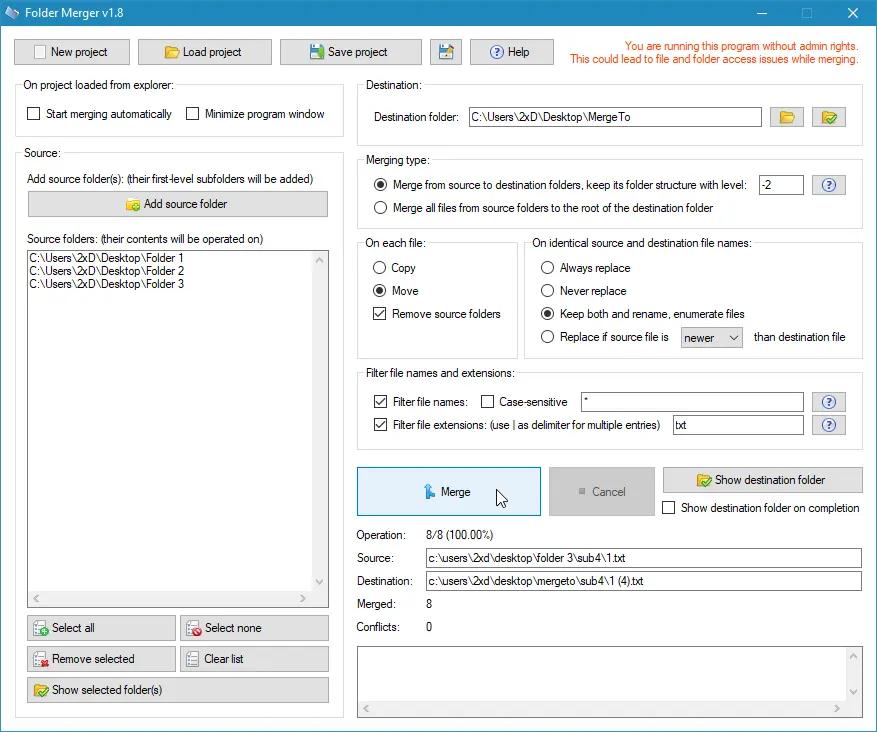
How to use Folder Merger app?
Folder Merger is a tool to combine the contents of different folders into a single folder, preserving (optionally) their structure. All you need to do to reorganize your folders and files stored on a hard disk, is to download the app and follow the steps below.
Download Folder Merger (Windows 7 – Windows 11)
1. Copy all the folders you want to combine into one folder, then open the app and click the “Browse root directory. "
2. Select the folder that contains all the folders whose contents you want to merge (Folder Merger will then display a list of all the files contained in those folders).
3. Click on “Browse destination folder” and select the location where you want the combined contents of the folders to be stored.
4. Then finally click the button “Merge now. "
The process of combining the contents of multiple folders can take up to several minutes, depending on how many files are stored in those folders.
Related: How can you delete the list of recently accessed files and folders (Quick Access) from Windows
In conclusion, Folder Merger is an effective application when you need to combine the contents of different folders into a single folder. With a minimalistic and easy-to-use interface, the application offers the ability to quickly and effortlessly consolidate the contents of multiple directories into a single folder.