most computer users prefer to customize PC or laptop provided, be it the computer name and users or System folder names, Whether it be customizing appearance (Themes, icons, wallpapers, etc..) Or Registry tweaks. Air to give personal folders that are stored photos, videos, favorite music and documents users Windows 7 can customize name Windows Libraries using a simple Registry hack.
To change the name Windows Libraries in a custom one follow the steps below:
- open registry Editor (type: regedit in Search site from Start Menu and give Enter) And navigate to the key HKEY_CLASSES_ROOTCLSID{031E4825-7B94-4dc3-B131-E946B44C8DD5}
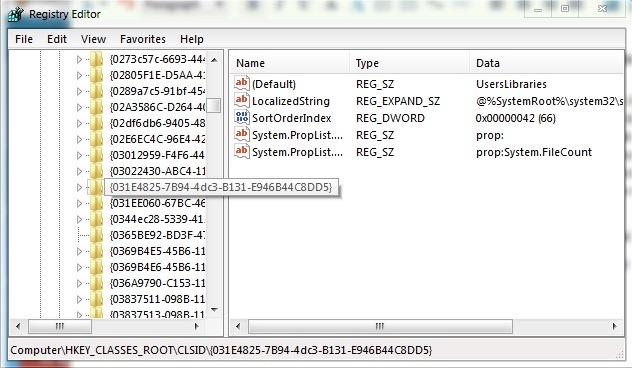
- right click on the key and select Permissions Menu
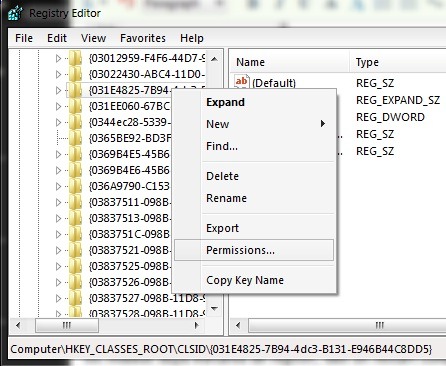
- click on Advanced (Bottom of window), then click on the tab Owner of
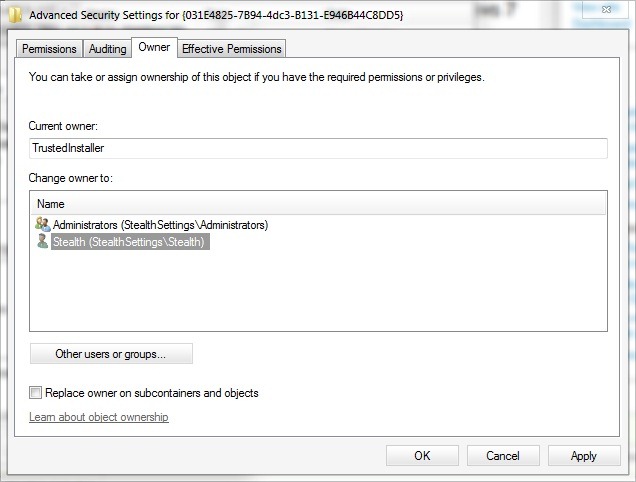
- change the owner of Trusted Installer in AdministratorsThen grant permissions Full control for this group of users
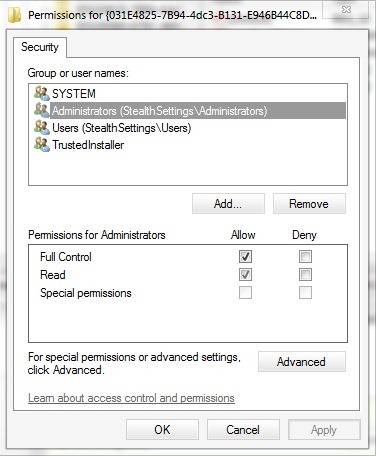
- in regedit, right click on the entry LocalizedStringAnd modifdicati its value in the name you want to give libraries Windows (Windiows Libraries)
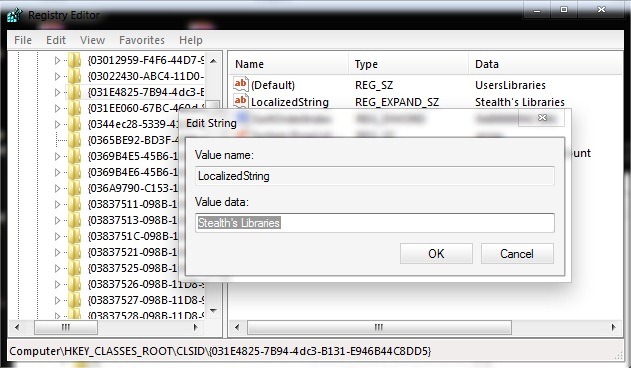
- close registry Editor Start with a Windows Explore to verify if the changes have taken effect (if not imadiat place after editing the registry, give a restart computer).
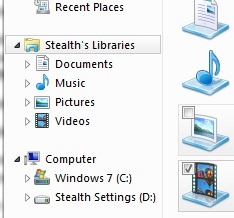
Note: Before changing the system registry, make a backup of them in order to avoid unpleasant consequences.
STEALTH SETTINGS - How to customize Windows Libraries name in Windows 7