Losing access to important data on your laptop or PC is one of the worst things that can happen in the technology environment. In this tutorial, we show you how you can recover the BitLocker password and BitLocker encrypted partitions, in order to have access to the stored data again.
BitLocker is perhaps the most useful feature of Microsoft full Windows Vista until today, the Windows 10. With BitLocker we can keep our data safe on an encrypted partition, Password. It can also be the solution to protect personal files on one hard disk before ransomware virus typeBut can be a disaster if forget password encrypted with BitLocker partition.
Content
How to recover BitLocker password and BitLocker encrypted partitions
The password recovery starting from the moment that we do encrypt the partition. it is highly recommended, so that after encryption you can make a Backup Password Recovery Key. "Recovery key”Is a string composed of 48 characters unique, with which we can unlock the drive that I BitLocker password.
If you did not make a backup copy when you activated BitLocker for a party, it is not a tragedy. You can do this by following the steps below:
1. Go to BitLocker settings. "Manage BitLocker"In Control Panel.
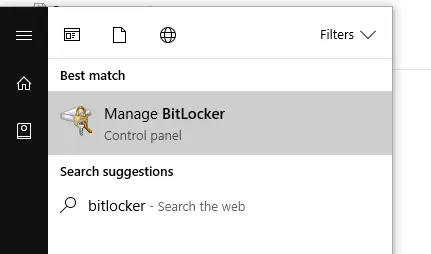
2. Click on the option: "Back up your recovery key"
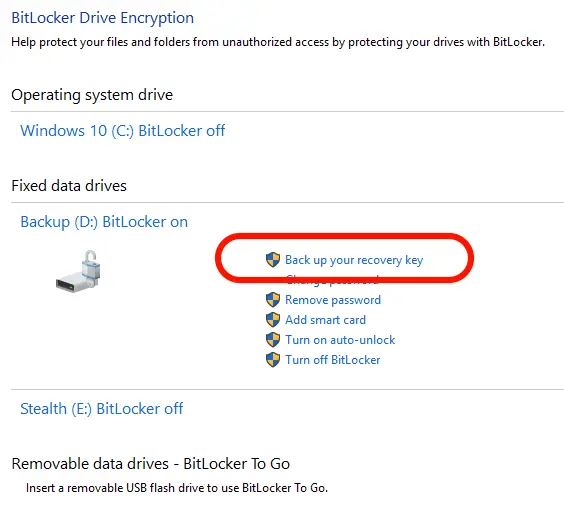
3. So that you can later recover the BitLocker password, you have several options. Save the unlock code on a USB flash drive, save it somewhere on the computer (not indicated), print it or save it in Microsoft Account (Most appropriate backup solution)
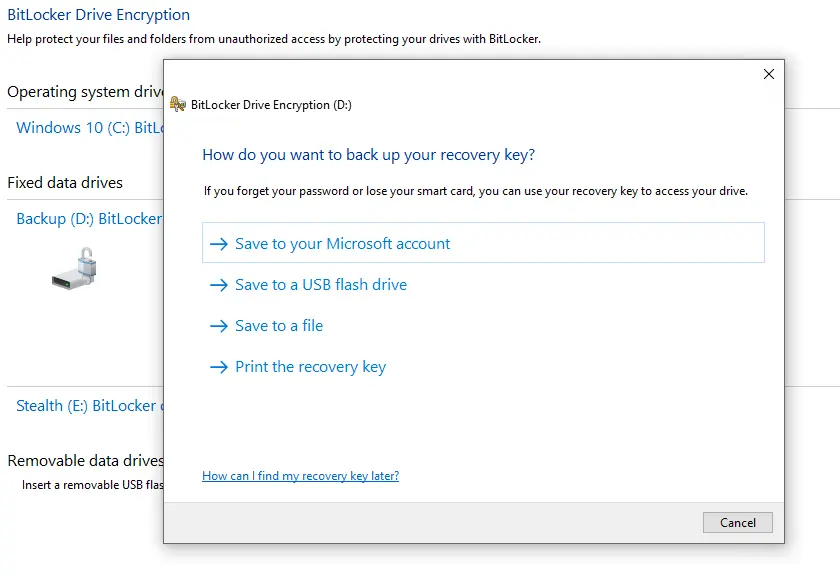
After saving "recovery key” you can use it in case you forgot your BitLocker password.
How do you use BitLocker Recovery Key if you forgot the password of the encrypted partition
If you have forgotten the password of the BitLocker encrypted partition, there is a simple way to find it, to unlock the stored data.
In the scenario where key recoveryCPC was saved in your account Microsoft, unlocking a BitLocker partition for which you forgot your password is very simple. All you have to do is access the account Microsoft Key Recovery :
https://onedrive.live.com/RecoveryKey and follow the authentication steps to reach the security key.
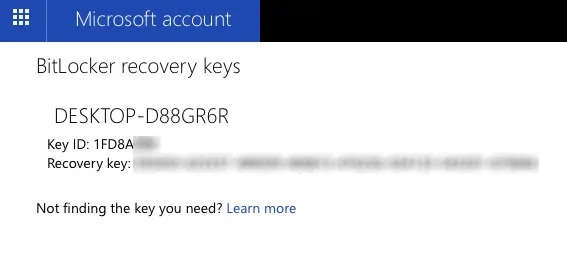
Do you copy "Recovery key” and go to the encrypted partition. Click on the partition, and in the dialog box where you are asked to enter the password, click on "Fewer options” and enter “recovery key".
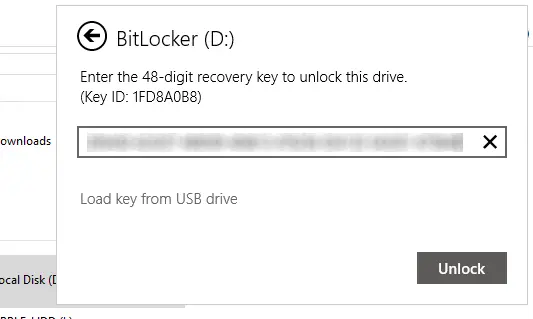
After this step, the partition will be unlocked and you will be able to access again the data that was encrypted on the hard drive with BitLocker.
Hello, I am writing desperately for an SSD encrypted with Bitlocker. I have the data from a company's accounting. The password was not saved. Is there anything else that can be done? Thank you.
I think the only solution is to get it back through your Microsoft account, if Windows has such an authenticated account on it. From what I saw at Microsoft, there is no other solution than resetting the device, which means deleting all data.
I have the same problem with a laptop, the laptop broke and I can't save the data on hard Disk ... I have a Microsoft account but I can't find the key there, it doesn't have the associated laptop.
Can you help me for a fee? I'm from Bucharest !