If you are used to using the application moderna Email, available in mod default the operating system Windows 8To administer e-mail accountsMost likely already know that any email account added Mail application take over email service name used. Thus, if you use multiple accounts on the same service e-mail, adding them in Mail application could create confusion because those accounts will have the same name.
One solution to solve this problem would be changing the names of the email accounts added to the application Windows NEVER Mail, Thing that you can do so by following the instructions below.
How do we change the name of an email account added to the Mail application for Windows 8 / 8.1?
- open application Email (in mod default, it has a tile displayed Start Screen)
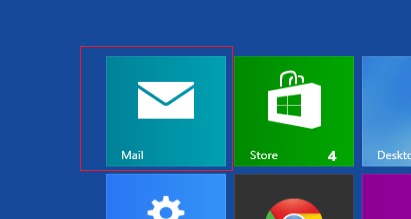
- then use the key combination Ctrl+I to open Page setups of the application
- on page settings, tap Accounts
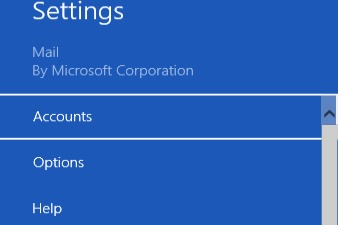
- you will notice a list with all Email accounts added in application Email
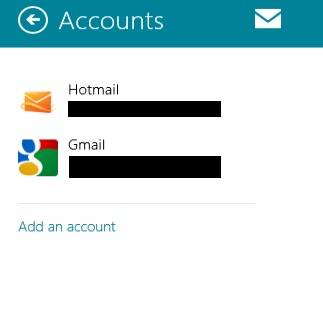
- to change the name of an account displayed in the list, select the account, then simply click on name his for al edit; change name default in any name you want (for example, if you use that account only for the service, change the name to Work)
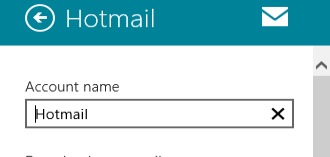
- then let click outside the editing field for the new name to be saved in application
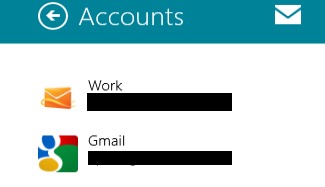
And that's it. By following these instructions you can change the name of the email accounts added to the Mail application for Windows 8/8.1To eliminate any confusion and a more efficient emails.
STEALTH SETTINGS - How to change year email account in Mail app name for Wibndows 8 / 8.1