Just like any other operating system, Android are applications default with which the user can open different file types. Typically, users install (besides built-in applications) More applications open the same file type (browsers, Launch, media players etc..), being forced to choose only one of them will open the file in an default. And when you want to modify the application default for a particular type of file, it is necessary deletion settings to that of system settings (if a new application is installed for that file type, users will have to choose the application again default for those; if you want to set that default an application already installed, follow the instructions below).
How to reset / modify applications default in Android?
Default App Manager is a application for Android (Available in both lite version, Delivery to Italy takes one or two business daysAnd in Palta versionWithout commercials) that enables the user to manage applications default of the system. It displays all applications set as default in a single list and allows users to reset them by tapping the button Clear beside each application) directly from that screen, without the need manual reset thereof. Change applications default to do list categories (Audio, video, calendar, messaging, etc).
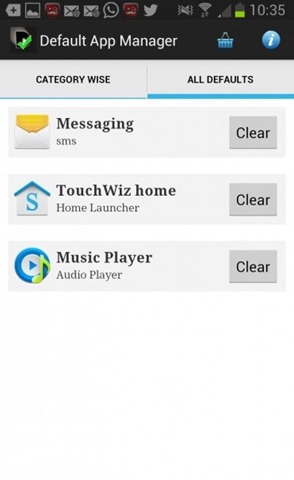
Download Default App Manager Lite (via Google Play).
If you wish to reset / modify applications default manual in Android Settings, Follow the steps below:
- open Settings > Aplication manager
- at the top of the screen (above the list of applications) give swipe (Drag your finger) to the right until you select All
- identified application (Or applications, but you will have to repeat the steps for each of them) that do not want to use that default tap on it and give
- the respective application settings, go down with your finger (scroll down) Until you reach the setting Launch by default
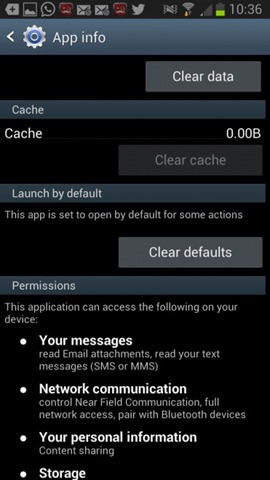
- give tap the button Clear defaults (this is only active if the application is set as an application default)
- to choose another application like default for that file type, try opening a file, then select the desired application from options displayed system (you can select the application to always open that file type in mode default, or for it to open the file only once).
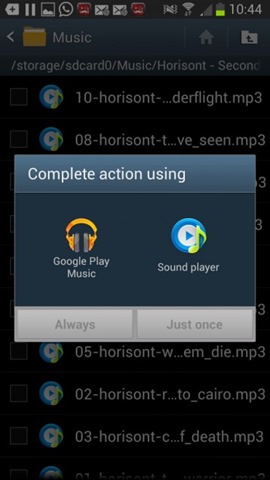
Note: The tutorial applies to all recent versions of Android (certain steps may be slightly different depending on the manufacturer / brand devices).
STEALTH SETTINGS - How to clear or modify default apps in Android