In OS versions previous Windows 8, booting in Safe Mode It was done very simply by pressing F8 right after startup (Before it boot). Although it is possible activation booting into Safe Mode with the help key F8 and for Windows 8 si Windows 8.1, in mod default things are a little more complicated: you must first access the menu Advanced Startup Options (Hold Shift and also select Restart from Power menu), Then select options Troubleshoot > Advanced Options > Startups Settings > RestartThen press F4 key to boot into Safe Mode (or F5 to boot in Safe Mode with Networkingor F6 to boot in SafeMode With Command Prompt).
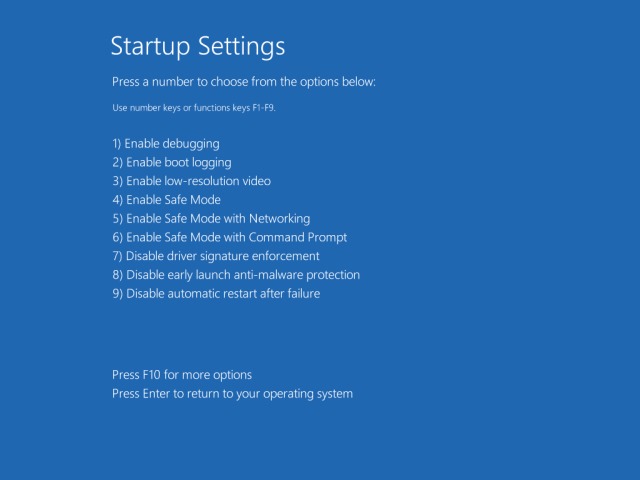
But there is a possibility of restart the system directly in Safe Mode in Windows 8/8.1 F8 without using the key and without the menu Startups Settings (Available also on systems Windows previous), Namely through utility System Configuration.
- to access System Configuration open Run (Windows + R), then type msconfig and give Enter
- then select tab Boat
- tick Safe Boot and depending on the desired option, select Minimal, Alternate shell, Active Directory repair or Network (If you do not know the difference between the options listed, you might want to check option Minimal), Then click on Apply and on OK
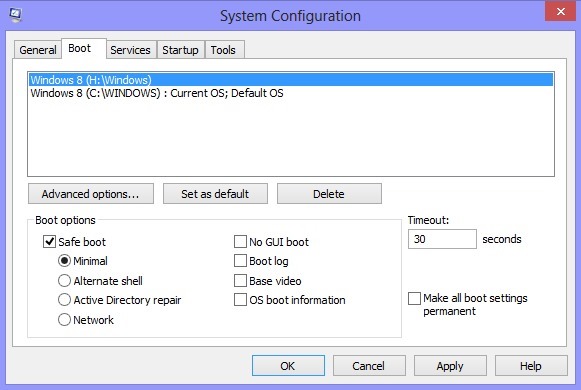
- in confirmation message click on the button displayed Restart to boot the system in Safe Mode
Careful! If you use this method to boot into Safe ModeWhen you want to normal boot server, Open again msconfig si uncheck the Safe option ModeOtherwise after restart you will boot back into Safe Mode.
STEALTH SETTINGS - How to directly reboot in Safe Mode in Windows 8/8.1