taskbar thumbnail Preview this feature introduced Microsoft operating with the launch business systems Microsoft Windows Vista. This option maintained by Microsoft operating systems Windows 7 (With some improvements) to preview in windows help lower open applications in taskbar (Or taskbar, in Romanian). This is only possible by simply moving the cursor over the application icons in the Taskbar.

If after a year and a half will show how to speed up thumbnail-sized preview with one registry hack (Windows registry Hack), today I will show you how you can disable this option.
Disable Thumbnails Preview in Windows 7 taskbar
This method requires a small change in Windows Group PolicyTherefore tell you that you must be very careful. Even if there going to see some possible options that you arouse curiosity is good to document before modifying it.
To disable the preview windows from Windows 7 Taskbar, you have to follow a few simple steps.
1. First you have to open Group Policy Editor. Press the keys Win + R to open the Run Box.
2. In the Run Box type gpedit.msc and press Enter or click on OK.
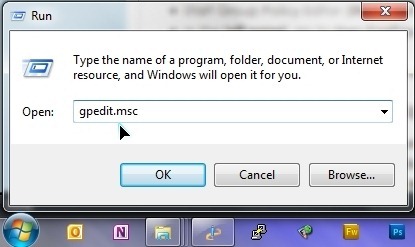
3. In Group Policy Editor go to the menu on the left to:
User Configuration – Administrative Templates – Start Menu and Taskbar
After we left click on Start Menu and Taskbar, a list of settings. Here we will have to search and double-click Turn off taskbar thumbnails.
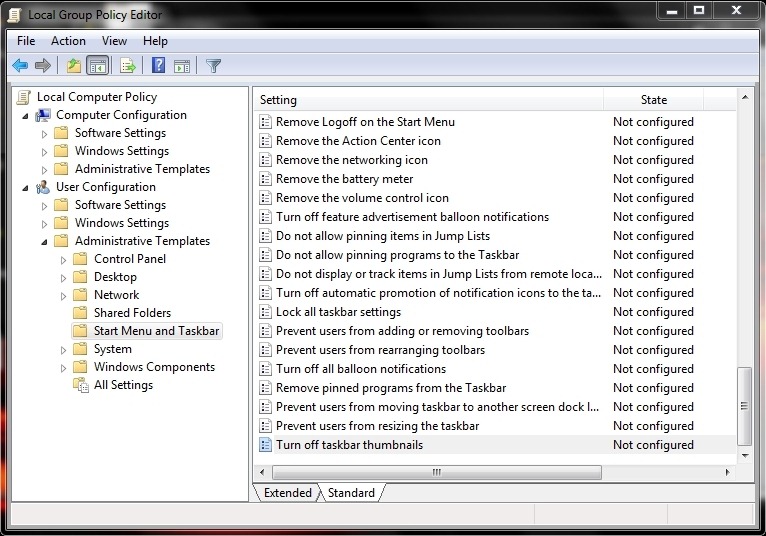
4. In the window that opens, under “Turn off taskbar thumbnails"Check the option"Enable".
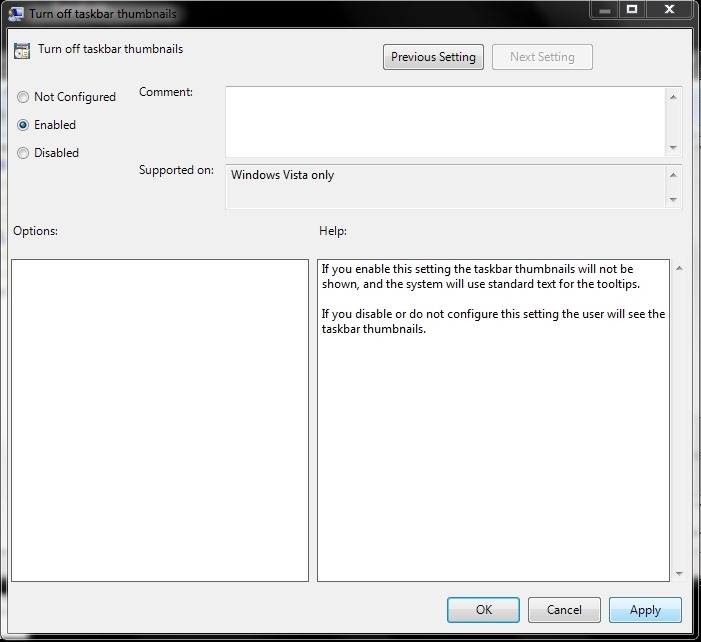
5. click Apply to save your changes, then click OK.
Once made these changes when passing the cursor over open applications in the task bar, or not turning up previw icons.
Stealth Settings - Windows 7 Tips.