The simplest way to hide a partition in the system is that you delete the letter assigned. Also, for To display a hidden partitionIe no point (label), All you have to do is to assign a letter and it will be listed in My Computer. If for some reason you want to hide a partition, or a partition display already hidden (sometimes when installing the two systems in dual-bootCertain partitions are visible in one system are hidden for the other and vice versa, or, rarely, after system reinstallation is possible that one or more partitions - other than the system - it is not listed in My Computer ) or change a partition letterThen the following information will certainly be helpful. We present two methods, very simple and easily applicable to delete, assign or change a partition letter.
1. Delete, assign or change a partition letter using Disk Management.
open Start Menu and right click Desktop, select Manage from the menu (if you keep a shortcut My Computer on DesktopYou can right-click on it), then click on Disk Management (In the left pane of the window displayed)


a) How can we hide a partition
- Select the partition you want to hide and right click on it
- in the menu select Change Drive Letter and Paths
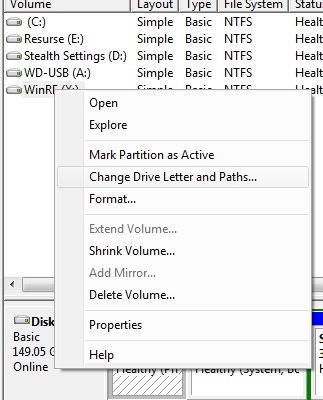
- to remove drive letter, click on remove then Yes
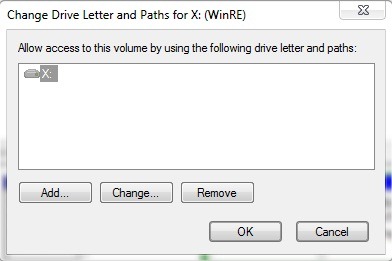
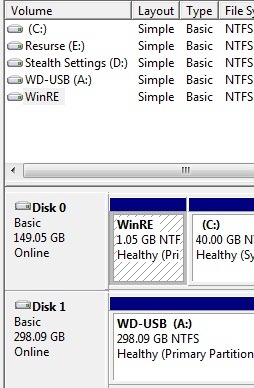
Partition will no longer be listed in My Computer.
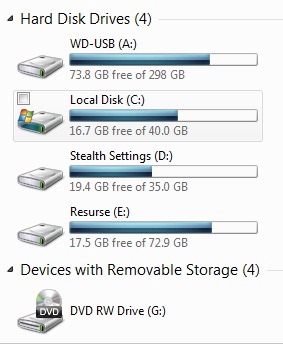
b) How can we display a hidden partition (no letter)
- select the hidden partition and right click on it, then click on Change Drive Letter and Paths
- to assign a drive letter, click on Add then select Assign drive letter GMT
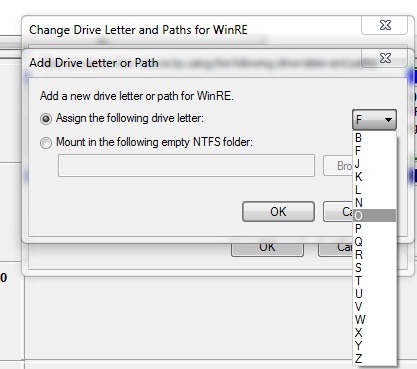
- select the letter you want from the menu and click OK
Partition will again be listed in My Computer
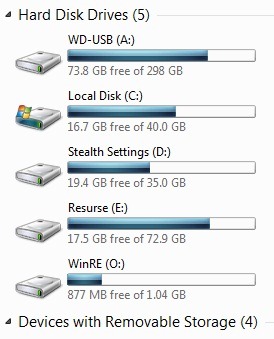
c) How can we change a partition letter
- Select the partition that you want to change the letter, right click on it and select Change Drive Letter and PathsThen click on Change
- select Assign drive letter GMT and change the drive letter from the menu on the right

Partition will be listed in My Computer with the letter changed
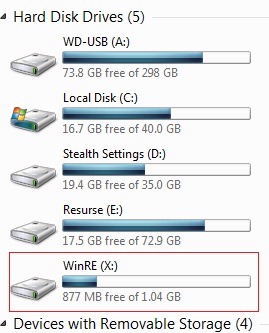
2. Delete, assign and change the letter of a partition using Command Prompt
- type cmd in Searchacquis in Start Menu and give Enter (If using Windows XP, type cmd in Run)
- in Command Prompt enter diskPart and give Enter
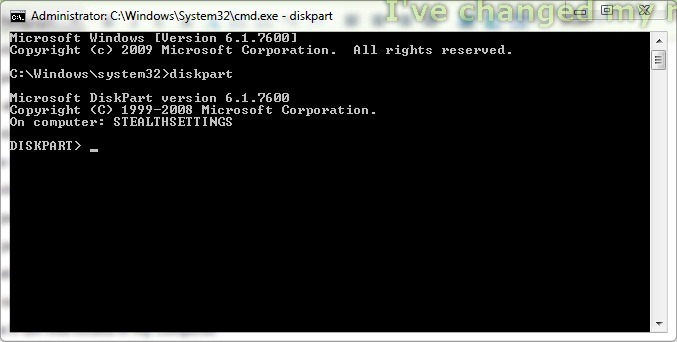
- type the command list volume and give Enter
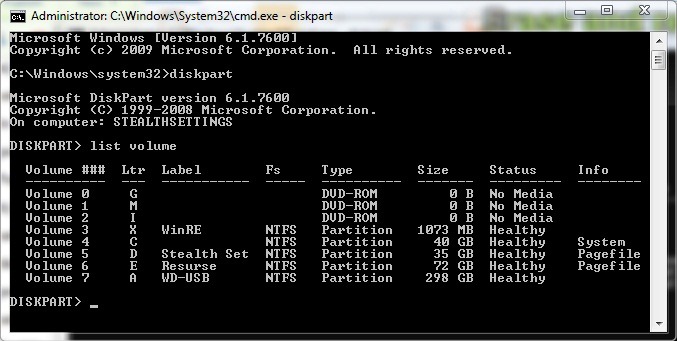
- to select the partition you want to delete / assign / change the point type the command select volume [No], where [No] is the volume number (in my case, the volume number is 3)
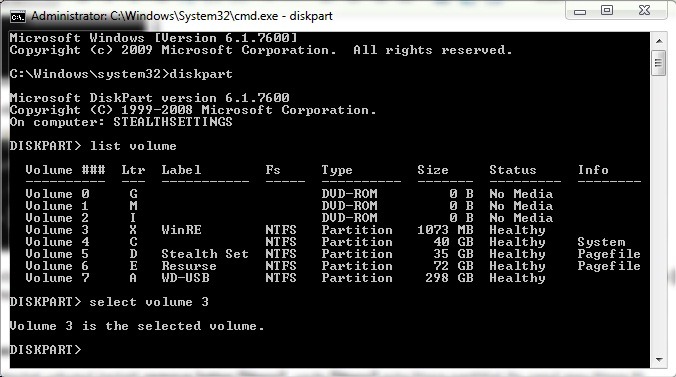
a) To hide partition
After selecting the amount, type remove letter [letter], where [Letter] is the drive letter (in my case letter X)
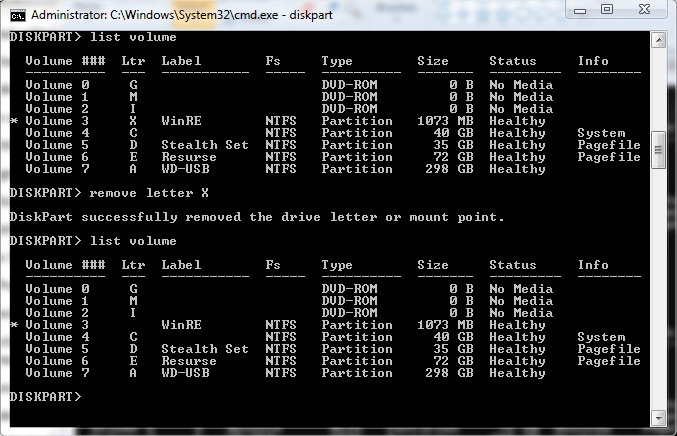
b) To assign a drive letter hidden (So it will be listed in My Computer)
After selecting the hidden volume control type assign letter [letter], where [Letter] is the letter you want to assign (in my case the letter O)
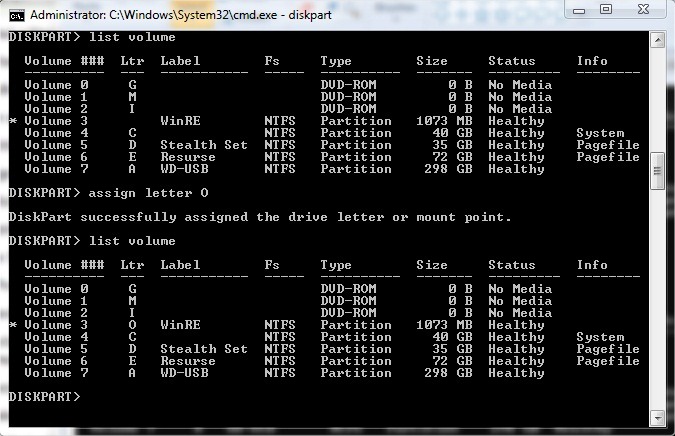
c) To change / modify the letter a partition
After selecting the amount which you want to change drive letter type in the order of in paragraphs a) and b) - for example, to change the letter of a partition from X to Y, first delete the letter X, already assigned to the partition, and then assign the letter Y (in my case the letters are O and X)
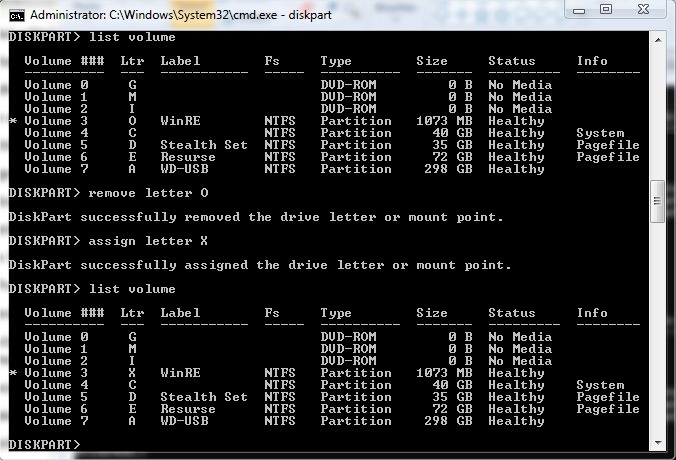
Note: The tutorial was done on Windows 7 OS, but it is also compatible with Vista or XP (for Vista and XP, for the changes to be made - at least in the case of the method Command Prompt - you must restart the system first).