Sometimes quick access to folders it is a boon for most PC users. When you urgently need certain information stored in one of the many folders scattered on the hard partitionsdisk, the "traditional" method of access, although it only "eats" you a few moments, can be relatively irritating. Why bother to open My Computer, then the partition on which the folder you are looking for is, and only then reach the destination when you can directly access the "end of the line" via taskbar?
How? Nothing simpler: right-click on the Taskbar and you will see its menu. Select from the respective menu ToolbarThen click on New Toolbar.
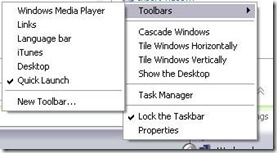
In the opened window find and select the desired folder, in this case it is the entire PC (My Computer), Then click on OK.
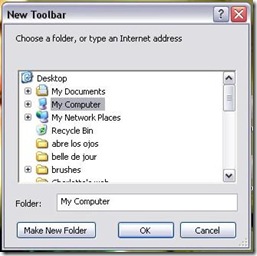
Thus, the My Computer menu will appear in the Taskbar, through which you will be able to quickly access the folders on the harddisk. The method is also valid if you want to directly access a folder "buried" in the bowels of the system without having to open several doors for this. ;)
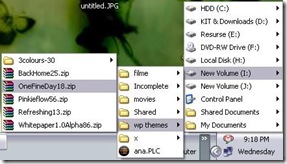
tested Windows XP yes Windows Vista.