Those who want to test UbuntuBut do not want to create a special partition for it and do not have enough resources to install a virtual system, We recommend to use Wubi installer, An application that allows install Ubuntu directly from Windows (installing Ubuntu using Wubi is similar to installing any application in Windows). In addition, you do not need to create one Installation CDBecause Wubi included in the package Ubuntu Live CD.
1. How to install Ubuntu on Windows using Wubi Installer
- After downloading wubi.exe, Double click it to start the installation process
- in the open window select partition which you want to install linuxThe, space you want to assign it, language you want to make installation and version linux you want to install (in this case Ubuntu)
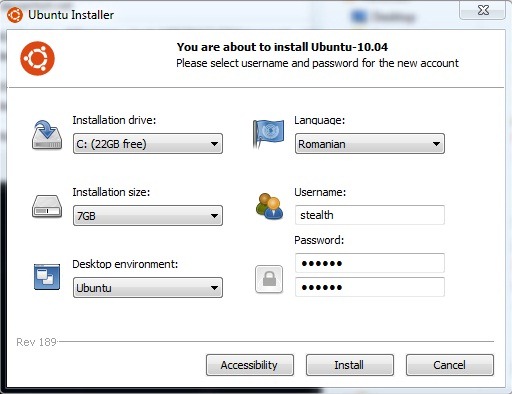
- choose a password for your username and then click on Install (In my case installation took about 10 min, although initially estimated time was about 40 hours: D)
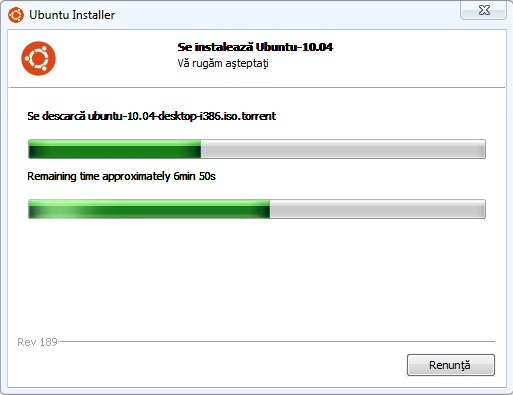
- After the installation is complete, click on Finish / Finish (it is up to you if you want to restart the computer immediately or later)
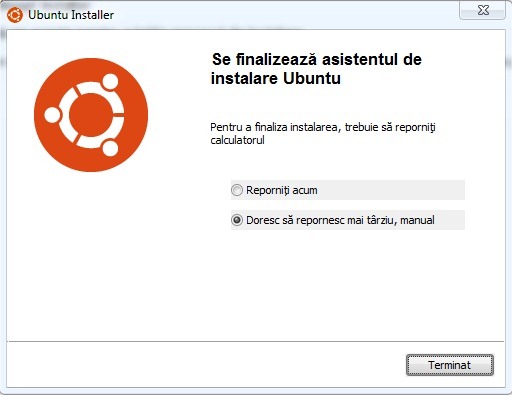
2. How to boot Ubuntu installed with Wubi computer
To boot into Ubuntu after it was installed with the help of Wubi, it is necessary to restart the computer
- You will notice that in Windows Boot Manager Now you can choose between Windows si Ubuntu
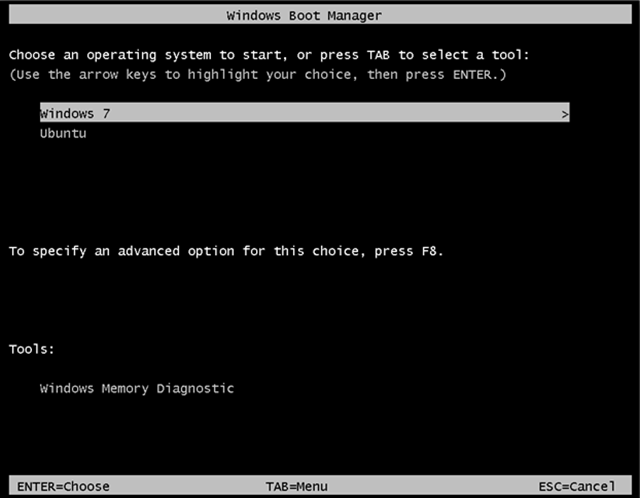
- first boot into Ubuntu, a few minutes completing its installation
- then there will be another restart that will take you back in Windows Boot Manager
- Ubuntu after you select will open Grub bootloaderSite, where you can choose to boot into Ubuntu, to start Recovery Mode or return to Windows Boot Manager.
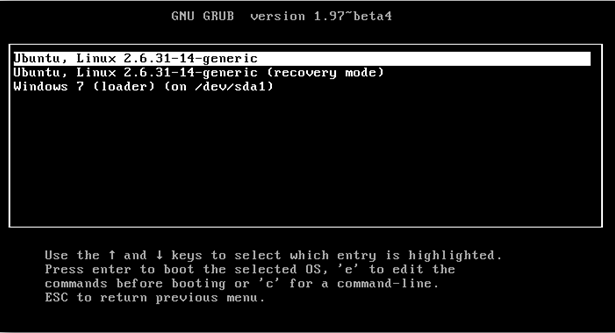
After you install Ubuntu, you can select what system to boot default from Windowsin Advance System Settings/ Startup and Recovery.
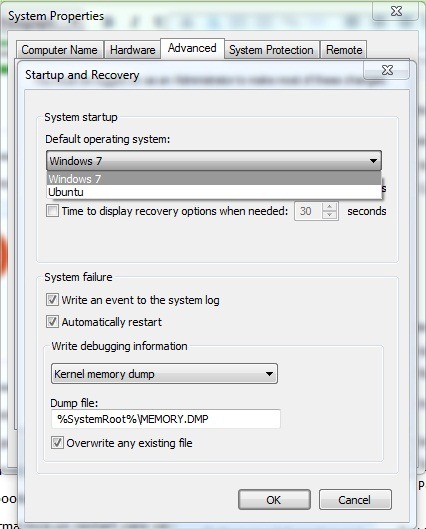
3. How can we uninstall Ubuntu installed with Wubi installer
For those who want to uninstall Ubuntu (for various reasons), the procedure is extremely simple: boot into Windows then go to Control Panel / Uninstall to schedule and give Double-click on Ubuntu to uninstall.
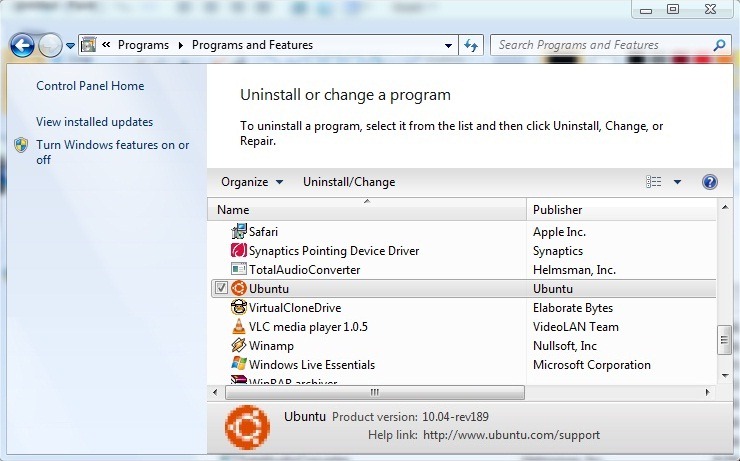
After uninstalling Ubuntu your computer will boot normally Windows (Will not remain any "memory" vicious ago install / uninstall UbuntuYour computer will behave as if it was not installed again).
Note: Even though this tutorial is tested on Windows 7 Ultimate, Wubi installer is compatible with all versions of Windows XP, 2003 Server, Vista, 2008 and 7 Server
Hi folks today I bought a DELL laptop from emag and it came with LINUX UBUNTU installed. I want to delete UBUNTU to install windows 10 and I don't know how to do it. Reading on some sites I understood that there are some orders from terminal which must be given. If you could help me, I would be indebted to you. Thank you in advance.