Perhaps there are enough users Windows 7 not satisfied size default of writing / font in this operating systemReasons more or less varied (most likely care). If you are in a similar situation and want to customize the size default of fonts in Windows 7 (whether you want to increase or decrease itsorati), you can do this very easily by following the instructions below:
- right click on any free port on Desktop and select Personalize displayed menu (also can open control Panel > Appearance and Personalization> Personalization)
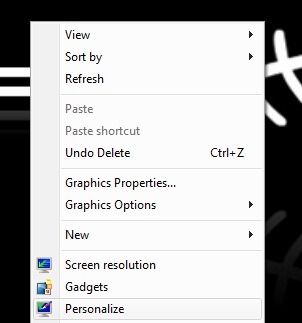
- in the upper left corner of the open window click on Display
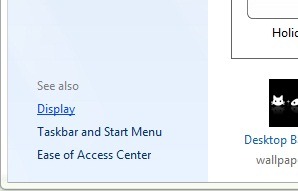
- if you want to use a larger font size, select Medium (125%)
- If you want to customize the font to other dimensions, then click on Set custom text size (DPI) in the left pane
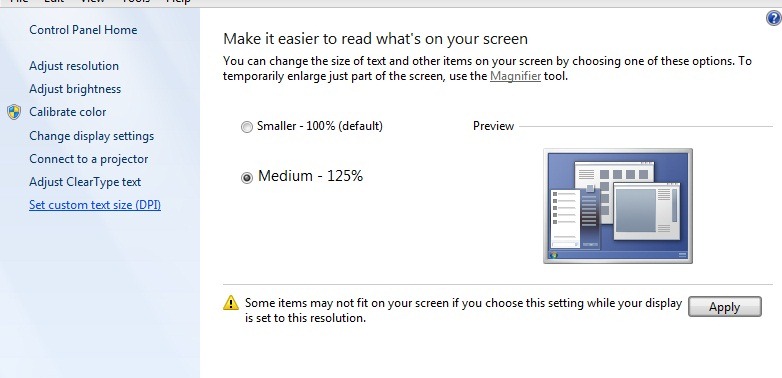
- select percentage font size then click on OKThen on Apply
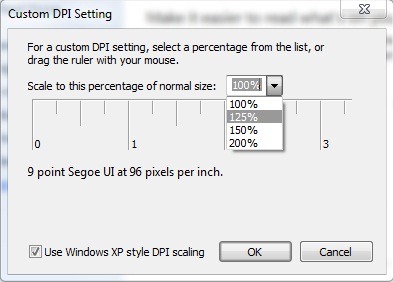
You will be asked to give Log Off for the changes to take effect, and after you login again, you will see that font size will be adjusted according to the new settings.
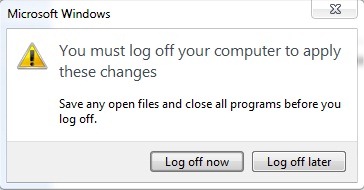
If you are not satisfied with the changes, you can resume steps above until you reach the desired size.