For a blog I don't know how useful it is let's see what users are looking for on the site using the search button / bar internal, but for an online store it is very important. Especially when we have an advertising campaign, and users do not reach a page with relevant products and search the site. We can obtain valuable information about the products that have been searched on our site and we can redirect potential buyers to similar products in the future or maybe even bring the products you are looking for.
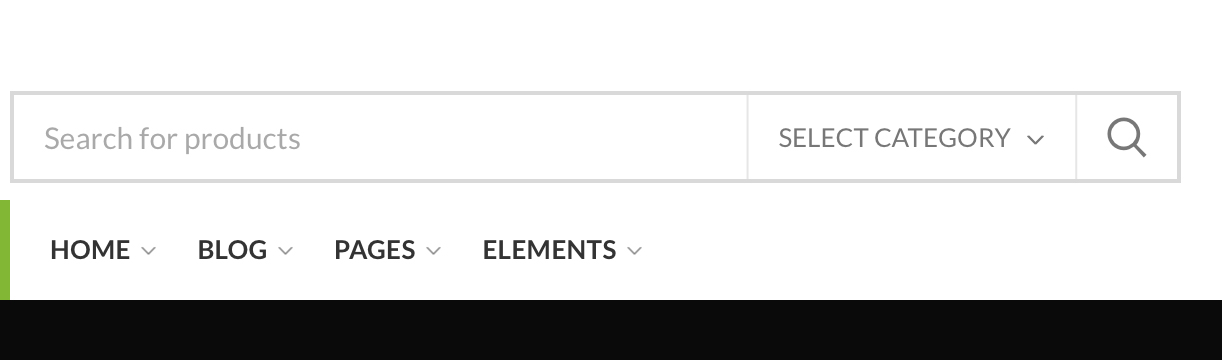
WooCommerce is one of the platforms chosen by more and more online store developers. Is based on WordPress, is a free system, does not consume many resources on the web server, easy to customize and constantly developed with new functions, modules (plugins) and options.
If we are the owner of an online store built on WooCommerce and we want to see what products / services users are looking for on the site, we have at hand two methods by which we can let's see the keywords (keywords) written in search bar (search box) from the online store.
Content
The method of tracking the keywords searched on the site with Google Analytics
First of all, we assume that we already have the blog or online store registered in Google Analytics. The free service offered by Google offers a lot of information, from the number of unique visitors, number of impressions, the most accessed pages and to the value of the user who accesses the site.
It is not set by default, but we can also enable Google Analytics to track searches on the site or online store. We mentioned above WordPress si WooCommerce, but this option can be enabled for any type of site that uses a standard query parameter.
Let's see exactly how to enable keyword tracking by users on a blog or online store.
- We go to the Google Analytics account at the property for which we want to enable search tracking (“Site search Tracking“) And we click on the administration button. "Admin".

2. In the page that opens we go to "Account”→“Property”→“View"And"View Settings“. Please note if we have multiple accounts, properties and views in our Google Analytics account. We choose the views for the site we are interested in following the keywords searched on the site.

3. In "View Settings”We go to the bottom of the page and activate the option"Site search Tracking" from under "Site Search Settings".
At the query parameter we put “s"And check the option"Strip query parameters out of URL".
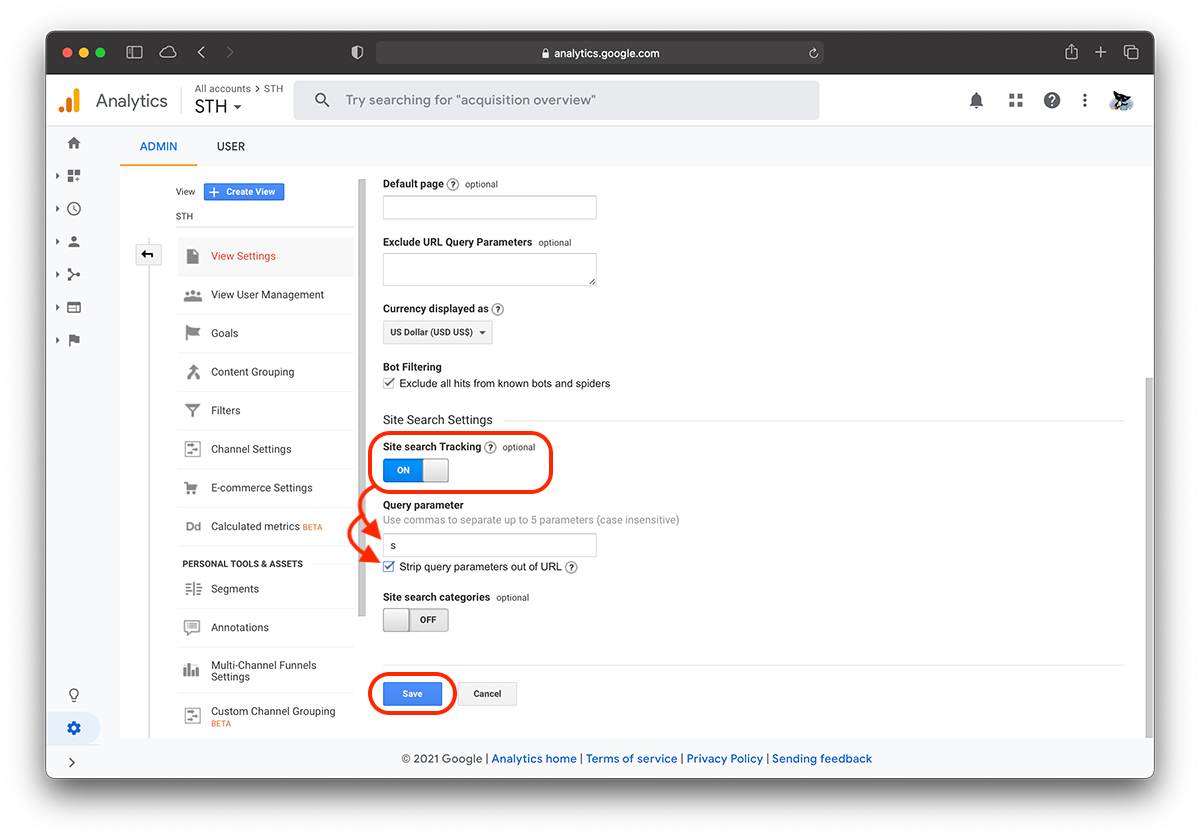
4. Click "Save”After you have made these settings.
Query parameter for WordPress it is usually "s". It appears in the URL when a site search is performed. It is found between "?" and “=”.
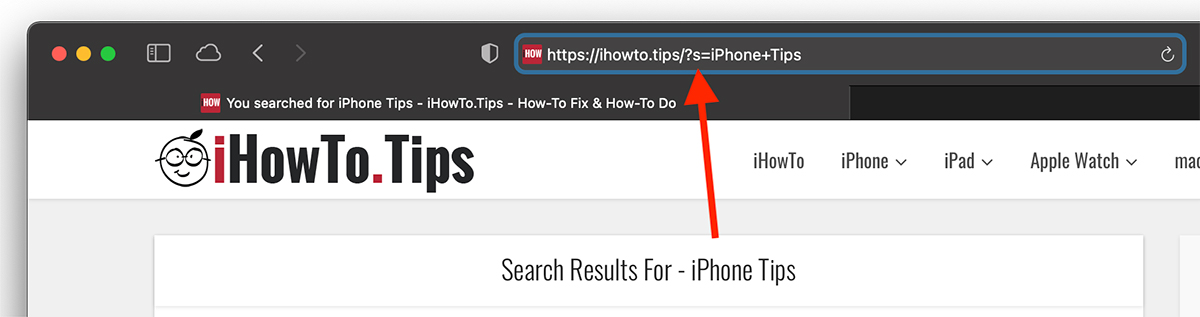
If you use another CMS or online store platform, perform a site search and check the URL which is the query parameter you will need to complete in Google Analytics.
Tick "Strip query parameters out of URL”Google Analytics reports will not be made on each page, but all keywords will be grouped all in one report.
How do we see in Google Analytics the keywords searched on the blog or online store?
We go to Google Analytics reports at Behavior → Site Search. Here we will find the keywords used to search the site, the pages on which the searches were performed, plus many other useful information for optimizing content and user interest.
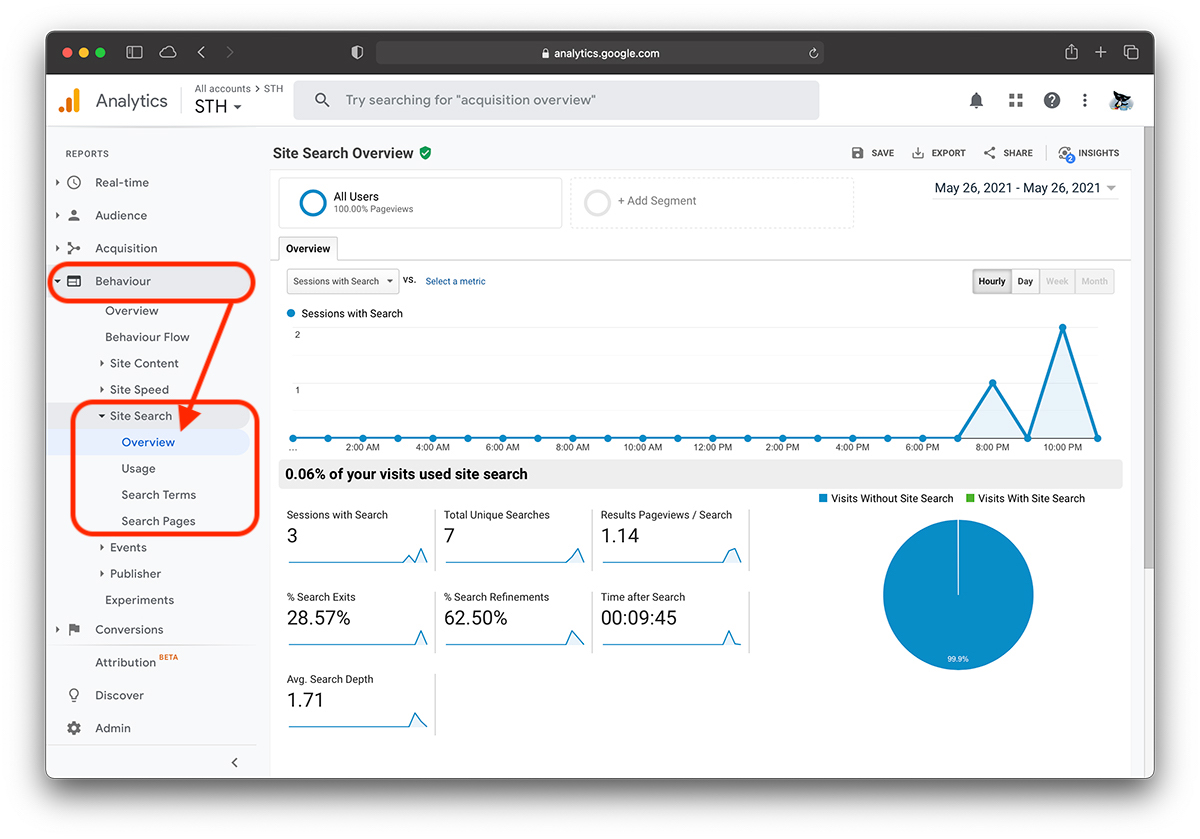
The results will appear a few minutes after you make the change to your Google Analytics account.
WordPress Site Search Tracking Plugin
As I said at the beginning, both for WordPress as well as WooCommerce a lot of modules (plugins) are developed, capable of doing almost everything you can think of. Including registering in the database the keywords searched by users on the site.
One such plugin that I have tested and works very well, is "Search Analytics", Developed by Cornel Raiu. All you have to do to install it is go to Dashboard → Plugins → Add New and search "Search Analytics" by Cornel Raiu. It is very easy to configure and does not consume many DB resources.
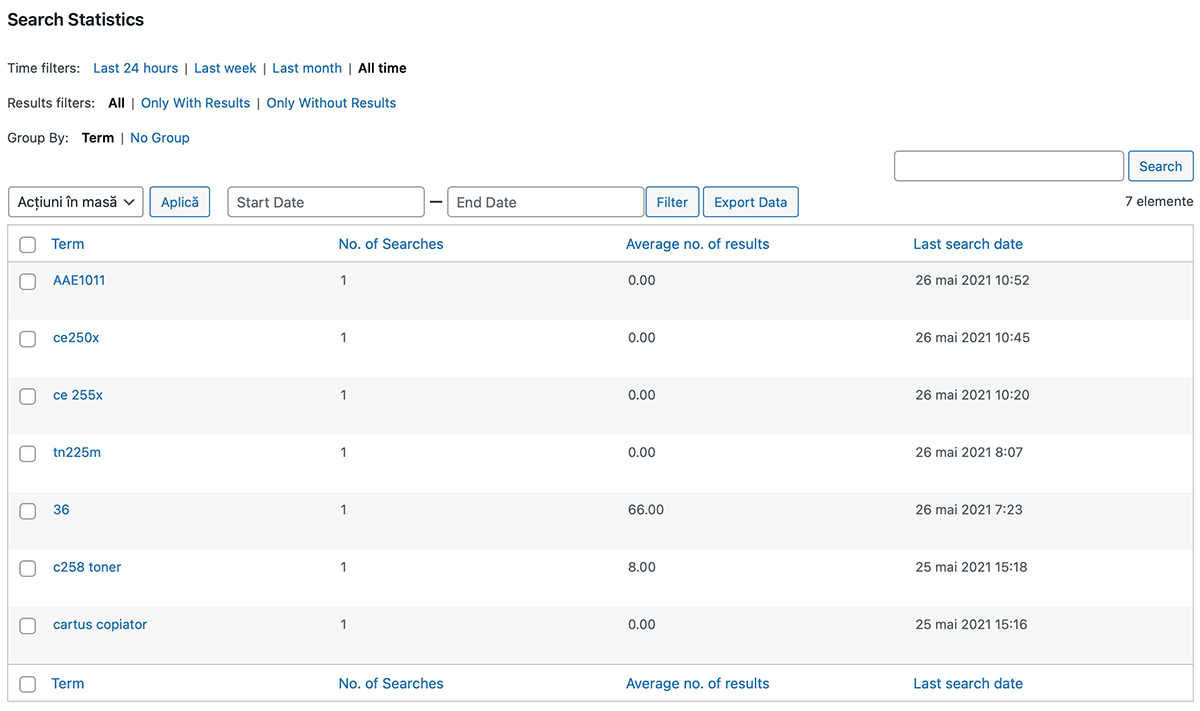
The plugin does not require you to have a Google Analytics account and is free.