If you're among users Windows 7 who are not satisfied with design original OSMost likely you have not limited to testing themes provided by Microsoft but you tried and Customisation Advanced somewhat modifying icons, Start Orb site or taskbarCPC. Although for certain elements of Windowscustomization is made very simple (such as modifying folder, file or application icons), for others, such as Start Orb or Library Icons it is not necessary to use some third-party applications to make possible customization.
7 Library Icon Changer is such an application that allows users Windows 7 to quickly and easily customize the icons for Documents, Music, Pictures si Videos in Libraries (He has no available option Change Icon in Properties). Also, the application can modify and icons for libraries (Libraries) added by users in Windows 7 Library.
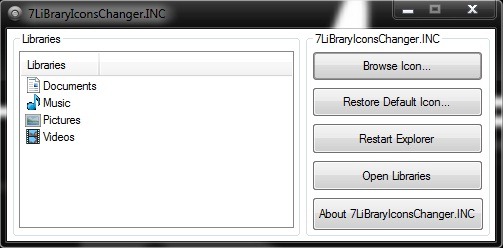
How functioineaza 7 Library Icon Changer
- after downloading the application, open it with the privileges of administrator (right-click> Run ace administrator) And select icons on the left panel you want to edit (atetntie, they can not be modified simultaneously)
- then click on Browse and navigate to the folder where you stored the new icons. Select these icons then click on Open.
- RESTART explorer.exe
To return to the original icons Windows 7 Libraries, open 7 Library Icon Changer and click on Restore Default.
Download Library Icon Changer 7.
Note: The application is only compatible with Windows 7 32-bit and 64-bit.
Credit: frank1n @deviantART