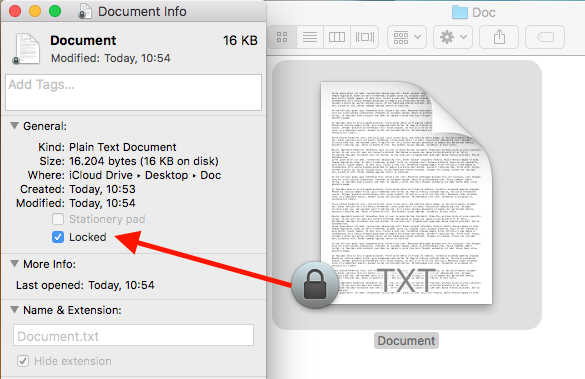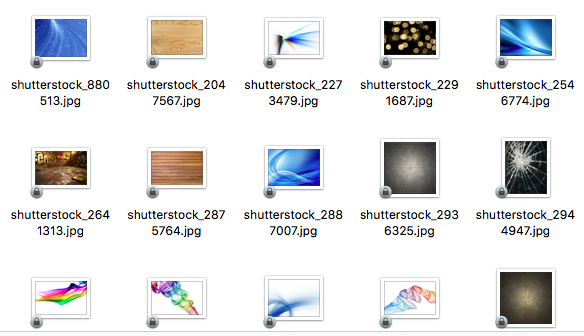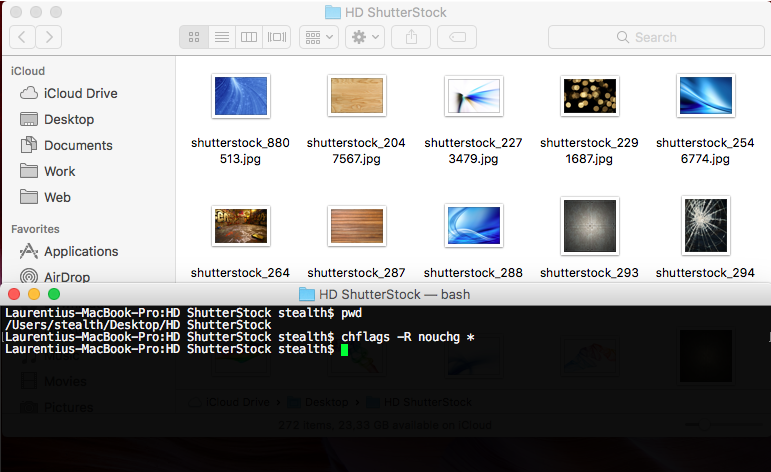Block files and folders It is especially useful in scenarios where on an operating system macOS several users are present. The "locked" mode for files and folders is designed to prevent editing / editing of sensitive files.
This is a special "permission", somewhat similar to "Read Only" from Windows, but it is much better developed in terms of security.
In the situation where we are the only users of a Mac, lock files not much is profitable, and when a folder are many files blocked, Taken from other devices become less stressful.
The simplest method to unlock a file is to right-click on it, "Get Info", and from the file properties box, to unchecked "Locked".
when we meet more files blocked, which are located in several folders, unlocking each individual file would take a lot of time and would be a tedious job. In this scenario we will use a command line in Terminal, to remove the lock from all locked files and folders.
How to unlock multiple files and folders simultaneously on macOS – Unlock multiple files and folders in macOS
We open the application Terminal and we sail with “cd”To the folder that contains files blocked.
In our scenario, we have a folder where there are .jpg files (pictures) blocked. Locked.
We navigate in Terminal to the location on the hard drive of the files and execute the command:
chflags -R nouchg *
This means that all files (*) in the current folder and its subfolders (-R - recursive) will be unlocked.
You can unlock files from a location without navigating to the folder where the files are located. The condition is to know the exact path of the files. For example, if you want to unlock all files and folders under the "Documents" folder (system folder of macOS), the command line will be executed will be:
chflags -R nouchg ~/Documents
Devices “Enter”/“ Return ”for command line execution.