After some time I saw we download and install interface in Romanian for Windows XP. Today I'll show you how to switch from one interface to one Romanian language English.
After which install Romanian language packMany users utilizaotri of Windows XP tend to enter control Panel the "Date, Time, Language and Regional Options", To return to English.
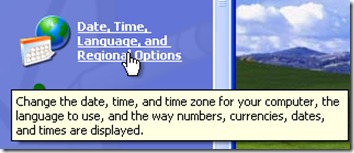
The "Date, Time, Language and Regional Options”Are some language settings, but you can't make settings for the language used in the graphical interface. It can be changed time zone, keyboard language (for those who have keyboards on the system in Romanian, French, Italian, German, etc.…), unicode…
How do I uninstall Romanian Language Pack to change back to English (WinXP)
To switch the system from Romanian into English, we will have to uninstall the Romanian language pack. Uninstallation is no different than installing regular software (Winamp, Yahoo! Messenger… etc).
1. go to control Panel la Add/ Remove Programs and start the uninstall process (click on Elimination) to “Windows Language Interface Pack"/
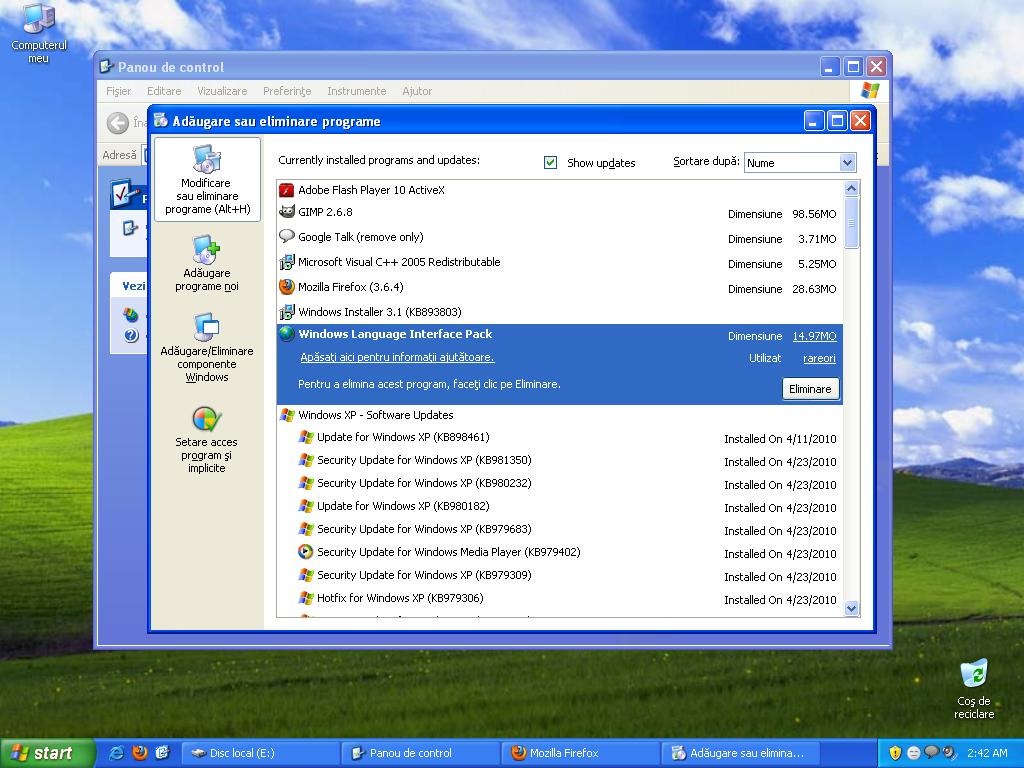
2. Wait until the uninstall process is complete then click "Yes" to restart the computer.
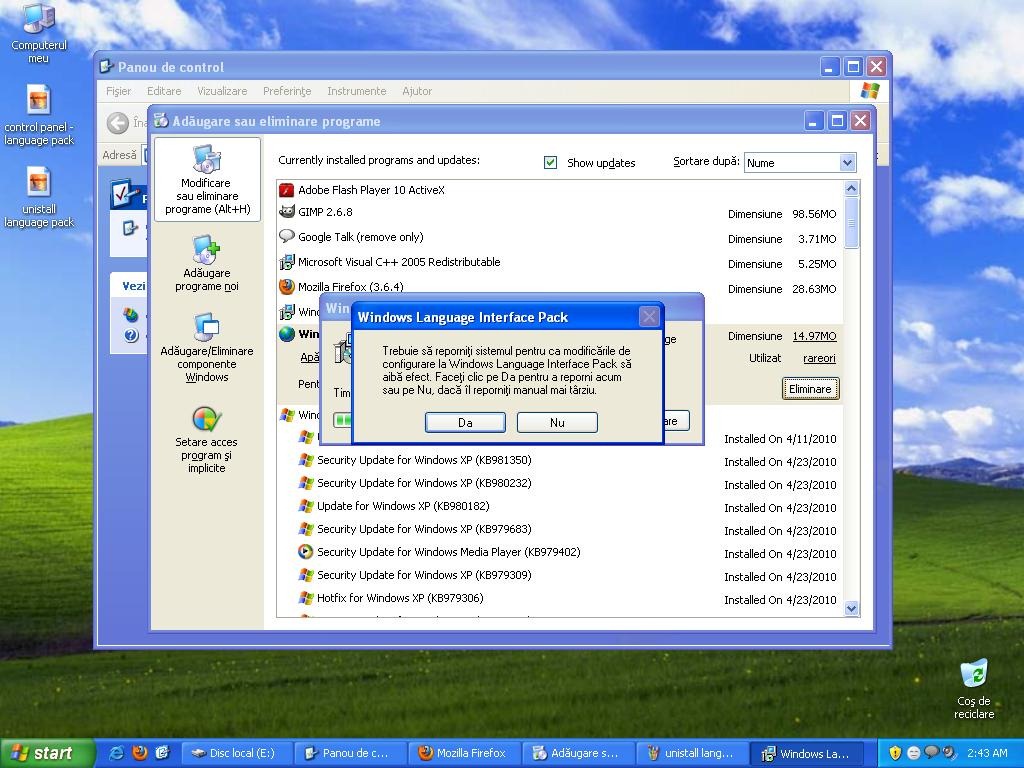
We will notice from the restart that Windows XP will display your messages in English.
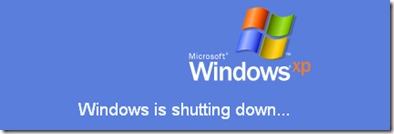
For users of Windows 7, the language change is made from control Panel > Change Display Language, and the installation of language pack is made from Windows Update.
Download & Install Romanian language interface for Windows 7 - here.