W2WP.EXE It is a process that is part of a greater range of services IIS. In many cases, this process creates problems RAM And with CPU, due to the high consumption of resources. For those who do not use IIS, the presence of this process on the system does nothing but decrease performances operating system.

IIS (Internet Information Services or Internet Information Server) represents a package of Internet services with modular architecture designed servers made by Microsoft (Microsoft Windows). IIS is the second web server that use the sea in front dinstanta IISCPC is Apache Web / HTTP Server which currently underlies most current internet sites. Like Apache, IIS provides the developers si administratorOF THE protocols like FTP, FTPS, SMTP, NNTPand HTTP /HTTPS.
W3WP.EXE represents only a module of this complex process of IIS services. Operating systems Windows 7 this process should not run at startup or occur suddenly in the list of processes Task Manager if you do not use IIS. Microsoft has included IIS on operating systems Windows 7 in the list of applications "Windows Features ”, and the IIS service pack should be inactive by default in Windows Leaving to the discretion of the user if he wants the package installed or not. If however the IIS modules package installed on your system and in Task Manager such processes occur W3WP.EXE, inetsrv.exe or other executable present in % Windir% \System32 \ inetsrv \It is better to uninstall. Any service / process useless for you. or smooth functions of the operating system, makes it difficult to run the operating system by occupying RAM resources and CPU.
Uninstall Internet Information Services in Windows 7.
Who is curious to see what modules are active and which ones are running on the system can enter IIS Manager (Start Menu > search “IIS”> click on Internet Information Services (IIS) Manager.
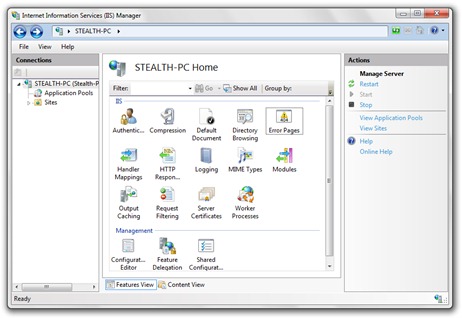
IIS uninstall the operating systems Windows 7 is as easy as uninstalling Internet Explorer 8, Desktop Gadgets or default GAMES.
1. go to Windows si uncheck the box next Web Management Tools.
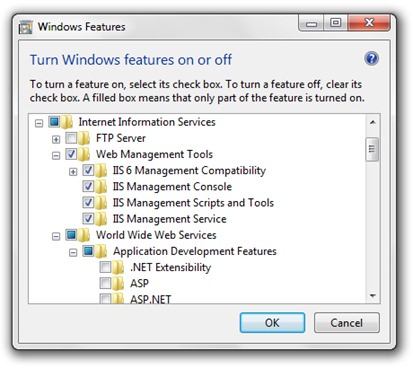
2. Click OK and wait until the package is uninstalled.
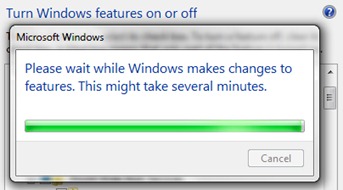
3. Save documents, working in open programs, then click on restart Now to restart the computer.
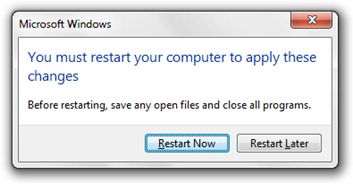
After restarting the PC, the IIS service/process package will no longer run on your PC. During the restart process, let the system configure the changes. Do not touch the Power button.