A very simple tutorial where you learn how to disable the option to translate web pages in Microsoft Edge.
Besides the many useful and useless options of Microsoft Edge, it also includes the web page translation feature, which facilitates access to content in different languages for users around the world. A useful feature when a web page is written in a language you don't understand. More precisely, using machine translation technology, Microsoft Edge allows users to translate web pages into their preferred language. This feature is very useful when browsing foreign websites or accessing content in a language the user does not understand fluently.
However, there are users who do not like the dialog box that always appears and asks if they want to translate the web page.
"Translate page from…"
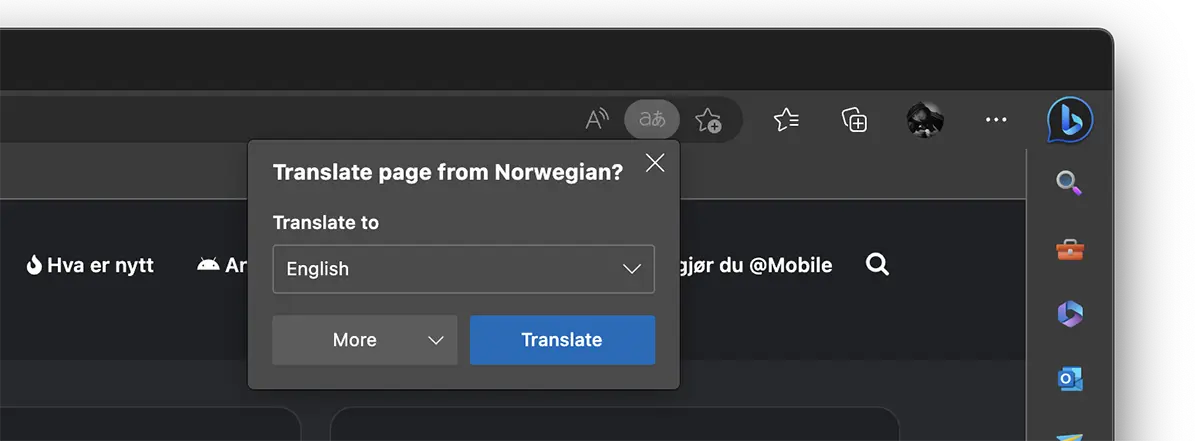
How to turn off the option to translate web pages in Microsoft Edge?
1. Go to the options menu Microsoft Edge. The three horizontal dots in the upper right corner, then click on “Settings".
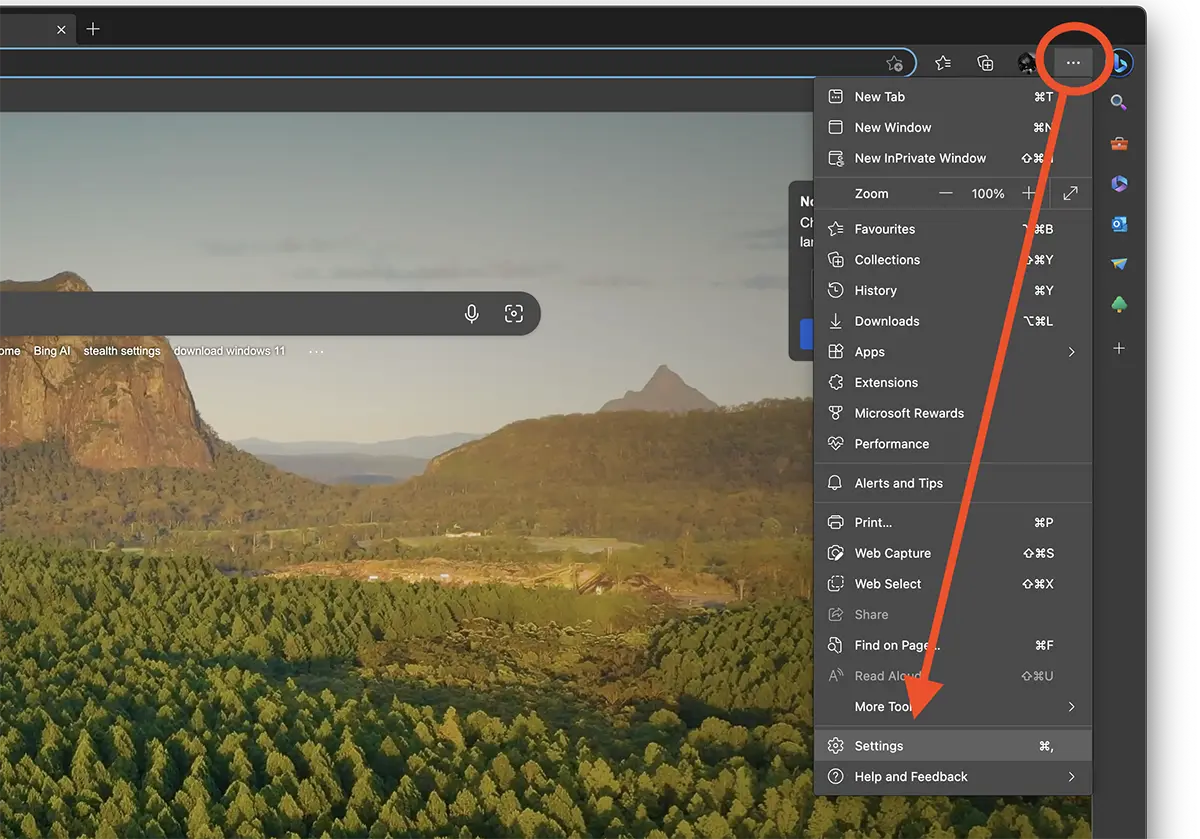
2. In the settings page a Microsoft Edge, go to the language options (Languages), then disable the option:
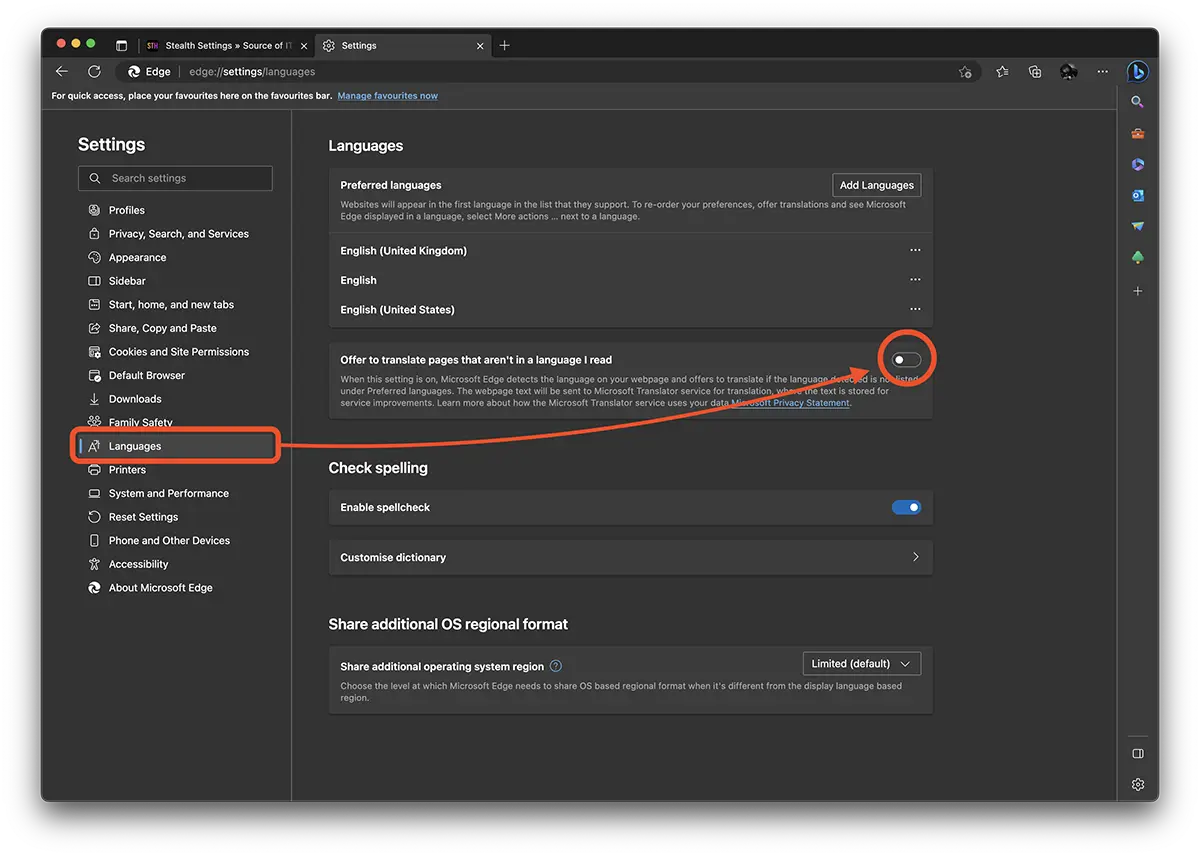
Once this option is disabled, you will no longer be asked if you want to translate a web page written in a language different from that of the browser.