For testing the new operating system Windows 7 (Beta), Most users chose the method dual-boot. After installing the Windows 7, this will be set as default OS (before booting, you have a few seconds to choose the operating system; if during this time you do not choose either of the two operating systems, the one set as default OS - usually the highlighted).
If you want to set another operating system installed (XP or Vista) As default OS, you need to follow the steps:
1. If it is a dual-boot between XP and Windows 7, the modification can only be made from Windows 7. After booting the operating system, go to Home, Right click on Desktop and select Properties.
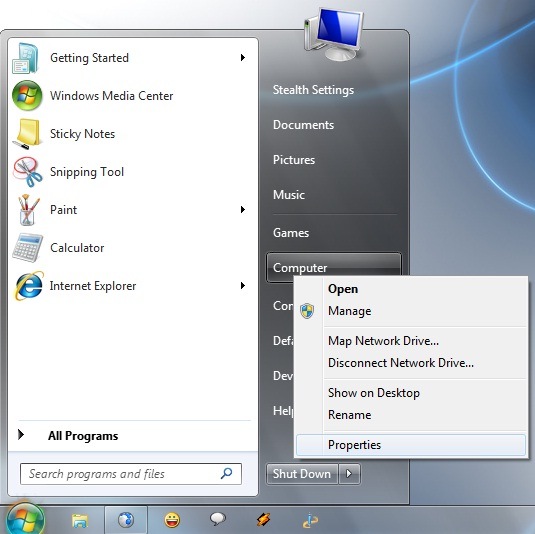
In the menu on the left, select Advanced system settings.
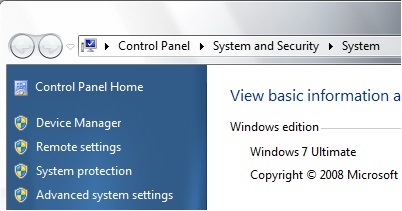
In the new window, click on the button Settings from under Startup and Recovery.
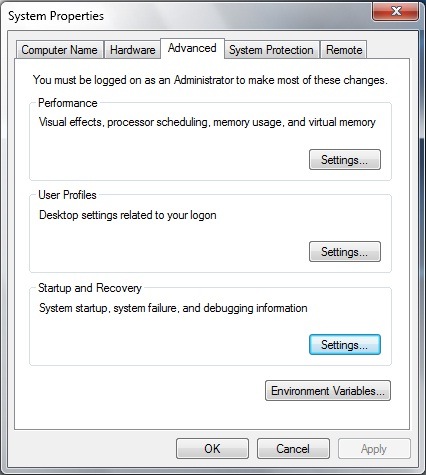
La Default operating system you have the option to select the operating system you want to set as default.
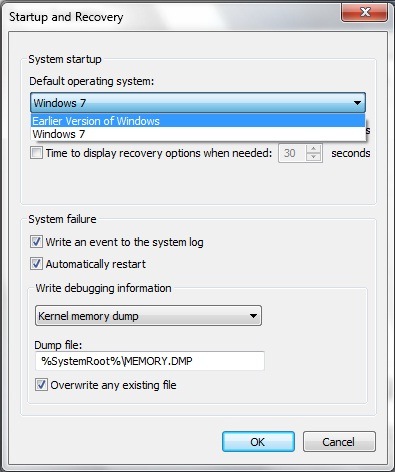
Select Earlier Version of Windows, click OK, and after the restart you will notice that the operating system is set as default is no more Windows 7but Windows XP.
2. If you have dual-boot between Windows Sight yes Windows 7Follow the same steps as in Section 1.
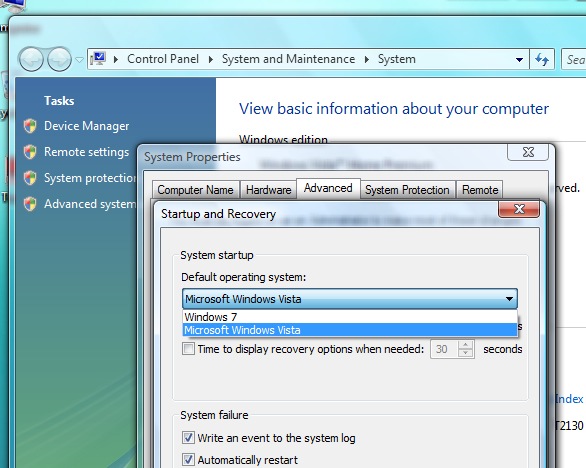
The only difference is that You can make changes in both operating systems.