Every time you install a update system, Whether it be update Security or a update major such as Service Packor a new version of itself, a copy of the previous version of file system are stored on hard-disk makes it possible to return to system status before installation updateof. This is also the case upgrade from Windows 8 la Windows 8.1.
While the opportunity to return to the operating system before installing a update (major or not) can be very helpful to users when that update not installed correctly or the system encounters errors After its installation, storage rollback files (Allowing a return to a previous state of the system) means and significant space occupied on hard-disk.
Given that Windows 8.1 was released nearly 2 weeksIf you have already done upgrade and are satisfied with the new operating system thatMost likely you will not need (or reason) to return to Windows 8. And if you have noticed that free space on the hard-disk was reduced about significant, it can release some of the rollback deleting files Windows 8.1 la Windows 8 (You no longer need).
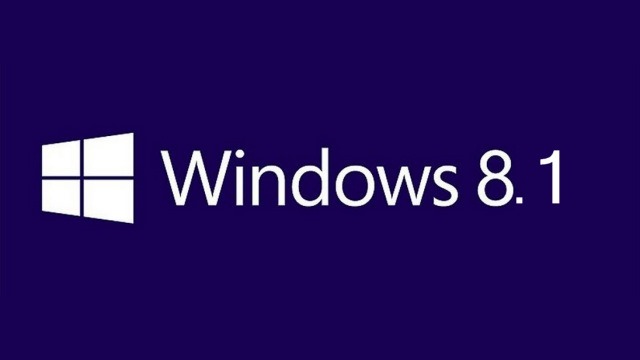
How can we free up space on the hard-disk after installation updateacquis Windows 8.1?
If you have recently upgrade full Windows 8 la Windows 8.1 (Or of Windows 7 la Windows 8, Then the Windows 8.1), Most likely rollback files occupy space big enough hard drive of your computer to delete these files and free up hard drive spacedisk use the tool Disk CleanupThat in the latest versions of Windowsacquis has been updated so that it can delete file system si updateold onesWhich are not necessary for the functioning of the system (also Microsoft launched a update al Disk Cleanup for Windows 7, Which you can find more information here).
- open Disk Cleanup (type: Disk Cleanup in Start Screen and select Free up disk space by deleting unnecessary files)
- click on the button Clean up system files to display additional options of the application
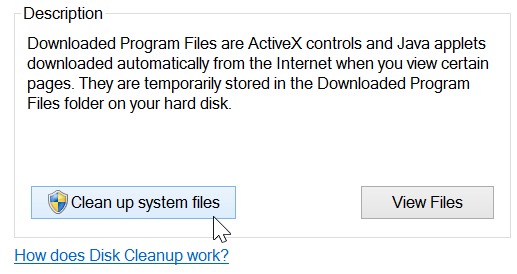
- Tick Previous Windows installaction (s) si Windows Update Cleanup of the list (plus other options such as Temporary Internet files or Recycle Bin if applicable), then click on OK
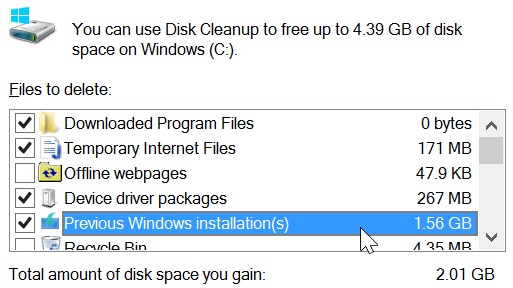
Files rollback and other unnecessary files in the system will be deleted, freeing up precious space on the hard-disk.
Note: Please note that you will not be able to go back to previous versions of Windows or system conditions before installing certain update-s after you will use these options from Disk Cleanup.
STEALTH SETTINGS – Free up hard-disk space after upgrading to Windows 8.1