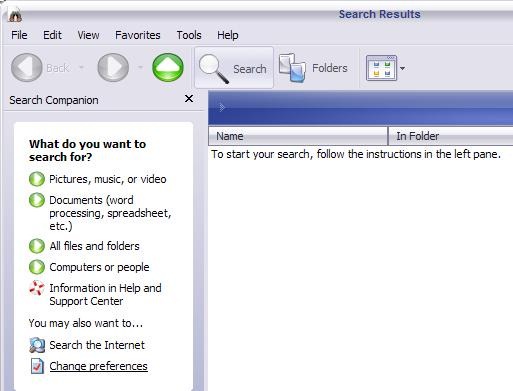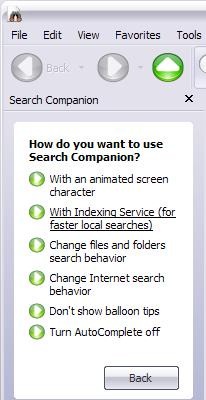As a user XP, Every time I needed some files stored in who knows what dark corners of the hard-diskI was, implicitly, having a bad day. And that's because the integrated search system asked me many times patience to the test by slow mode to display results and especially for the types of searches that they perform are limited.
Until I discovered Indexing Service (Indexing Service) To where MicrosoftA utility that can perform searches hundreds of times faster than the usual search, using a cant. Indexing Service (abbreviated IS) indexes the files on the hard-diskyours (forming the so-called catalogs), A subsequent search, the questioning indexInstead rummage each folder separately.
IS is not activated default. To activate it go to Home->Search. In the new window, click on Change Preferences and select With Indexing Service. If the option With Indexing Service is not available, instead you have the option Without Indexin ServiceMeans that IS is already activated.
IS will not be available immediately after activation. First, it must create the index, which lasts depending on number of files from the hard-disk and depending on processor speed. Therefore, when you IS, it is recommended to leave the PC in a few hours rest, because it can perform indexing.
Specific language used IS tagCEs (tags) For defining search criteria. Queries are made in the form {Prop name = property name} query {/ prop}, property name meaning the name of that property, such as those listed in the following tables, and the query represents the text you are looking for. For example, if you want to search for files that have recently been reissued by a particular author, such as Stealth Settings, you will query as follows:
{prop name = DocLastAuthor} Stealth Settings {/ Prop}
| Property | Description |
| Access | The last time the document was accessed. |
| All | All available properties. Works with text queries But Not numeric queries. |
| AllocSize | the total disk space allocated to the document. |
| Contents | The contents of the document. |
| Created | The time the document was created. |
| Directory | The full directory path in Which the document is contained. |
| DocAppName | The name of the application in Which the document was created. |
| DocAuthor | The author of the document. |
| DocByteCount | DocByteCount The number of bytes in the document. |
| DocCategory | The type of document. |
| DocCharCount | The number of characters in the document. |
| DocComments | Comments made about the document. |
| DocCompany | The name of the company for Which the document was Written. |
| DocCreatedTime | The time spent editing the document. |
| DocHiddenCount | The number of hidden slides in a PowerPoint document. |
| DocKeyWords | the keywords in the document. |
| DocLastAuthor | The name of the person who last edited the document. |
| DocLastPrinted | The time the document was most recently printed. |
| DocLineCount | The number of lines contained in the document. |
| DocLastSavedTm | The time the document was last saved. |
| DocManager | The name of the manager of the document's author. |
| DocNoteCount | The number of pages with notes in a PowerPoint document. |
| DocPageCount | The number of pages in the document. |
| DocParaCount | The number of Paragraphs in the document. |
| DocPartTitles | The names of document parts, such as spreadsheet names in an Excel document or slide titles in a PowerPoint slide show. |
| DocRevNumber | The current version number of the document. |
| DocSlideCount | The number of slides in a PowerPoint document. |
| DocTemplate | The name of the document's template. |
| DocTitle | The title of the document. |
| DocWordCount | The number of words in the document. |
| FileName | The as lename of the document.The be lename of the document. |
| Path | The path to the document, Including the document as lename. |
| ShortFileName | The 8.3-format name of the document. |
| Size | The size of the document in bytes. |
| Write | The date and time the document was last modified ed. |
Searches can be performed and by phrases contained files using query {Phrase} {sentence / phrase}:
{phrase} Tips and hacks for Windows XP {/ phrase}
To search for text, you can use the query type described above (phrase) Or query freetext. The difference between these two is that the phrase is searching by word order, That the results will include only files containing the exact phraseAnd freetext do queries after each word in the phraseThe results are more numerous because they include all files that contain at least one word in the phrase that.
IS allows you to make searches and according to the times and modes of verbsBy using wildcards such as double asterisk (**). Such a search like Contents} {prop name = write ** {/ prop} will result in all files containing alternative forms of the verb "to write" (write), such as write, wrote, Written.
Conclusion: I recommend using only the Indexing Service users who have advanced knowledge of operating system usage Windows XP. For beginners it is easier to use Search in the integrated system.