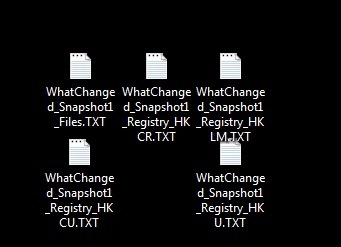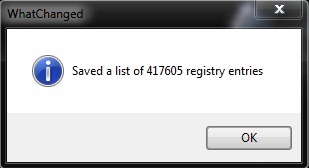Each application that we are installing in system make changes registry its through adding your own registry. Registry that bad habit does not "go" with applications when we decide to uninstall, Which leads to a accumulation of useless registry which decrease system performance and its speed of reaction (one of the most "invoked" causes - but not necessarily proven - being that with each order given to it, take all registry system in a row until it reaches those who need to be for that command; therefore registry left behind by uninstalled applications do not use the system, but on the contrary, it slows). Because it would mean a huge waste of time to try to identify and useless registry manually to remove from the system, it requires regular use of a program to clean registry debris that were once installed applications (registry cleaner). But although these programs are very helpful too users WindowsCan not ensure complete cleaning and useless registry that are left behind can still giving headaches to the system on several occasions (of course, chosen the "eyebrow", causing those crashes it when we dearest world).
WhatChanged is a portable application (Ie does not require installation and does not add to existing ones already own registry) and Delivery to Italy takes one or two business days which monitors registry changes that are system, Thus helping us to identify in the shortest time registry left behind applications you uninstalled.
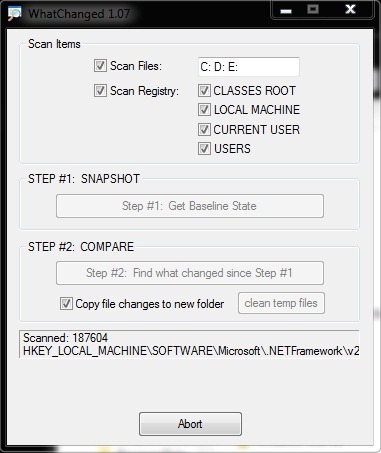
How does WhatChanged?
After installing the application and selecting categories of registry you want it to monitor their (our recommendation is to monitor absolutely all registry system), it creates the first log, Containing information about existing registry at that time.
Every time a new application will be installed, WhatChanged creates another log which sets out exactly the changes in registry: Adding new ones or change existing ones. In this way, users can identify exactly which registry created by various applications, And I can find very easier to remove them manually after uninstalling these applications.
Note: Because logs with changes of registers to be created, you must run WhatChanged immediately after installing a new application (then compare the most recent log the log previously created it).