use OneNote that application Office since the time Microsoft Office 2003When installed application suite came with Excel, Word, PowerPoint si Outlook. I liked how it evolved this application, both the Office suite Windows si Mac OS X and that mobile application for Android si iOS (on iPhone).
In recent years, Microsoft has decided to develop OneNote separately from the Office suite, so two years ago the first version of OneNote for OS X ca independent application Office suite. The app is available today, freein Apple App Store.
With the launch of operating system Windows 8.1 / Windows 10Microsoft OneNote included in the list preinstalled applications on the system. Nothing wrong so far, compared with only application OneNote in Office the independent application has many gaps. The biggest mistake for me is the ability to change or disable Spell Check.
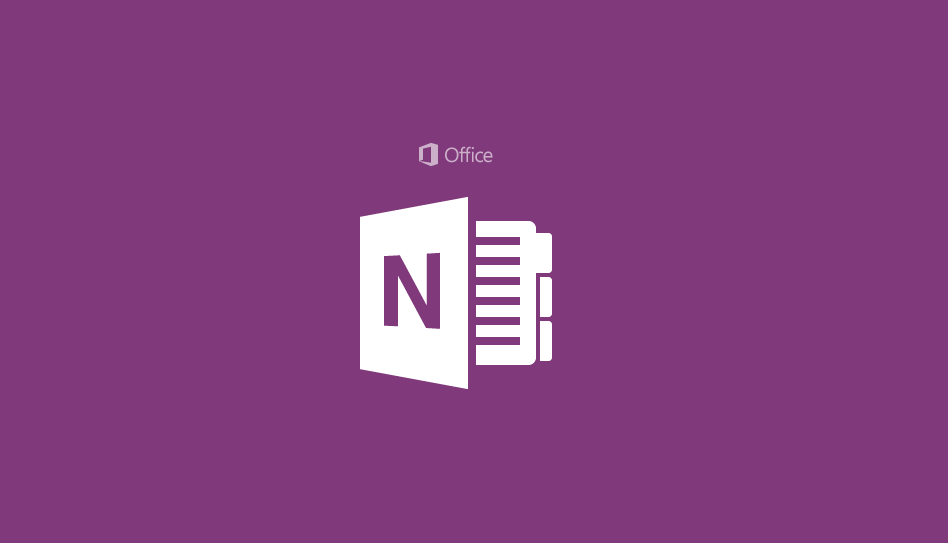
It is unpleasant that so far the application for Windows 10 it has not developed enough to provide basic options for users. It is unpleasant to see words underlined in red in the notice that contain PHP, Java codes and other words that he does not understand. If you know one the method by which Spell Check in OneNote can be disabled for Windows 10Please leave us your comments and we'll update this post.
Hello
thank you for your very useful lighting
an element to submit to your sagacity.
when you take a screenshot in onenote, a label “screenshot + date + time” is displayed, how can you make it stop appearing?
thank you in advance