Before you see how you can send and receive iMessages on Windows 11, let's see a little what this type of messaging means for iPhone and how iMessages differ from SMS.
Content
What is iMessages and what is the difference between SMS and MMS?
iMessages is an instant messaging application developed by Apple for iOS, iPadOS, watchOS and macOS. Through iMessages you can receive and send both text messages and images, videos, documents and other files, using the device's internet connection. Wi-Fi connection or mobile internet (3G, 4G, 5G).
Conversations through iMessages benefit from end-to-end encryption, being considered almost impossible to intercept.
Apple constantly brings improvements to the functions of iMessages, and in addition to confirmation of receipt, the possibility of editing or deleting sent messages and chat animations, many others will certainly be added.
The iMessages service identifies users by account iCloud / Apple ID. So that once you connect Apple ID on iPhone, iPad and Mac, you will have access to send and receive messages from any of the devices. Of course, synchronized in iCloud, you have access to all previous conversations.
iMessage messages are received and sent from the Messages application, as are SMS and MMS messages. iMessages appear in blue while MMS and SMS appear in green. That way, you can easily distinguish between conversations that use iMessage and the Internet and those that use the mobile phone operator's SMS service.
How to send and receive iMessages on Windows 11?
Send and receive iMessages on Windows 11 via the Phone Link. The application has been used for a long time for synchronization from Windows and Android smartphones. Security restrictions imposed by Apple, did not allow the synchronization of messages on iPhone on Windows.
Versions Windows Insider Preview, Microsoft have enabled device synchronization for a limited number of users iPhone cu Windows 11, through the Phone Link application. This means that soon, all owners of iPhone they will be able to send and receive both SMS and iMessages on computers with Windows 11.
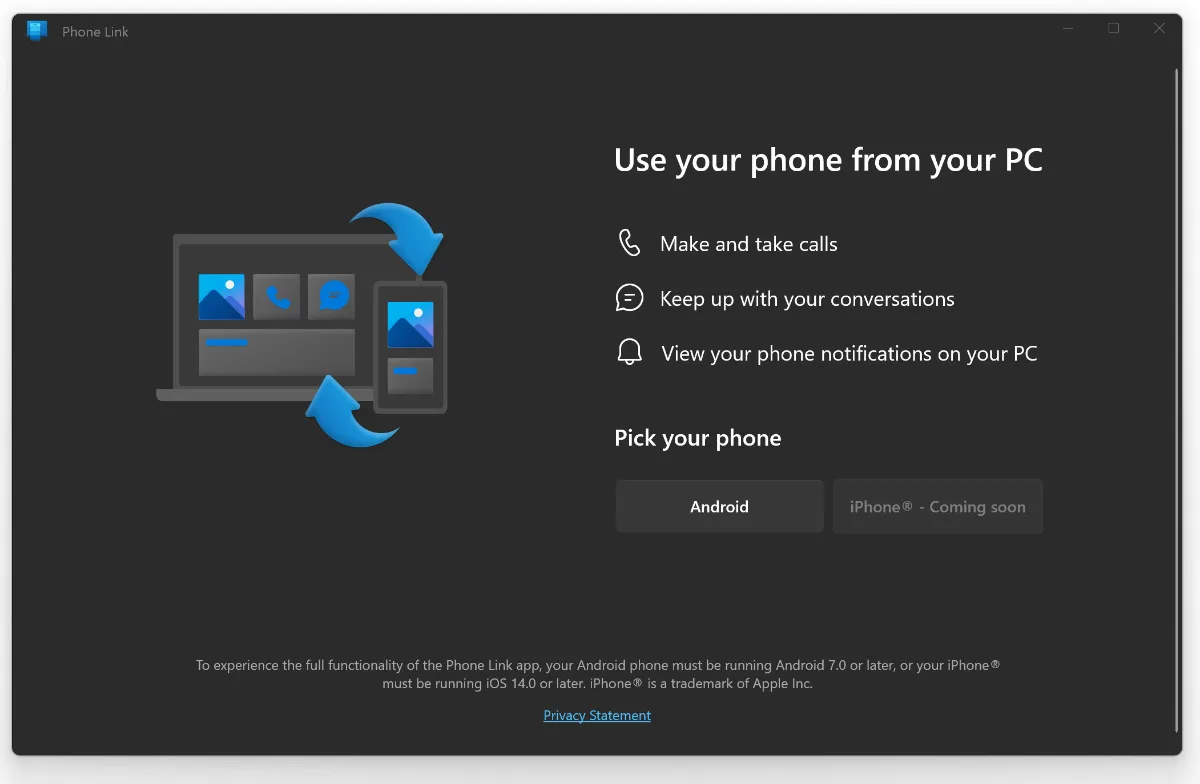
However, there will be some limitations. In Phone Link, only messages received and sent from Windows. The user will not be able to access from Windows the conversation history and the messages he sent or received when he was not at the computer. They remain available on iPhone and on the other devices Apple which are connected with the same account iCloud of the user.
iMessages in iPhone Link will not have many of the features on iPhone, iPad, iPod touch or macOS. The messages will not be able to be edited or deleted after sending, they will not receive confirmation of viewing (seen) to the recipient, it will not be possible to send and receive imessages with visual effects, memoji or animations.
synchronize iPhone in Phone Link on Windows 11 it is still a welcome feature for iOS users and Windows. Computer productivity will no longer be interrupted for viewing and sending messages received on iPhone.
Let's hope that in time more features of iMessages will be expanded on Windows PC.