When we suspicions that the computer memory or laptopacquis does not work properly, it is best to try and make a RAM test before leaving for a PC service.
There are many applications providing an opportunity Testing RAM, and among the most popular ones would be MemTest86. However we do not recommend use applications for tests error correction si Diagnostic, before trying with the tools provided by Microsoft in all versions Windows 10.
Windows Memory Diagnostic can be found on all versions from Windows XP still does not require an advanced level of user knowledge.
How do we check for RAM errors on Windows 10Using Windows Memory Diagnostic Tool
All we have to do is click on the menu "Home"And to type"diagnostic memory", And it will appear in the list of results Windows Memory Diagnostic.
In the box that opens, you have two options Diagnostic RAM:
1. Restart immediately and check for possible memory problems.
2. Further work and will test the next time the computer.
After completing the memory test, in Windows a detailed report will appear in which the errors are presented (if any).
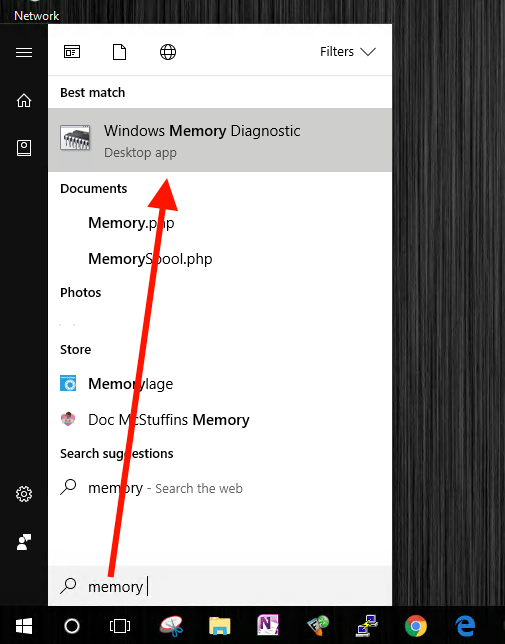
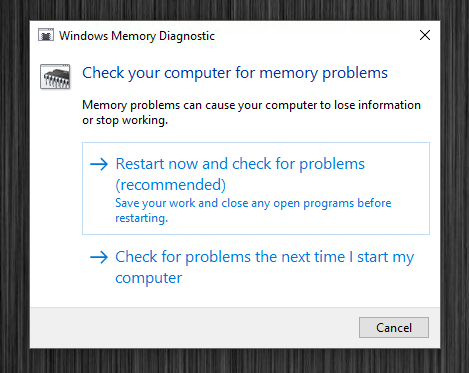
Hey, Ajoin ohjelman (% windir% \system32\) MdSched.exe failed to start. Tarkistuðin aikna tule teksti: "Tulokset väättäm kun kirjaudut sisselle koneên, (siis tarkistuðin loputtua). En tønde mistään hännse Muistin tarkistusten results? Mišta saisin neuvoja/apua? Tikonekoen korjaja (-ko?) on teiyen PC:n aggiyan/Adminin henkeloksi, joka ei saa tyutsya thisa Muistin testaussetsa? Ihmetytuta!