After I showed how it can be installed Windows Vista Service Pack 2 Beta, it's time to show you how to uninstall this update al Windowsand how you can return to Windows Vista Service Pack 1 (final). The screen after installing Vista SP2 came with a surprise in the lower right corner of the desktop (desktop). After the second restart it appears "Windows Vista (TM) Evaluation Copy. Build 6002 ". For users who have a legal copy of Windows Vista, this message has put a little thought. As a rule, Microsoft displays such messages for users who did not have a legal copy of the product. I mean it wasn't "Relationships". After updateCPC Vista SP2, this message indicates that you have installed test version time-limited software. "Windows Vista (TM) Evaluation Copy. Build 6002" may disappear after several restarts of the computer or...it may disappear with the second restart of after uninstalling Service Pack 2.
How to uninstall Windows Vista Service Pack 2 Beta.
1. Start -> in start Start Search write appwiz.cpl and press Enter. The list of installed programs opens.
2. In the bar at the left channel list click on "View Installed Updates".
3. Search and select from the list update-hate Service Pack for Microsoft Windows (KB948465)Then press Uninstall.
4. Follow the uninstall process.
After the first restart after uninstalling SP2, in the lower right corner of desktopwill appear to you Windows Vista (TM) Evaluation Copy. Build 6001.
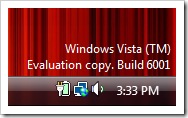
This message will disappear after the next restart of the computer.