After you install the operating system Windows VistaThere are a number of services that run automatically in the background when starting the comp. Many of these services have set how to start automatically (Startup Type: Automatic), although not all used by you The more services that run automatically is higher, the performance of your PC will be slower. Some services are set to automatic startup mode can be set to start manually (Startup Type: Manual) Without affecting its functionality.
Before we present the list of services (Windows Vista Services) That can be set to run "Manual", you should say and how to get the list of services, right? :)
1. In the Start Bar -> Start Search -> type “services”And press the key Enter.
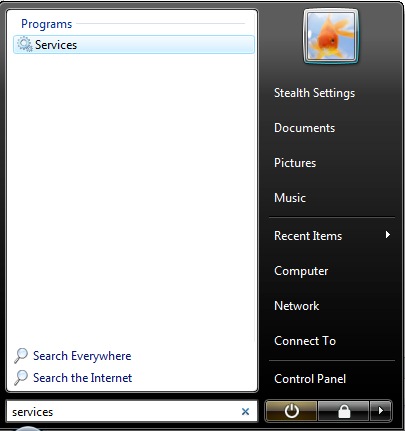
2. Panel opens "Services" which lists services (service name, description and how to start).
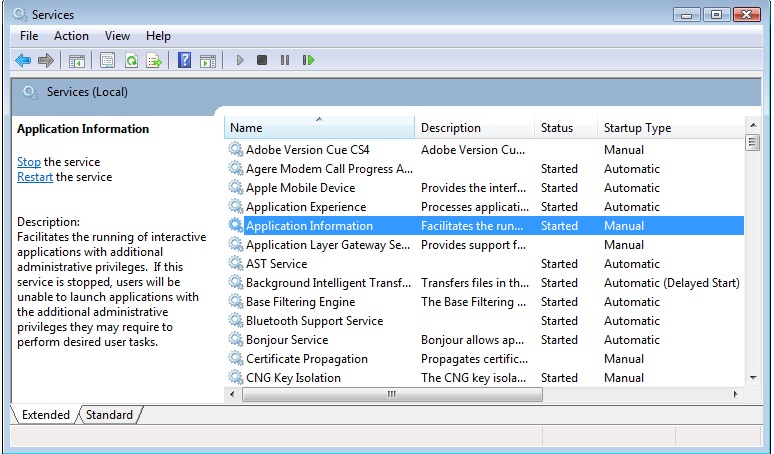
Services that can be set to start manually:
-> Application Experience
-> Computer Browser (If the computer is not connected to a network)
-> Desktop Window Manager Session Manager (If you do not use Aero Theme)
-> Diagnostic Policy Service
-> Distributed Link Tracking Client
-> Indexing service (If you do not use Windows Search frequently.)
-> Offline Files
-> Portable Device Enumerator Service
-> Print Spooler (If you do not use a printer)
-> ReadyBoost (If you do not use ReadyBoost)
-> Remote Registry (Permanently disabled for security reasons)
-> Secondary Logon
-> Security Center
-> Server (If not connected to any network)
-> System Restore (If you do not use System Restore)
-> Tablet PC Input Service
-> TCP / IP NetBIOS Helper Service
-> Themes (If you use Windows Classic theme)
-> Windows Error Reporting Service
-> Windows Media Center Service Launcher
-> Windows Search (If not used Windows Search frequently)
-> Windows Time (If you don't want the clock in the tray to work update automatic)
How change the way "Startup" of a service:
1. Select the service -> right-click -> Properties
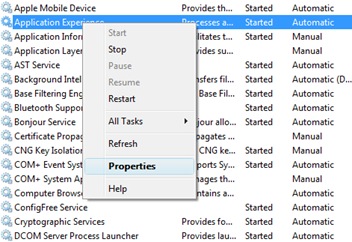
2. For the "Startup Type" select how you want to run the selected service.
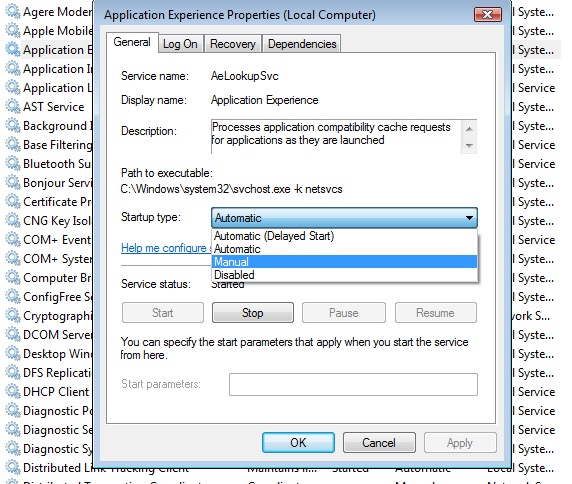
In the "Description" box you have the details for each service. With the installation of software on your PCs, it is very likely that other services will appear in this list (Windows Vista Services).
Operating systems Windows XP find something similar to: Optimization Services: Startup type / Windows XP .