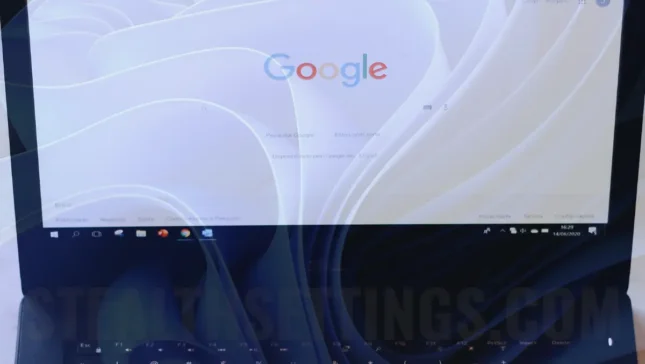It is definitely the most used internet browser worldwide, and when Google Chrome doesn't open on Windows 11, it's really a problem for any user.
content
It would not be a problem if Google Chrome no longer works. They are alternatives, but many of us have in Google Chrome saved Bookmarks, self -compliance, username and passwords. Plus, synchronization with Android smartphones is very used, which in many countries in the world have the highest weight.
What do you have to do if Google Chrome doesn't open on Windows 11
First of all, it is preferable to discover the cause from which Chrome it doesn't work anymore. It can be an extension, a bug created by a recent web page or a malware (virus) application. We must also consider that Windows 11 is still a relatively new operating system, to which Microsoft brings significant improvements with every update. For this reason, it is possible that sometimes the operating problems of third parties will occur.
When Google Chrome does not open on Windows 11, humiliates the steps below:
Restart computer.
It seems a rudimentary method, but often the simple computer restart can solve many problems.
Dezactiveaza temporar softwareul antivirus – Windows Security
In some scenarios, antivirus or firewall software may prevent the opening of applications. Disable antivirus and firewall for a short time and try to open Google Chrome. If this method does not work, restart antivirus immediately. It is quite risky to leave your computer vulnerable for a longer period.
Find here A complete tutorial about how you can disable antivirus on Windows 11. It is enough to temporarily stop the real-time protection from Windows Security.
Reboot protection if Chrome still doesn't open.
Stop the Google Chrome process in Task Manager.
Even if Chrome does not open and cannot be operated on, it is very possible that the process is running on Windows. Close the Google Chrome process in Task Manager.
Click-right on the Google Chrome process → End task.

After this step try to reopen Google Chrome.
Delete the user profile from Google Chrome
If the above methods have not worked and Chrome does not open on Windows 11, you can delete Google Chrome profile. It is recommended to do a backup before. This folder contains all your information from Google Chrome, if it is not synchronized to your Google account. Bookmarks, extensions, historian and many other data.
C:\Users\%username%\AppData\Local\Google\Chrome\User DataUninstall Google Chrome
As the last solution, if you still can't open Google Chrome on Windows 11, it is to uninstall the browser and install it again.
After uninstall, go to C:\Users\%username%\AppData\Local\Google\ si stergeti folderul “Chrome”.
In 99% in cases, one of the above solutions will solve Google Chrome's running problem on Windows 11.